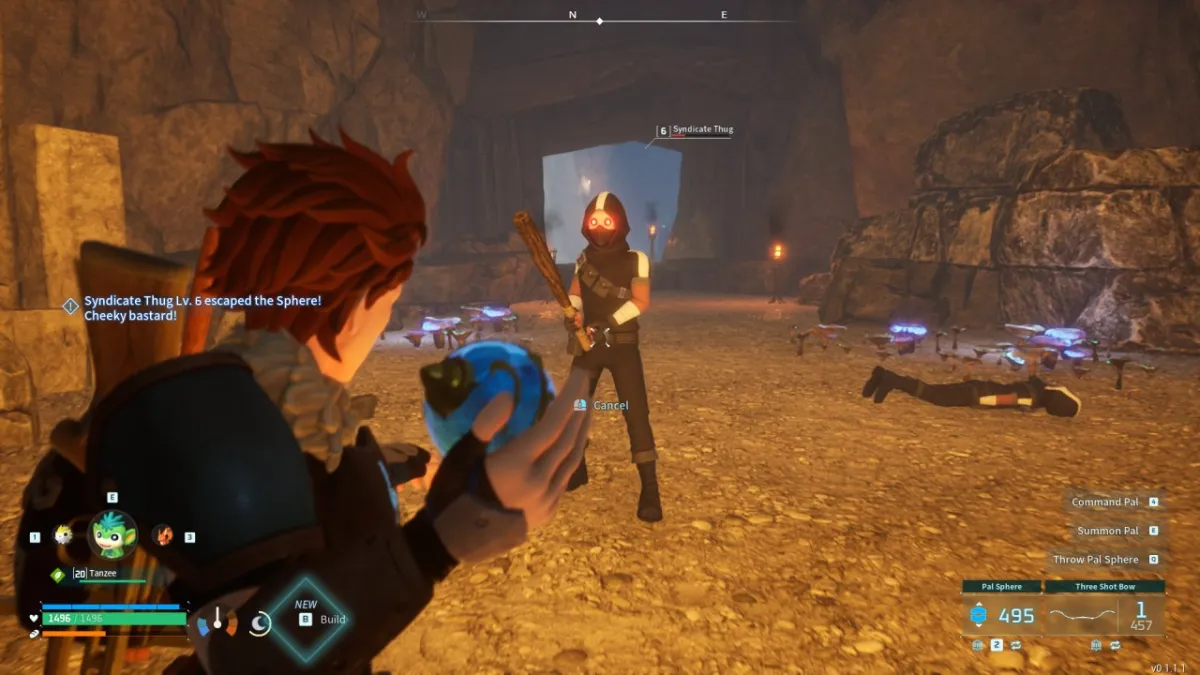The February update for the Xbox One has arrive. Microsoft deployed the latest set of changes to its console Friday morning with new features, tweaks, and bug fixes.
The Xbox One update should download automatically for your console. However, you can force it to download yourself by going to the console’s settings and choosing “System” then “Console info & updates.” There will be an option to update the Xbox One from there.
The February update weighs in at 501 MB and adds welcome quality of life features such as the ability to move Pins, see who is in a party before joining, and the ability to hide games or apps that you no longer want to see in the “ready-to-install” list.
Pins can be moved around by pressing the menu (start) button to bring up the option or by pressing the Y button.
Note that the update may not be available in your country.
Here is the list of changes shared by Xbox Wire.
See who’s in a Party: On Xbox One, you will now be able to see who’s in a Party before joining. When you click on a friend who is in a Party from the friend tab of the guide, you’ll be able to see who else they’re playing with. Click the ‘Chat’ menu which appears immediately below your friend’s gamertag; this will show “See who’s in the Party” and list the gamertags of all the people in the Party.
Gamerscore Leaderboard: On Xbox One, from your profile in the guide, click My achievements and the restored Gamerscore Leaderboard will display. Through the Gamerscore Leaderboard, see where you stand relative to your friends by comparing total Gamerscore, as well as biggest gains over a rolling 30-day period. Click on the Gamerscore Leaderboard to view this information for all of your friends.
Re-arrange Pins on Home and access them offline: Many of you have told us that you want Pins on your Xbox One Home to be easier to organize. You will now be able to rearrange individual pins. Just press ‘Y’ on a pinned item and, once it blinks, you can move it around. We’ve also made Pins accessible for launching when you are offline.
Updating Activity Feed on Xbox One: Your Activity Feed on Xbox One will inform you when there are new items in your feed. Clicking the link will take you to the top of your feed where you’ll see a run-down of the newest posts, so that you always have the freshest content at your fingertips.
Hide games from ‘ready-to-install’ list: Fans asked that we re-enable the ability to hide content like betas, trials, games, and apps that they no longer want to install. Now, you’ll be able to start using this feature again.
‘Use a code’ shortcut in the Xbox One Store: Redeem 5×5 codes quicker while on your Xbox One console by tabbing over to the Store and using the new ‘Use a code’ shortcut. To the right of ‘Games store’ and ‘Search game store,’ the ‘Use a code’ link will enable you to enter retail codes directly from the dashboard.
Joinable Twitch Broadcasts: Many of you have asked for it to be easier to watch your friend’s game broadcasts. Now, Game Hubs as well as the game tile will allow you to easily launch Twitch.tv broadcasts if friends are broadcasting.
Improvements to Suggested Friends: Looking for people who you might know on Xbox or top content creators to follow? Check out the new Friend Suggestions area in Community and the Friends list in the Guide on Xbox One. Friend Suggestions include the gamertag, real name (if shared), gamerpic or Xbox Avatar image, and the reason the suggestion was made to you. Click through from the suggestion to view the member’s full profile and choose to grow your friends list.
Program the hotkeys for your Xbox One Chatpad: We’re making it easier for you to access your favorite apps with your Xbox Chatpad. This month’s release includes an interface which allows you to set the X1 and X2 functions on the Chatpad keypad. Just plug your Chatpad into your controller and navigate to Settings. In the Devices & accessories area of Settings, select the controller that the Chatpad is connected to and choose the desired functions for the X1 and X2 keys from the drop down box. The current hotkey defaults are ‘take screenshot’ (X1) and ‘record that’ (X2).
[Image via Xbox]