Twitch Prime includes a number of freebies each month as part of your membership with the service. Free games and exclusive in-game content can be downloaded from the site, and here’s how you can access that content.
Step 1: Download the Twitch App for Desktop
The Desktop App for Twitch runs a similar interface to the web version of the site ,but it will allow you to claim games and other items that are included in your Twitch Prime account. Right now the way that claiming Twitch Prime loot and games is set-up requires that you have access to both the Twitch website and Desktop App.
Step 2: Visit The Twitch Website and click on the Prime Loot Icon (Looks like a crown)
This will open a drop-down icon that will show you all of the available items you can download. You can then “Claim” your free games from here.
Step 3: Once you’ve claimed a game on the website head back into the Desktop App to download and install the game.
After you’ve claimed a game on the Twitch website you can then head back to the Desktop App to download and install the game. This will use the Twitch game installer and launcher to install and then play the game.
Step 4: Access your games on the Desktop App
Once you’ve built a library of games you can play them at any time by using the Desktop App and searching on the tab “My Games.” This will show you both the games that you’ve claimed and the games that you have installed.


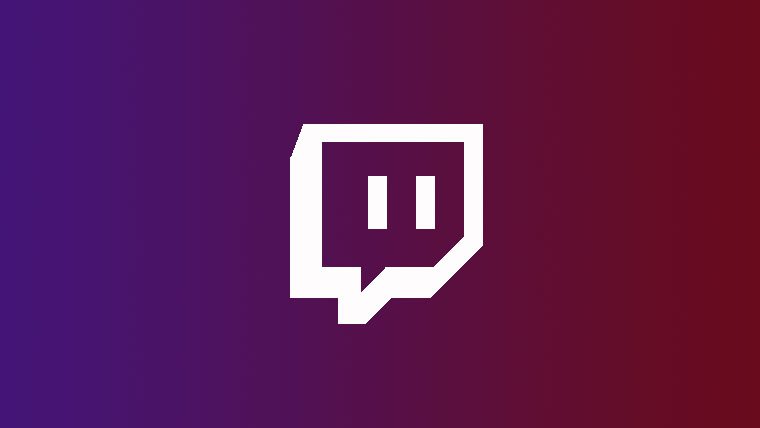



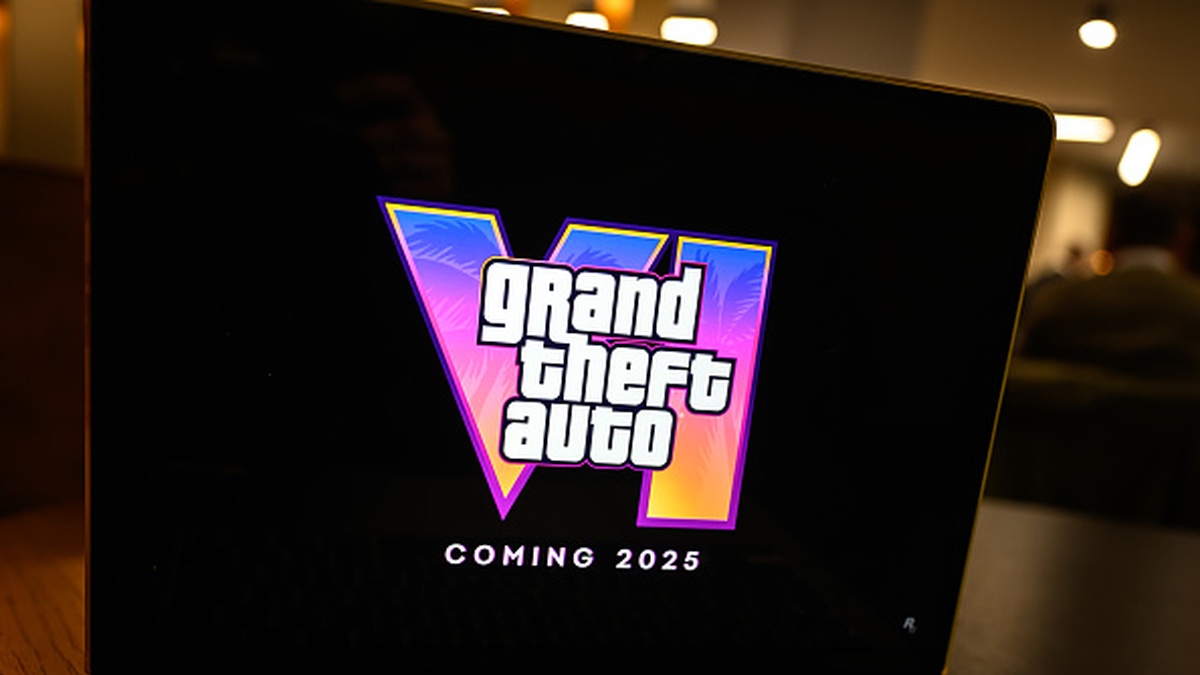




Published: Apr 2, 2018 05:48 pm