Bethesda has broken its silence on Starfield Cloud Gaming during Early Access, and their answer may disappoint some fans. Xbox Cloud Gaming enables streaming of games from the cloud, eliminating the need for downloads. This allows players to bypass lengthy download times, avoid expensive fees from metered internet services, and save storage space. Starfield’s significant installation size is expected to make cloud gaming a crucial factor for many players. If you plan on playing Starfield during Early Access, here is everything you need to know about Xbox Cloud Gaming.
Can You Stream Starfield Using Xbox Cloud Gaming?
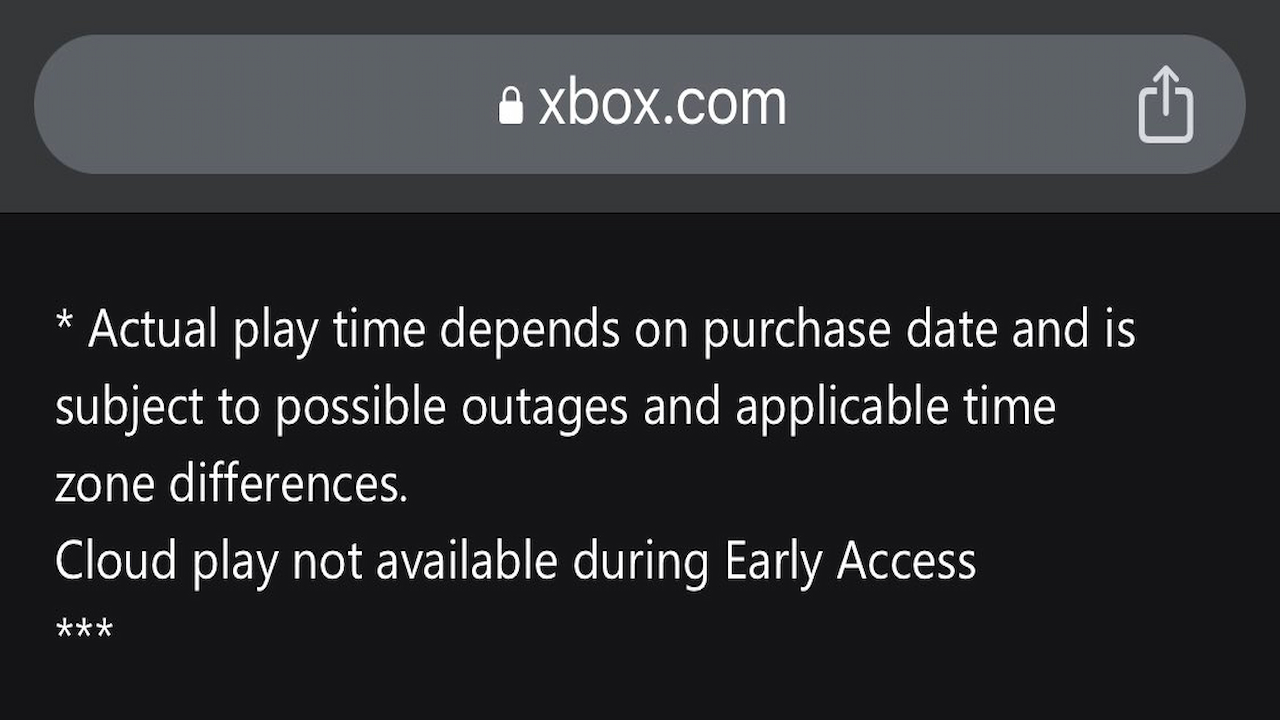
Bethesda has broken its silence on Starfield cloud gaming during Early Access with an update on the Starfield Xbox store page that says cloud play is not available during Early Access. This means you won’t be able to stream Starfield during the 5-day Early Access period and you will have to download it instead.
The install size for Starfield is 139.84GB on the PC and 126.1GB on the Xbox Series X|S, so plan accordingly if you have slow internet speeds, a metered connection, or limited hard drive space. However, you can play via Cloud when Starfield launches on September 6.
Related: Can Game Pass Subscribers Play Starfield During Early Access?
How to Play Starfield on Xbox Cloud Gaming
If you’ve never used Cloud Gaming before, here are the steps to do so when it becomes available on September 6.
How to Play Starfield from the Xbox app for Windows:
- On your Windows device, launch the Xbox app for Windows.
- Select Search on the taskbar, type Xbox, and then select it from the list. If the app isn’t installed, you can get it for free from the Microsoft Store.
- Get the app
- Sign in with your Microsoft account.
- In the sidebar menu on the left, select Cloud Gaming.
How to Play Starfield on your Xbox Console with Cloud Gaming:
- Press the Xbox button to open the guide
- Select My games & apps > See all.
- Choose Full Library> Xbox Game Pass.
- Select Starfield.
- It will have a cloud icon on it.
After following these steps, you can stream Starfield using Xbox Cloud Gaming!












Published: Aug 23, 2023 09:57 am