Nintendo has always been about innovation and the Nintendo DS’ touchscreen is one of the best results, which has transitioned from the handheld to console landscape via the Wii U GamePad. The Art Academy games were a great showcase for this aspect of both the DS and 3DS and even the Wii U with the bare bones Art Academy: Sketchpad, but Art Academy: Home Studio is bringing the full Art Academy experience to consoles with an in-depth and truly artistic experience, where the GamePad is your canvas.
Being a great artist is something that comes natural to a select few, but the Art Academy series have always done a good job at bridging the gap for those that might not be as artistically inclined. That is certainly no different in Art Academy: Home Studio, by providing gamers with varying lessons, while also giving the freedom to draw anything one wishes.
Building on the solid foundation of Sketchpad, Art Academy: Home Studio feels like a much further fleshed out version, with most notably the inclusion of lessons. This is vital in any Art Academy game, as most that already know the techniques taught wouldn’t even bother with this game. Luckily, the game offers 30 separate lessons of varying difficulty and intensity for multiple levels of artists.
Each lesson is very involved, with numerous steps along the way to making the best piece of artwork. Vince will be present throughout the game as teacher of each lesson and takes it slow at the start. The various techniques within each lesson are split into segments, with Vince teaching one step at a time.
Starting with an introduction stage, the Beginner lessons offer one extra mini-lesson between each, to further teach the tools learned within, while the Advanced offer two extra mini-lessons per stage. These lessons utilize various tools, which do a fantastic job at gradually implementing new techniques without ever overwhelming the player.
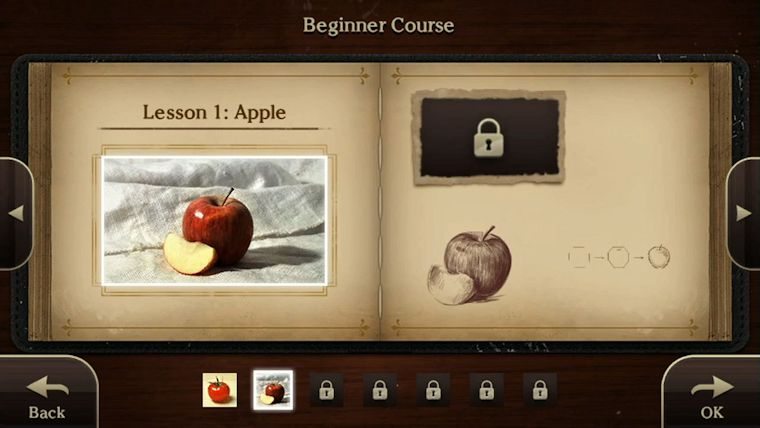
For those looking to master a specific tool, there are also five “Tools Courses” that allow you to focus on one specific tool, such as Charcoal or Painting. This is the first time that Charcoal has been implemented in the Art Academy franchise, so that one in particular is very useful, even for veterans of the series.
After feeling that you are well versed enough through the various lessons, you can move on to Free Paint. There are plenty of stock images under the Studio Subjects area, which includes fruit, animals, people, flowers, and plenty more, plus there is the ability to bring in images from an SD card to draw. However, the true stand out of the Free Paint game mode is without a doubt the Landscape Compositions.
Rather than choose a stock image to draw, you take control of a camera in a real life landscape with the ability to turn around 360 degrees. This can either be done with the GamePad’s motion controls or with the control stick. At any time, the player can snap and image and draw that shot they took, which adds a photo-realistic side to the game that really could be a game itself, making it absolutely mind boggling that a new Pokemon Snap game has not been made for the Wii U using mechanics like this.
Drawing on actual paper is always going to be the best option, with the most level of control, and the GamePad is certainly not going to come close to that. The GamePad works well enough for what it is supposed to, but it does have some major drawbacks when trying to draw. The clunkiness of the controller on the left and right side definitely makes it hard to get the right angle a lot of times, even with flipping the GamePad all directions. In addition, the stylus and hit detection on the GamePad itself can often be very tricky, especially when drawing at an angle, but it doesn’t take long to learn how to compensate for that.
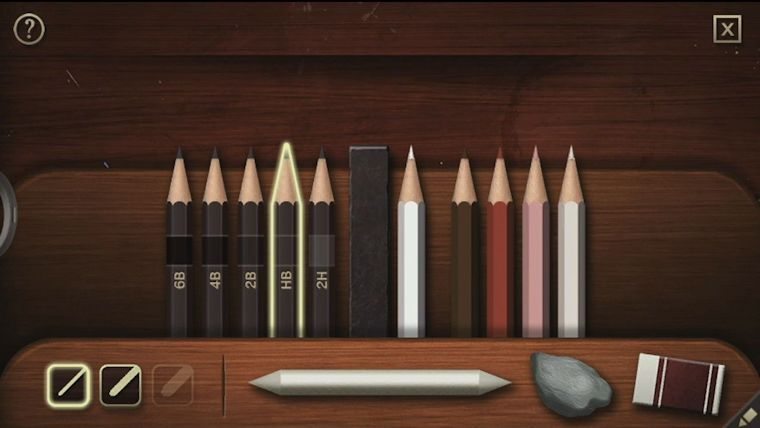
Drawing in Art Academy: Home Studio is more than serviceable on the GamePad, but the most frustrating part comes with the undo/redo button. One would assume that in a game where you will be making multiple strokes on the canvas in a row, there would be an option to undo multiple times. However, you only have the option to undo one time, before it automatically redoes what you just undid. At the start of a drawing, this isn’t too much of a problem, because you can just go and erase it, but later on in the process, this can almost ruin some drawings.
lessons included are full of detail and do an excellent job at teaching players at just the right pace
Within both the Courses and Free Paint, you have the option to save at any step and resume later, as well as save your images when completed. The only downside here is that the file sizes are quite large when stacked together, each coming in at over 5 MB and typically more towards 10 MB. This may not seem too bad, but videos are also recorded simultaneously that can cause major issues in this department.
Along with all pictures drawn, the aforementioned video will be saved showing the entire drawing process. The brilliant part is that these videos can be directly uploaded to YouTube, which allows players to show off their own process. The downside is these videos end up on the heavy size and with the largest Wii U HDD being only 32 GB, that space will not last very long at all. This wouldn’t be so bad if it were not for the fact that the saved video and image are paired together permanently. The video cannot be deleted by itself, but instead you have to delete the saved image and in turn will delete the video as well. This presents a major problem with one of the really neat features, the Gallery.
The Gallery is a virtual art gallery where you can store all of your art. One has the ability to actually walk around this 3D room and pick where to put any specific piece of artwork that has been drawn thus far. This is really cool as a way to display your art for others in your household to see, but it is hard to keep so many images with the file size required in tandem with the video recordings.
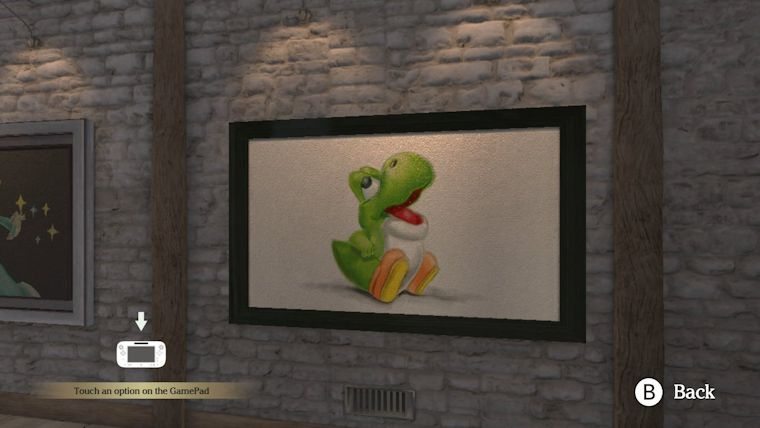
There is a little bit of relief in this department however, with the game’s Miiverse integration. Players have the ability to upload their artwork to Miiverse with ease, with you also able to see any other artwork uploaded from within the game as well. Sadly, you cannot download images created by others natively to then use in the Free Paint area. By offering this and the option to save off images to a SD card, at least there are some options to save space.
The Verdict
Art Academy finally makes its fully fledged debut on the Wii U, serving as a game that seemingly would have come around the console’s launch to show off the GamePad’s capabilities. The lessons included are full of detail and do an excellent job at teaching players at just the right pace, while implementing an abundance of tools and techniques throughout that can be transitioned to the spectacular Landscape Compositions. Even with drawbacks, like a near useless undo button, Art Academy: Home Studio is still no doubt the Mona Lisa of the franchise, by providing the most complete experience on the biggest canvas yet.


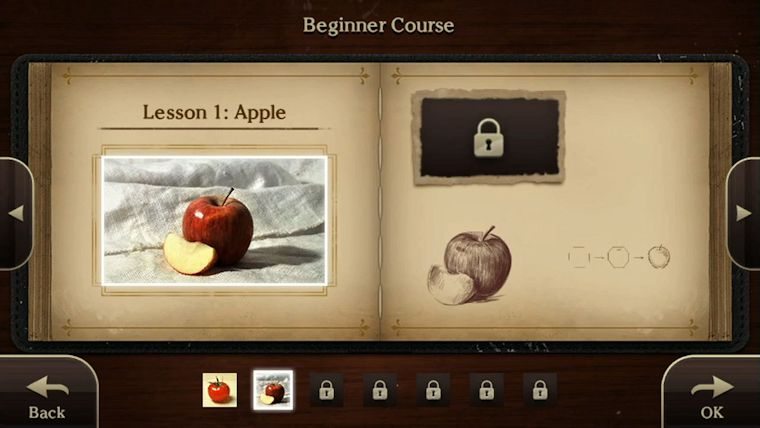






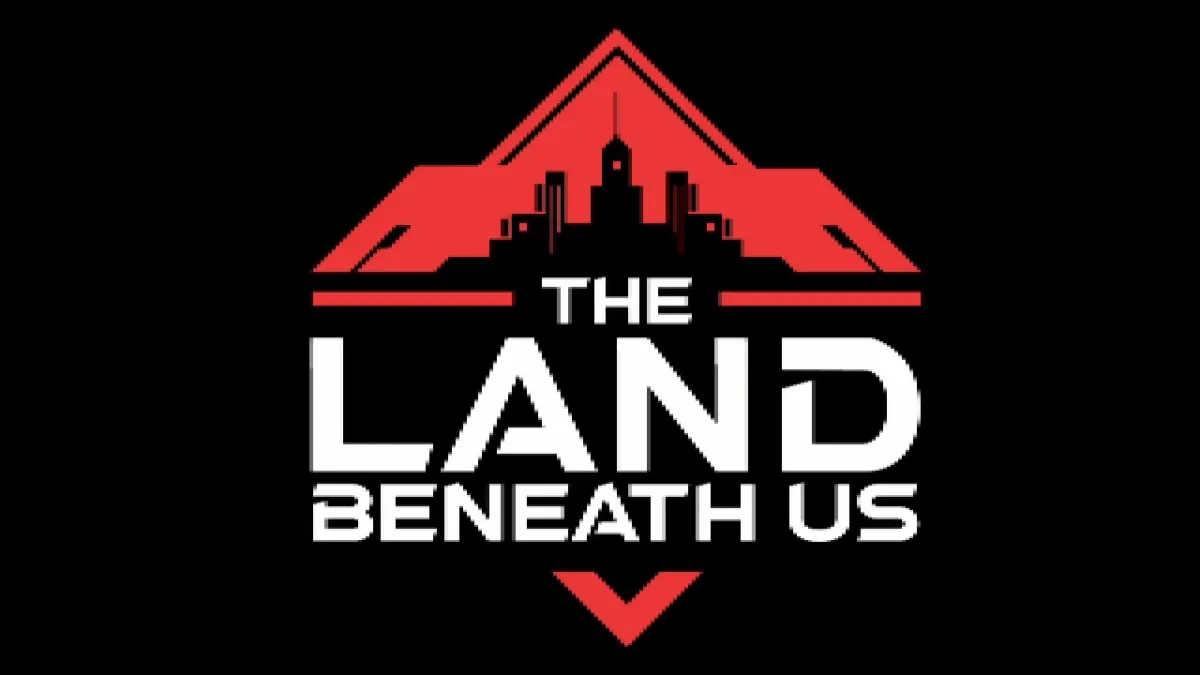

Published: Jul 8, 2015 11:36 am