The Sims 4 lets you play as whoever and however you want. From being a hardworking Sim in a metropolitan area to a mermaid living on an island, the possibilities are endless! You can always create a life experience you’ve always dreamed of. But what if you could share those experiences with someone else? Let’s look at how to mod multiplayer into The Sims 4.
How to Mod Multiplayer Into The Sims 4 Guide
First, you need to download The Sims 4 Multiplayer Mod from Mod The Sims. Once you have finished downloading, head to your Downloads folder and extract the downloaded archive. Inside, you will find a TS4 script file that you should copy to your mods folder in Documents > Electronic Arts > The Sims 4 > Mods.
Like any other Sims 4 mods, installing this mod requires you to update your game to the latest version and enable custom content and script mods in your game settings. Once the installation is complete, you must start a new game and create a save file. This part is important because everyone has to be playing on the same save file for this mod to work.
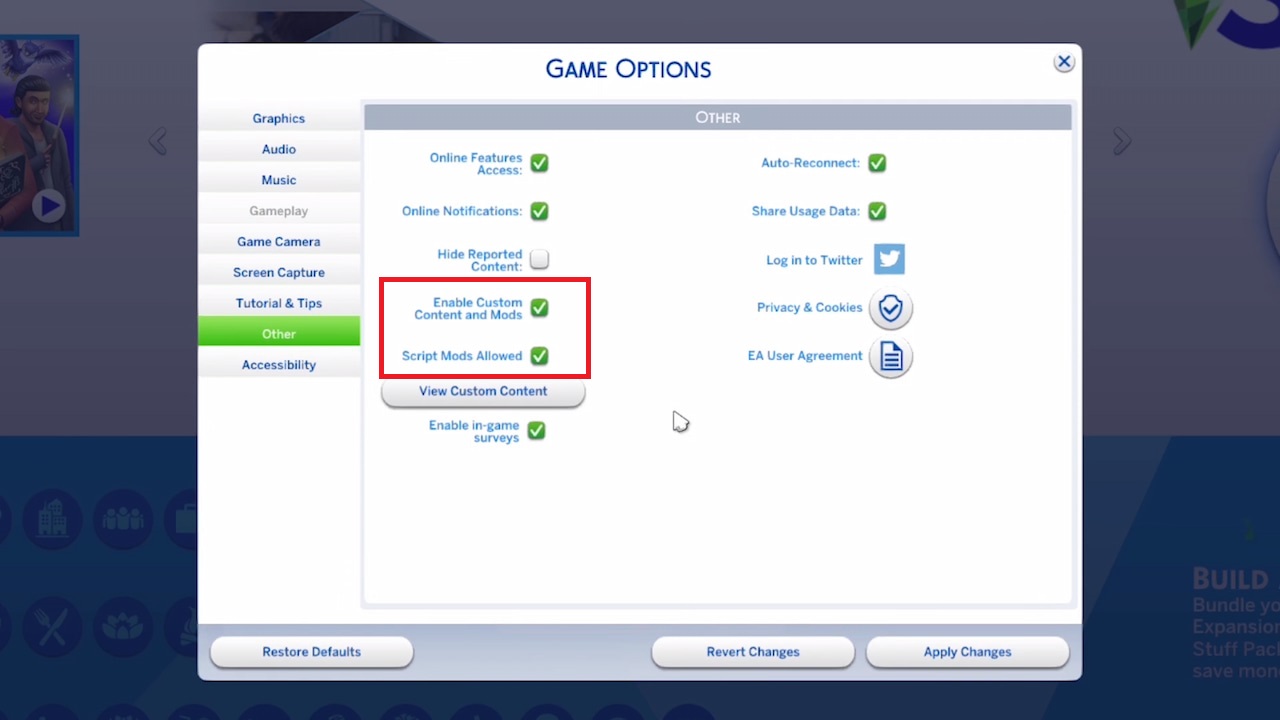
The next step is to create the sims you’d like to play with and move them into a lot. Buy and build everything in advance, pause the time, then hit save and exit the game. If you wish, you can also use an existing save file. Afterward, one player must host the game, which the others can join. For this to work online, you will need to download Hamachi. Click on the launcher, log in, and click on the Host Game tab.
Next, create a room for others to join. You can use the Auto Discover feature or manually enter the room code to do this. The last step before playing multiplayer is to sync the same file by hitting the Sync Save button and selecting your save. Once the other player’s status has changed to Sync, you are ready to start your game!
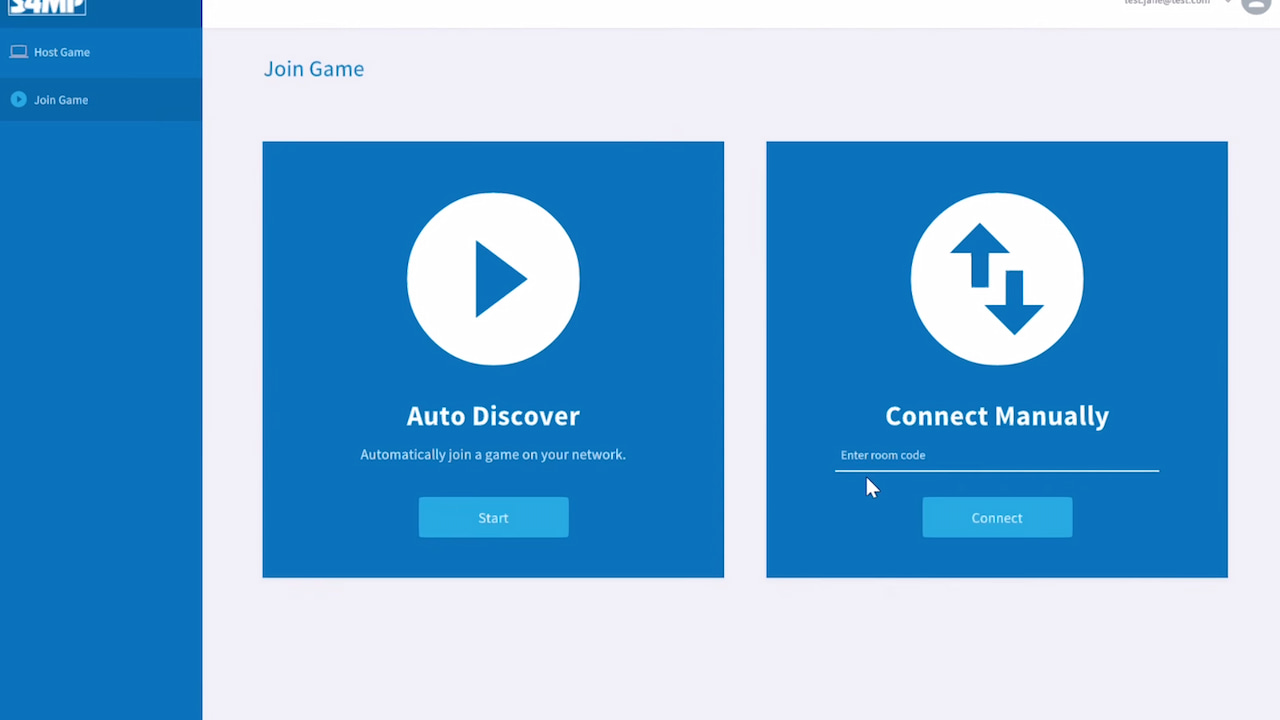
Lastly, launch The Sims 4, load up your save file, and enter a lot. A pop-up will let you know once you have successfully joined a multiplayer game. When you see the “everyone’s ready” notification, you can unpause the time and start playing together.
The Sims 4 is available on PC via the EA app or Origin, Mac via Origin, Steam, PlayStation 4, PlayStation 5, Xbox One, and Xbox Series X|S.












Published: Oct 24, 2022 10:41 am