Are you wondering how to update HBO Max to Max on Apple TV devices? HBO Max is now officially Max, causing much confusion among subscribers. However, the biggest question you may have is what you need to do on your Apple TV device so you don’t lose access to the streaming service you pay for. Here is an easy-to-follow guide on how to update HBO Max to Max on Apple TV devices.
How to Upgrade HBO Max to Max on Apple TV
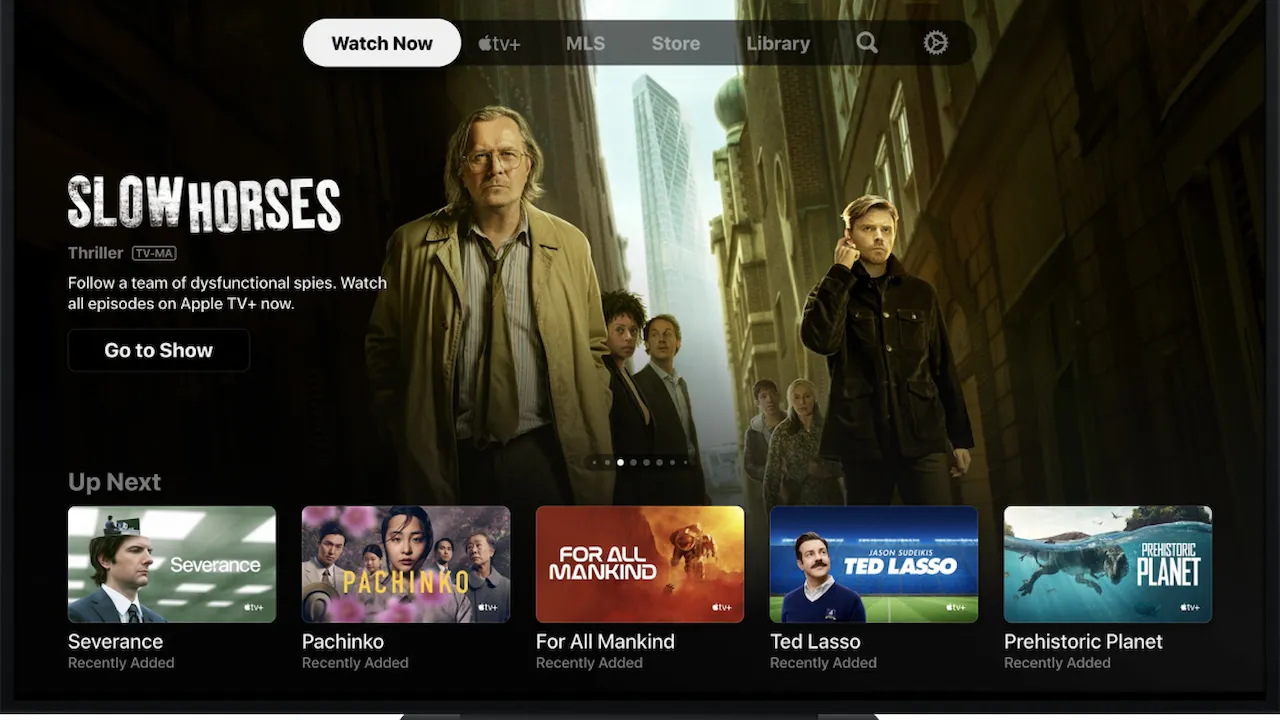
The Max app is only supported on Apple TV 4K or Apple TV HD with tvOS 14 or later. However, here are a few steps you can take to see if the Max app supports your device.
If your device is not running tvOS 14 or later, you can check to see if you can update your device to this version by following these steps:
- Go to the Settings menu
- Select the System option
- Click on Software Updates
- Pick the Update Software option
- Choose Download and Install to begin updating
- If no updates are available, you will need to purchase a device that supports tvOS 14 or later.
If your device is running tvOS 14 or Later, then you can upgrade HBO Max to Max on Apple TV devices by following these steps:
- Open the App Store on your Apple TV device
- You can locate this by the finding the blue rectangle with three white lines
- Search for Max
- Select Max from the results
- Click the Update button
- If the Button says Open instead, then there are no updates available.
- The Update will begin to install
- You know the update is done when the Update button changes to Open.
This will automatically upgrade HBO Max to Max on Apple TV. If you have previously installed HBO Max on a device, there should be no need to sign in again. However, in case you encounter any issues, here are the steps to follow:
- Did you subscribe via the app store or directly through HBOMax.com?
- To access your HBO Max account, click on the Sign In button and provide your email and password.
- Did you subscribe through a TV, internet, or wireless provider?
- Follow the steps provided to establish a connection with your provider.
However, you should know that two things won’t transfer to the Max app, which I will discuss below.
Related: How to Update HBO Max to Max on Roku
How to Download the Max App on Apple TV Devices
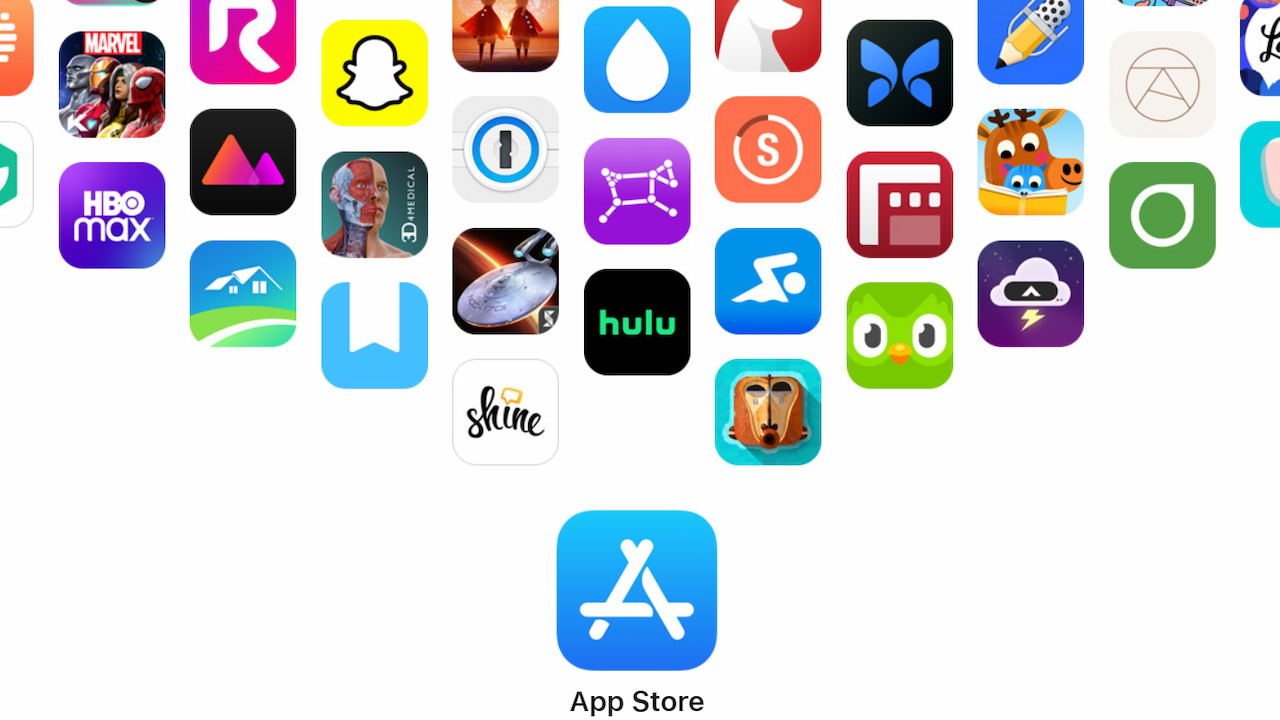
You can install the Max app if you don’t already have the HBO Max app installed by following these steps on your Apple TV device:
- Open the App Store on your Apple TV device
- Search for Max
- Choose Max in the results
- Select the Get button
- If you see an Open button instead, you already have this app downloaded.
Do My HBO Max Profiles and Settings Transfer to Max?
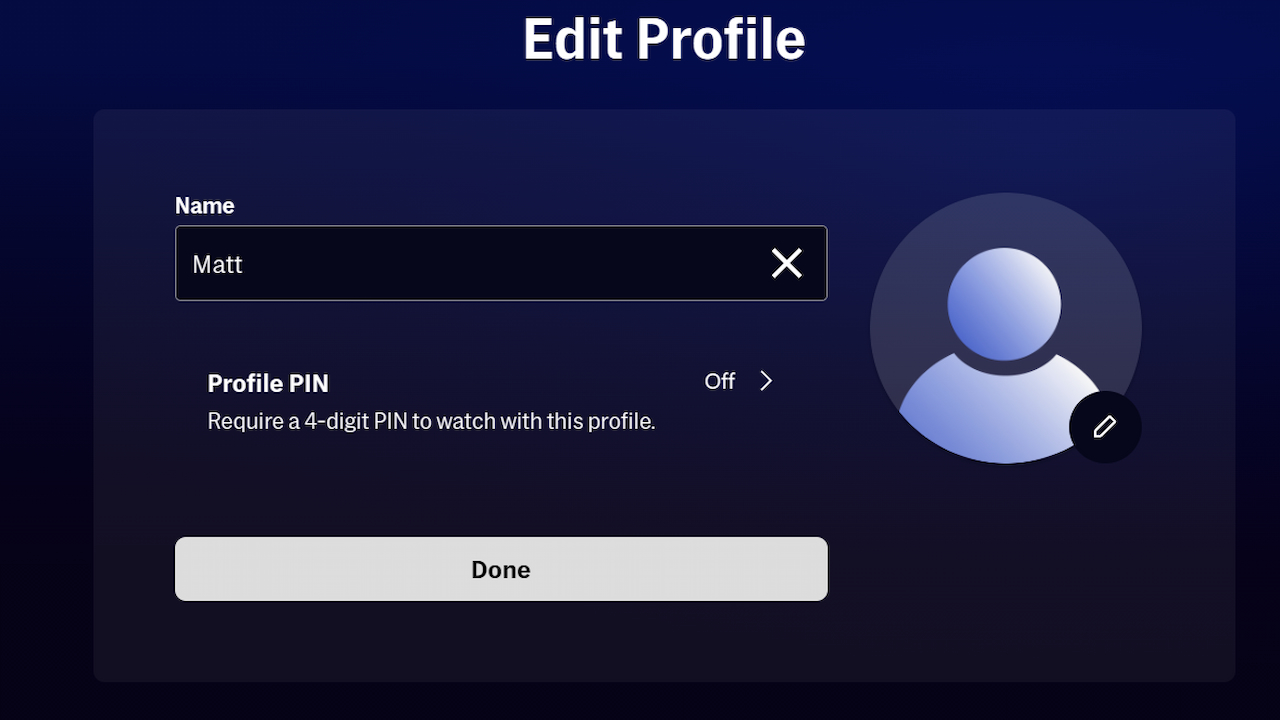
Your HBO Max settings, profiles, watch history, and parental controls will transfer to Max. However, your HBO Max downloads and custom profile pictures do not. You will need to download your movies and shows again to Max. You can change your profile avatar by going to the Add and Manage Max Profiles settings within the Max app. Unfortunately, Max doesn’t support custom profile photos.
Author’s Note: I wrote this guide while updating HBO Max to Max on my Apple TV HD device.


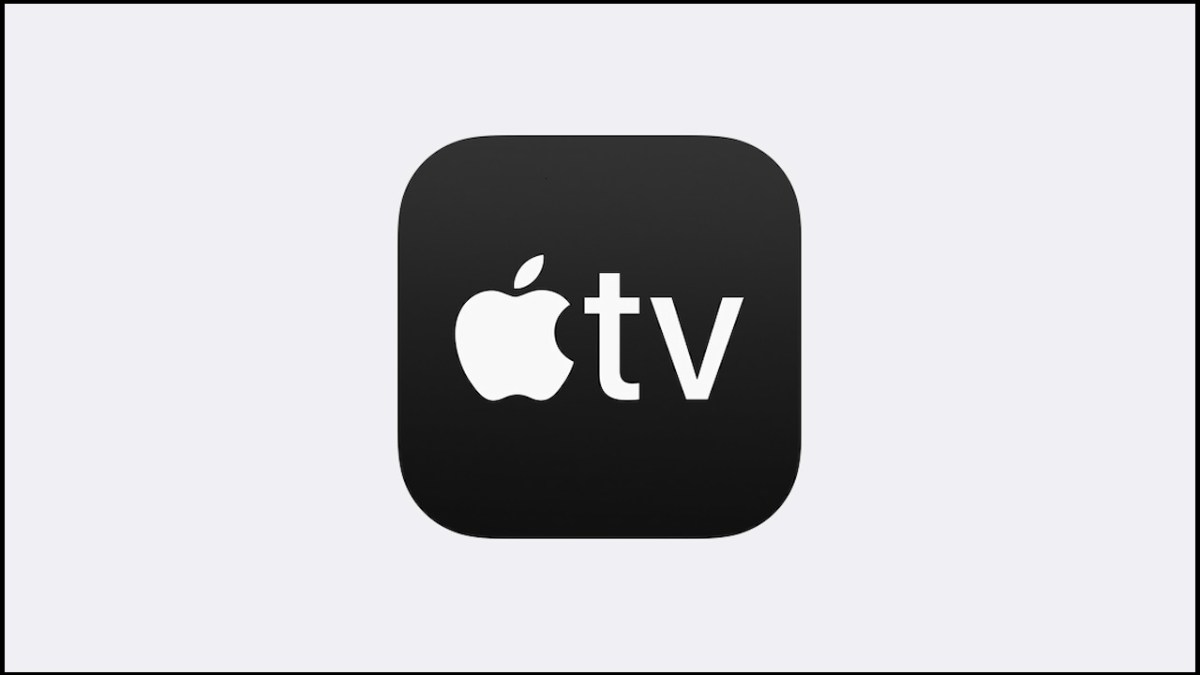







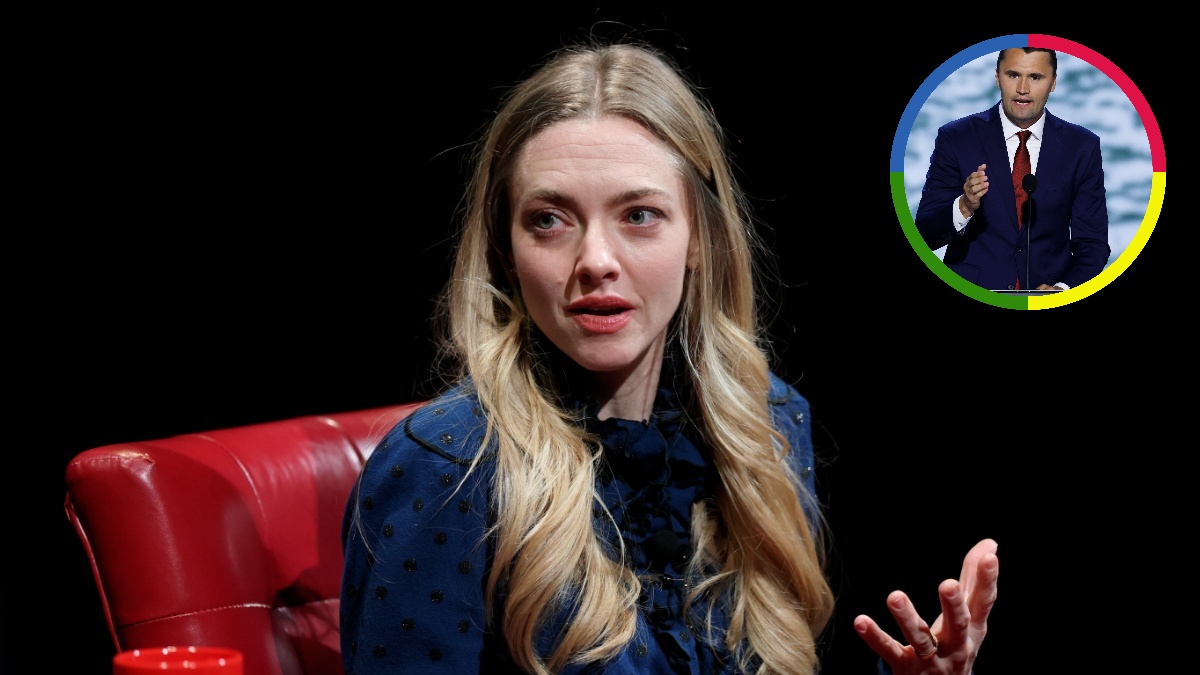

Published: May 23, 2023 04:05 pm