Has your day gotten a bit quieter because your Spotify stopped working? Is the phone app, website, or program on your computer not loading anything? Well, you’re probably experiencing some kind of connection problem. It’s most likely the 502 Bad Gateway error, so here’s what you can do to fix this problem for your Spotify.
How to Fix Spotify 502 Bad Gateway Error
There are two ways in which you can fix this error. The first method is to clear your cache wherever you’re currently listening to music on the app. So follow these instructions:
- Clear Spotify cache on desktop:
- Click the three dots (…) on the top left of the application.
- Hover over Edit and click on Settings.
- Scroll to the bottom until you see Storage.
- Find Cache and hit the Clear Cache button.
This will remove all temporary files that your application stores on your computer, similar to how website cache and cookies work on a web browser.
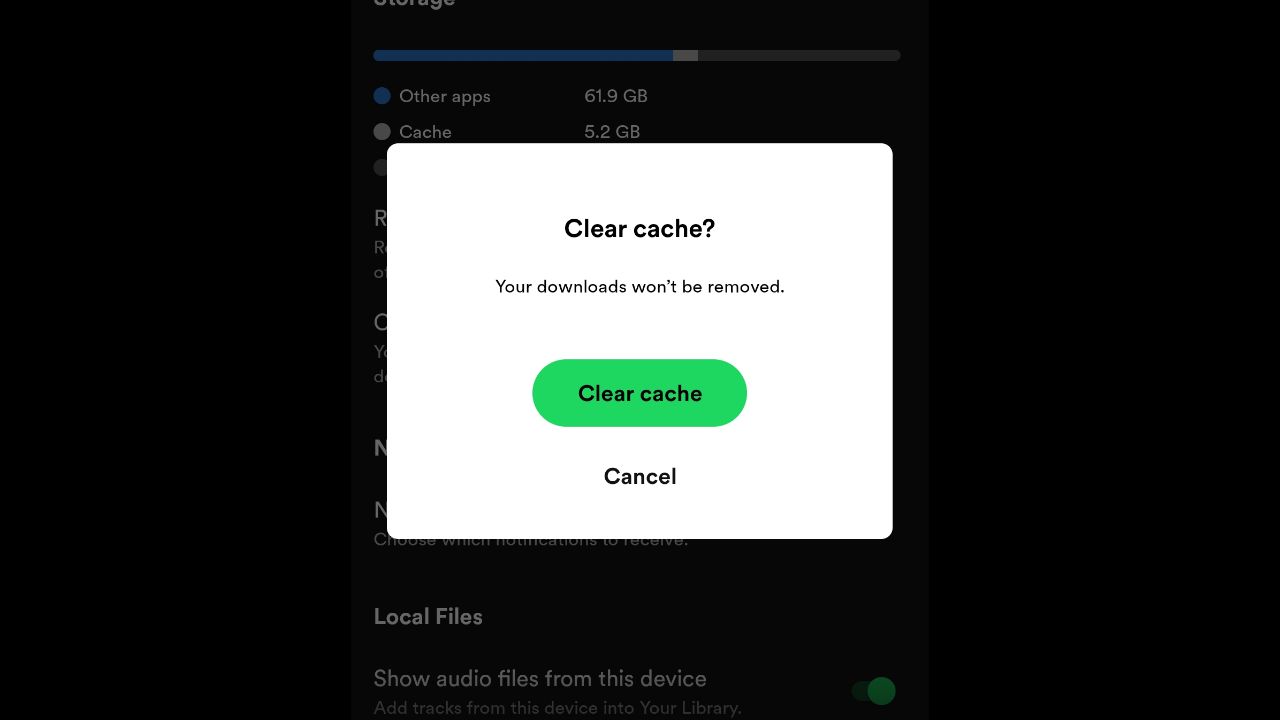
- Clear Spotify cache on mobile:
- On the main screen, click on the settings icon. It’s the cog on the top right.
- Scroll down until you see your Storage.
- Below it, you should see the Clear Cache option.
- Confirm it.
The second way to see if this error can be fixed is to check the current server status of the music application. Spotify has a Twitter page that will give updates regarding server status and more. As of right now, the 502 Bad Gateway error you’re experiencing is most likely on their end. It should be fixed soon.
Though, for future instances, you can alter the streaming quality on your phone for data-saving purposes. If you have a connection that isn’t too stable and you’re experiencing interruptions on your end, you may want to set streaming qualities below the “very high” option.
You can download Spotify on desktop and mobile for free.


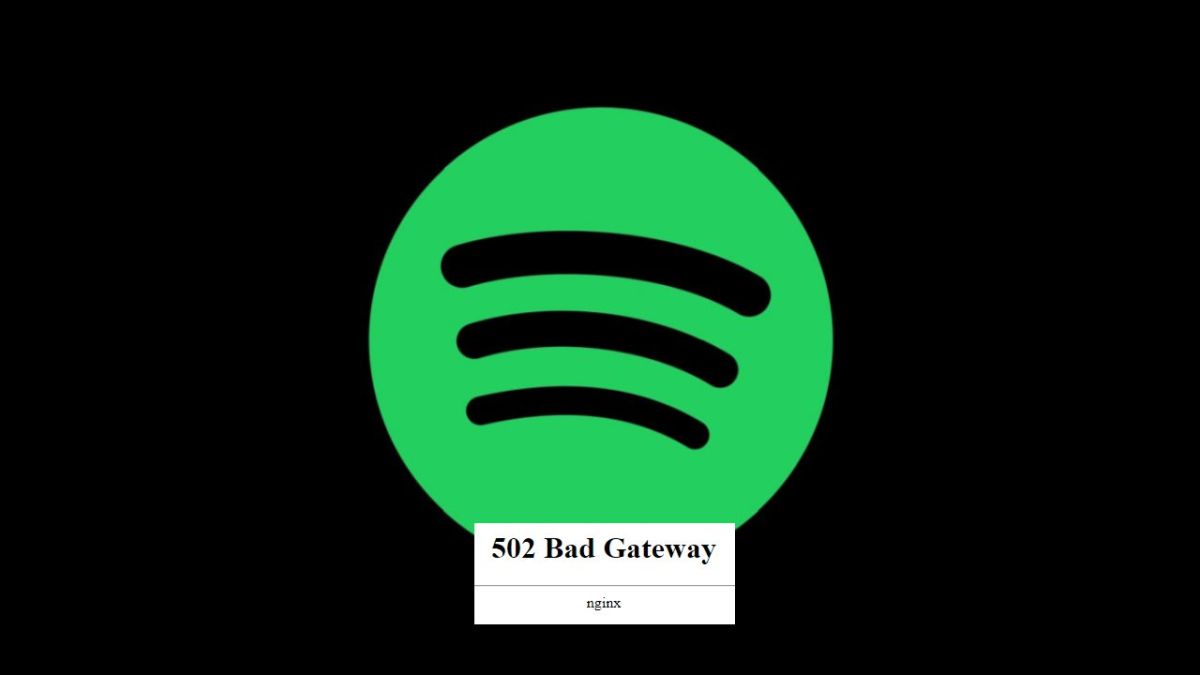


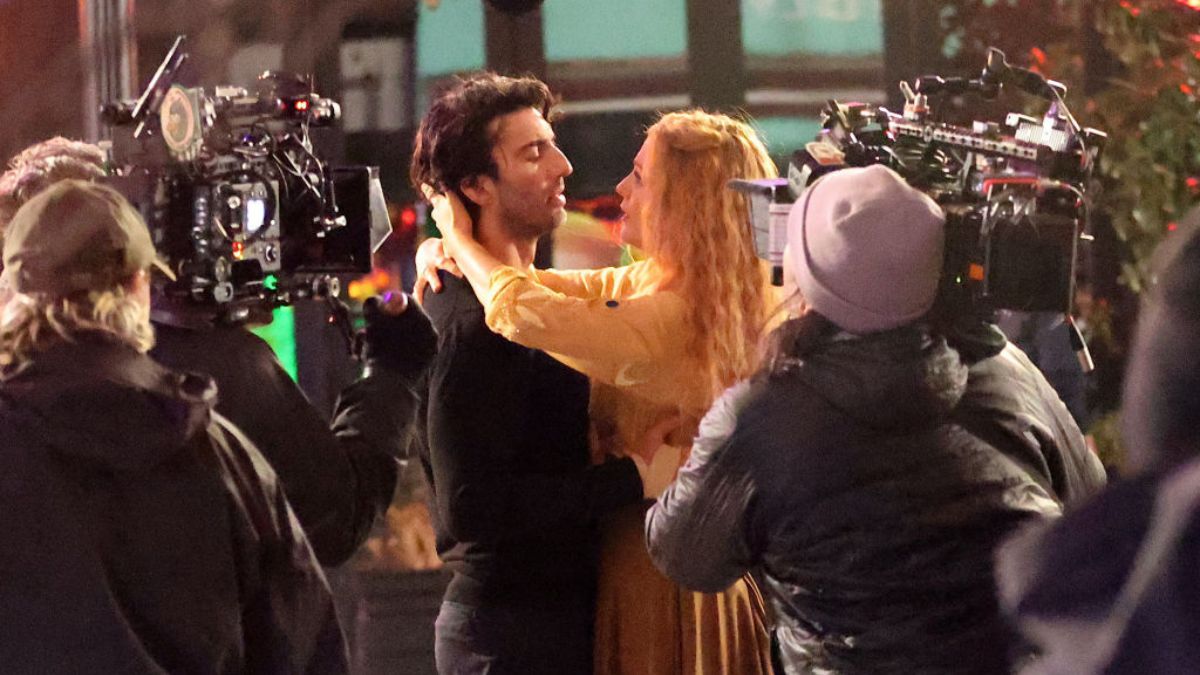


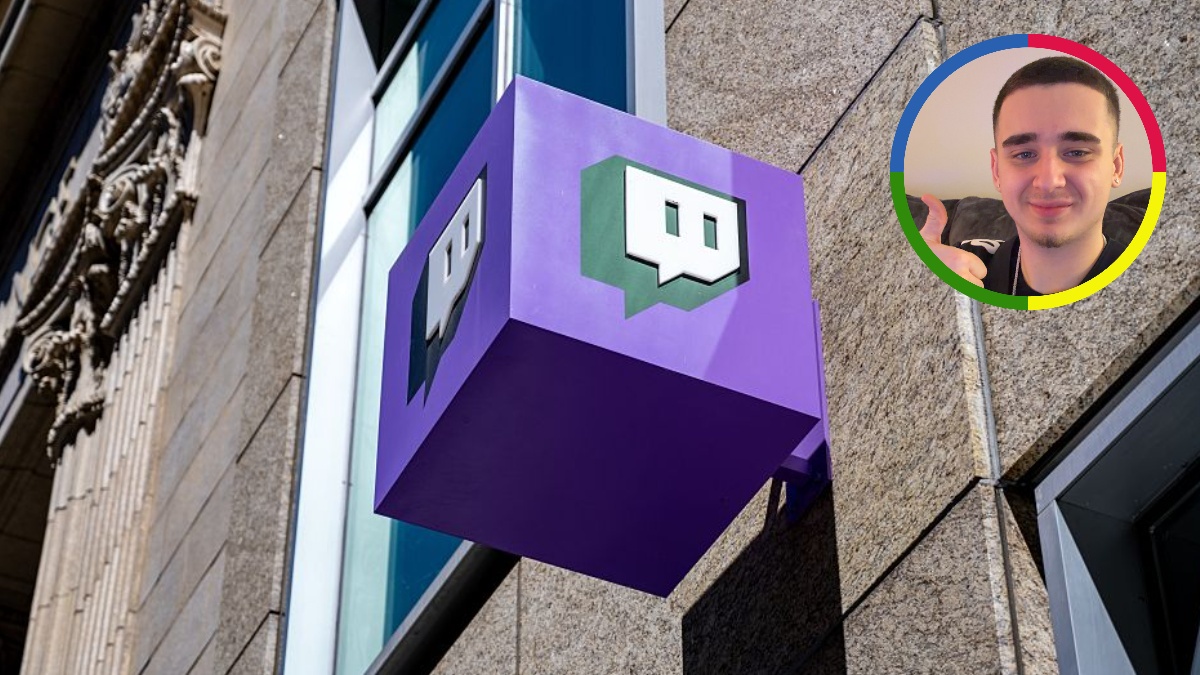


Published: Jan 26, 2023 01:49 pm