While playing Cities: Skylines 2, you might realize your original zoning isn’t addressing demand effectively enough and may want to change building sizes. Knowing how to do so can be beneficial in addressing civilian demand, and drawing in new citizens and income.
Cities Skylines 2 Zoning Guide: How to Change Building Sizes
Open the Zones menu, select the marquee tool, and hit the erase button (Right Mouse Button on mouse and keyboard, Y on your gamepad) to change building sizes in Cities: Skylines 2. You can’t do this with service buildings like schools or hospitals, but you can customize and trim down residences, offices, industry, and commercial zones with this trick.
Related: Cities Skylines 2 Money Making Guide: How to Become Cash Flow Positive
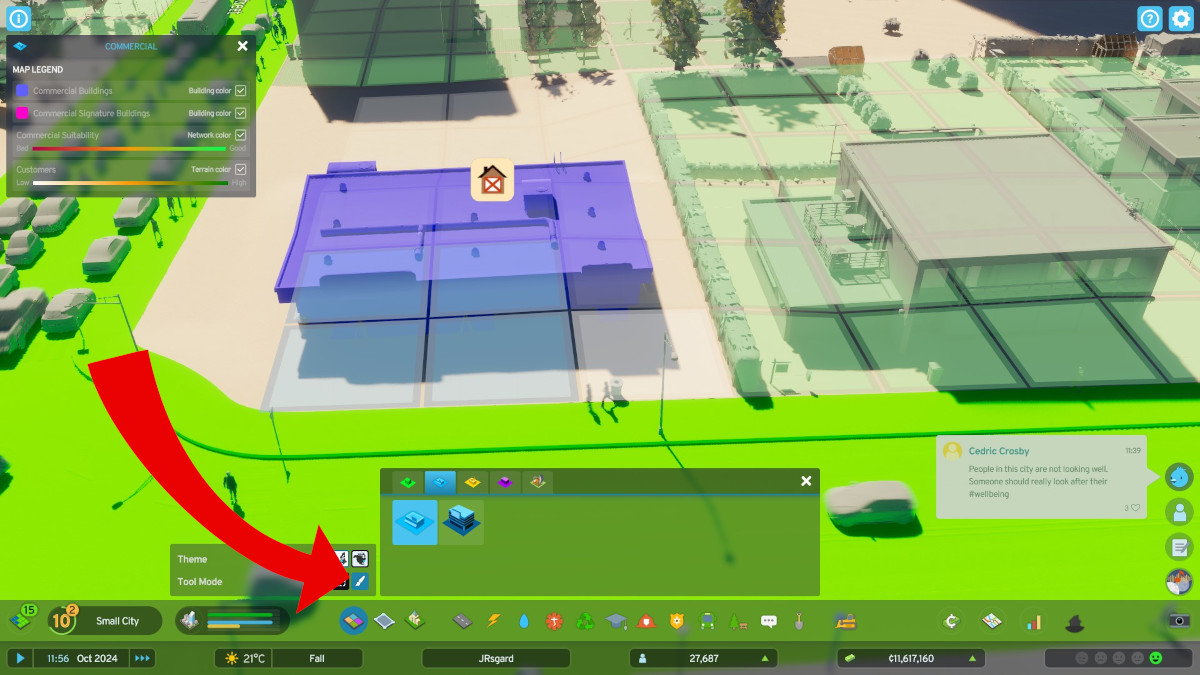
Generally, residences are pretty flexible when you change their sizes on a whim, but with commercial zones, you may want to stick to even dimensions (2×2, 3×3, 4×4, etc) to ensure the building sizes change. Use the Paint tool next to the marquee when you want to carve out some space between a store, to make it into a smaller convenience store. This is handy when you are trying to address commerce demand while keeping an eye out for growing needs for medium-density housing, for instance.
What if I Change the Zones But the Building Doesn’t Appear?
This one is mostly a matter of making sure the zones you have changed all have access to the street. If you have a house you’re building on the street, but have a commercial zone placed behind it with no street access, those blue squares will stay blue for a while. If you want a bit of both, consider the Mixed Housing option.
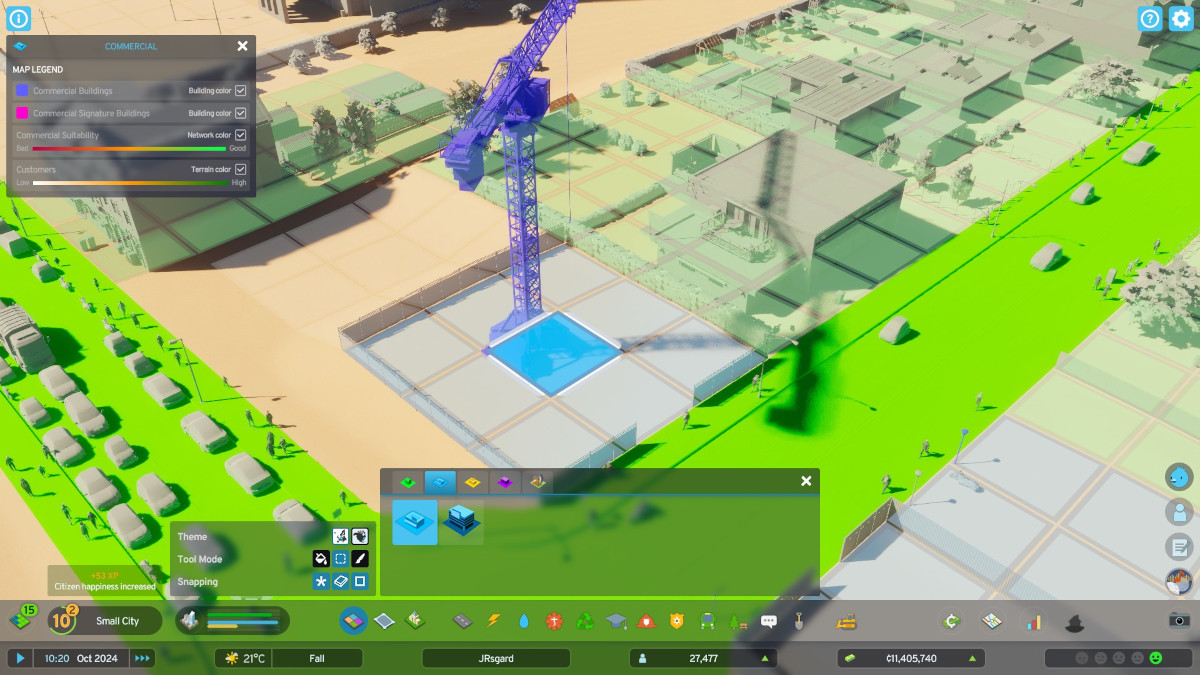
Additionally, if a building isn’t appearing and you’ve got street access, check your demand meter. You’ll notice that if you’re trying to build a certain type of zone that has no demand, it won’t get built until there is some, which makes sense.



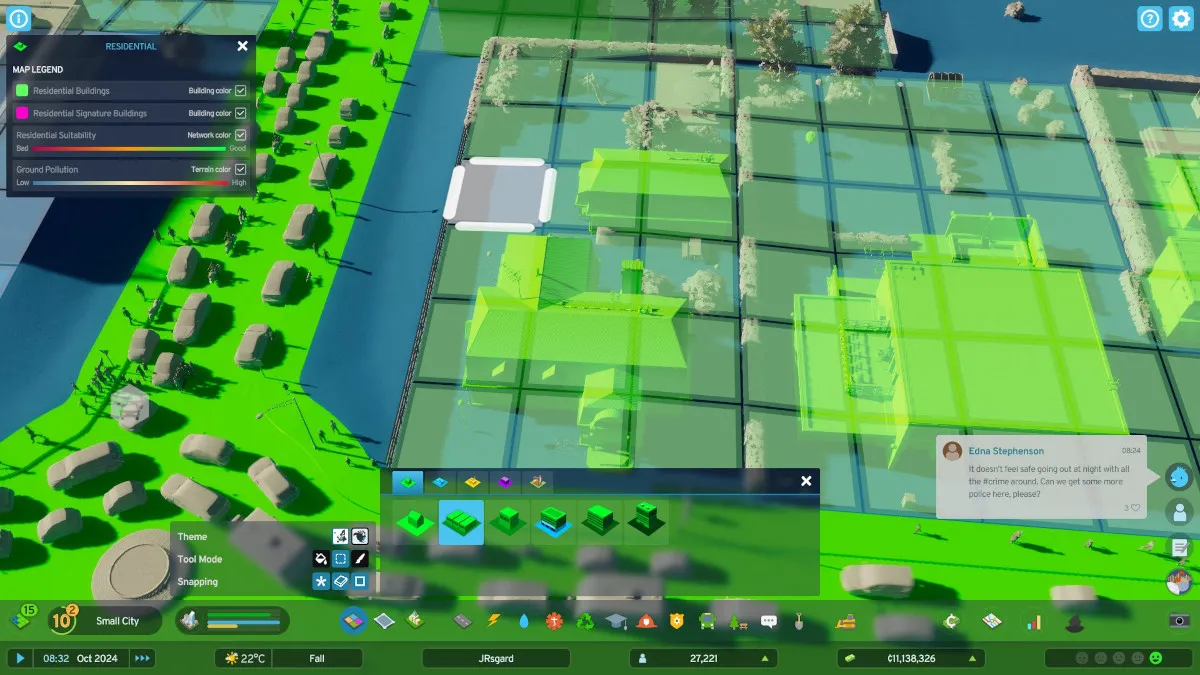
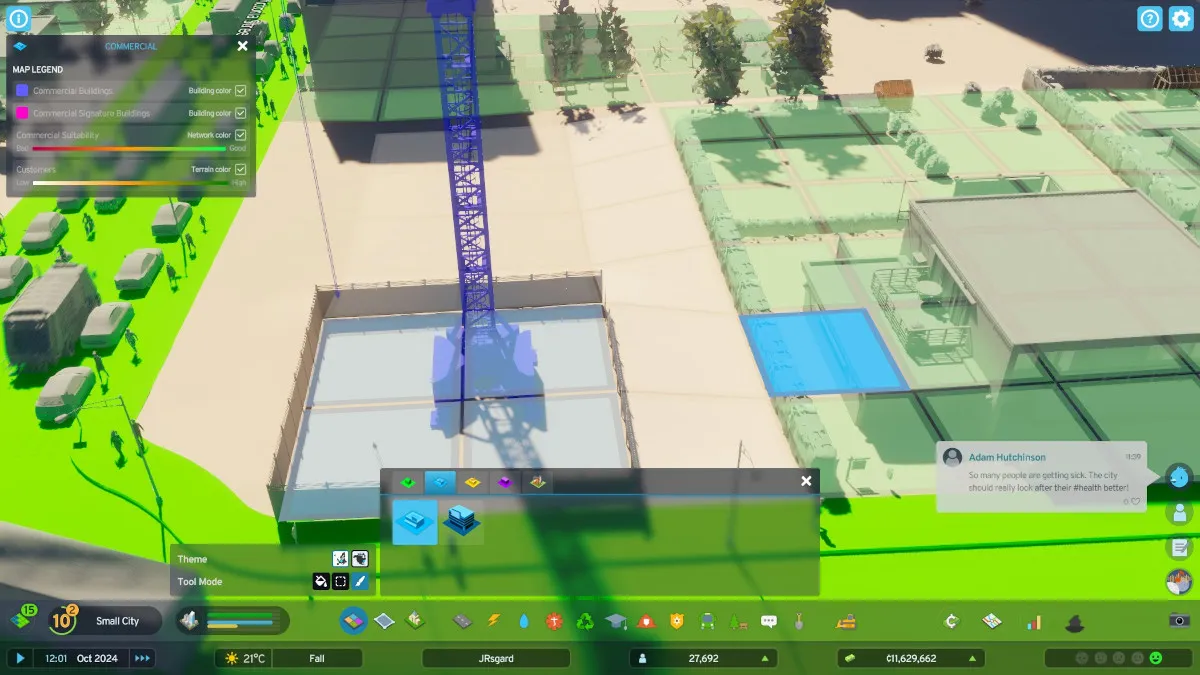









Published: Oct 31, 2023 09:24 am