During the demo period of Enshrouded, the game had trouble running on Steam Deck to the point where it would crash for players in an instant. Luckily, Keen Games has fixed this, and Enshrouded is officially playable on the Steam Deck! That said, the game isn’t officially Steam Deck Verified and as such, you’ll need to make some changes to the settings to improve the overall experience. Here are the best Enshrouded Steam Deck settings to improve FPS and performance.
While Enshrouded runs decently with the base Steam Deck settings, there are changes players can make to improve FPS and performance for an overall better experience.
Steam Deck Settings to Improve FPS and Performance for Enshrouded
Before we get into the settings, set the game to Proton Experimental. You can do this by going to the Enshrouded app on your Steam Deck, selecting Manage, then Properties, and checking the first option. Proton Experimental aims to increase software title compatibility, resulting in Enshrouded running better, considering the game is not officially Steam Deck verified just yet.
Once you have that out of the way, adjust the settings in-game within the Main Menu. Below are the best Enshrouded Steam Deck settings.
- Display Resolution: 1280 x 800
- V-Sync: On
- Limit Framerate in Background: Off
- Anti-Aliasing: FSR2
- FSR2 Quality: Performance
- Texture Resolution: Performance
- Shadow Quality: Performance
- Contact Shadows: Off
- Indirect Lighting: Balance
- Reflections: Balance
- Fog Quality: Performance
- Volumetric Shadow Quality: Off
- SSAO: Off
- Distant Objects: Off
- Voxel Detail Models: Off
- Small Foliage: Off
- Tessellation: Off
- Point Light Shadows: Off
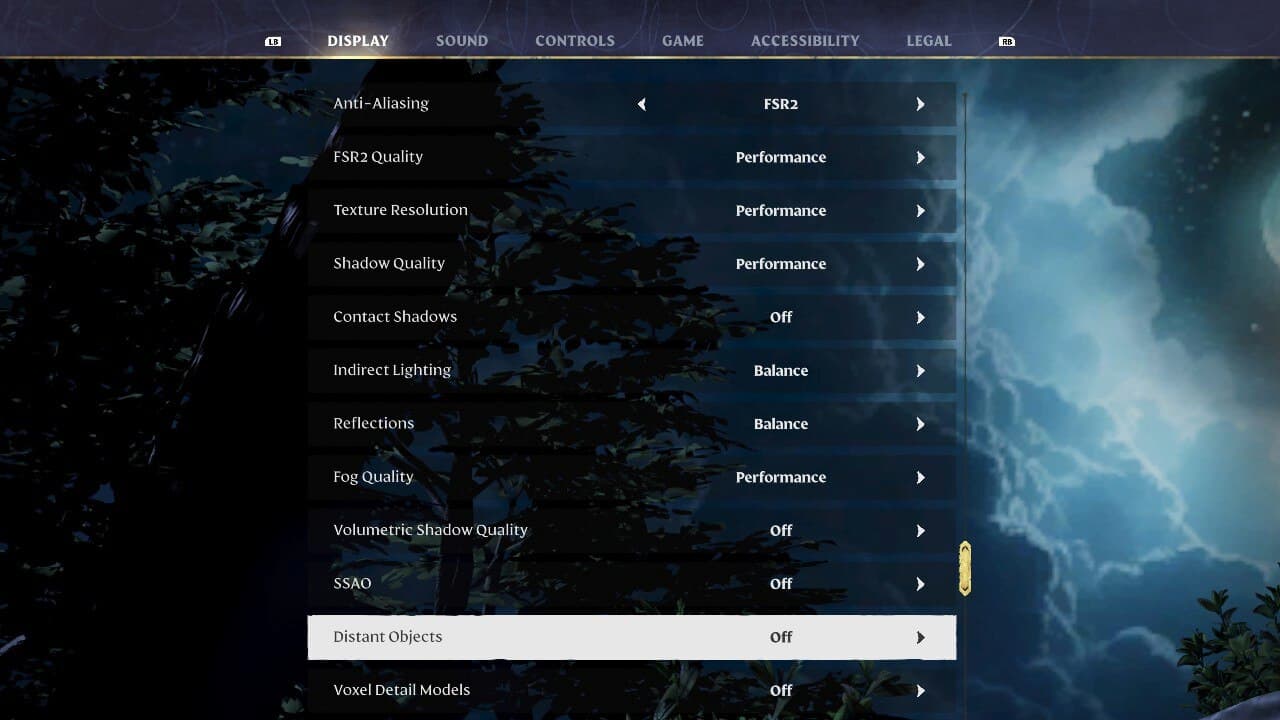
Related: Best Enshrouded Dedicated Server Settings & How to Set One Up
After matching your in-game settings to the ones mentioned, you will notice an instant improvement in FPS and performance overall. These settings aim to reduce stuttering, crashing, etc.
Graphically, it will look about the same with a slight improvement to textures. Unfortunately, after I attempted numerous combinations, improving the graphics for Enshrouded on the Steam Deck entirely seems nearly impossible. That said, the standard version for PC isn’t the best-looking game graphics-wise, so you aren’t missing out on much.
Hopefully, these Enshrouded Steam Deck settings have improved your overall experience with the game! Feel free to adjust the in-game settings as you see fit, but I genuinely believe these are the best that anyone can do.


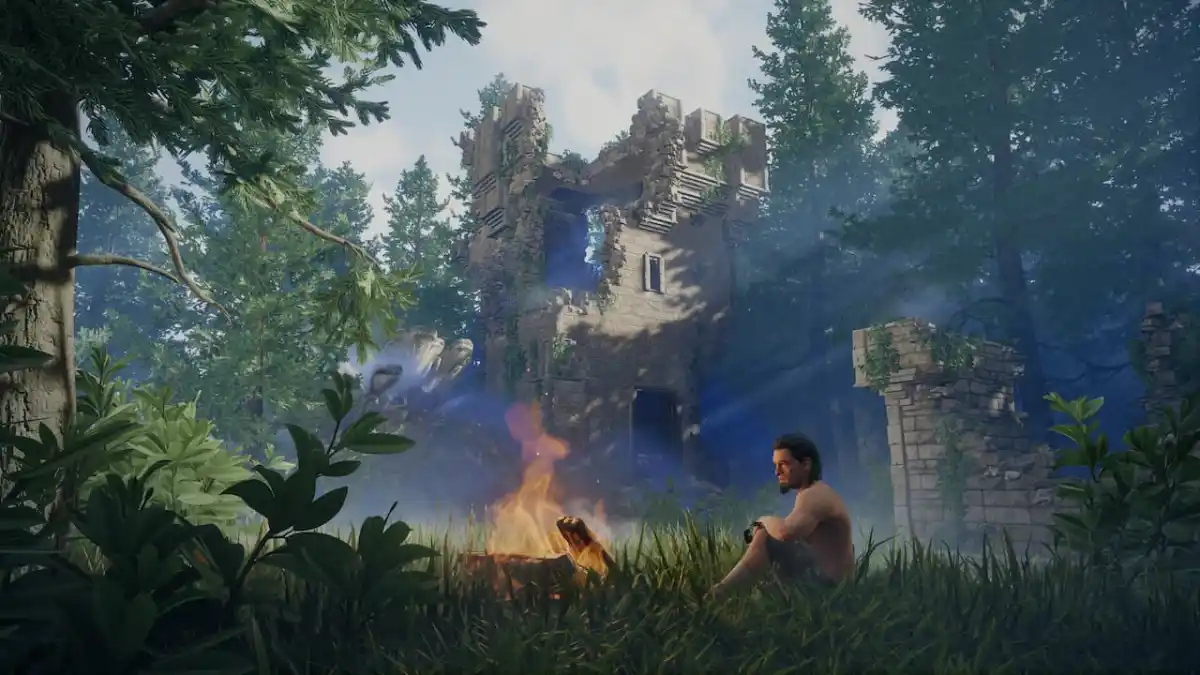









Published: Jan 30, 2024 11:02 am