If you’re looking to leave your mark on the world in Death Stranding you can leave helpful (or not) signs for other players. Leaving signs for other players is as simple as opening up one of your tools and then selecting the sign you would like to leave from a menu. This guide will explain how to leave signs for other players and hopefully increase the number of likes you get in Death Stranding.
Open your compass with L1 and then press Triangle
So you want to leave a sign? You simply need to open your compass by pressing the L1 Button and hold it. With the Compass open you need to press the Triangle button to open the sign menus. This is where things do get interesting as there are plenty of different options in the menu.
You can warn other players of different hazards whether that be environmental or other. You can give players directional advice or helpful tips. You can give them signs of encouragement. Or you can tell them not to pee in the area if you so choose.
Regardless, whichever signs you choose to put into the game can be seen by other players in their game. When they are encountered, other players have the option to like your signs which will increase your Bridge Score.


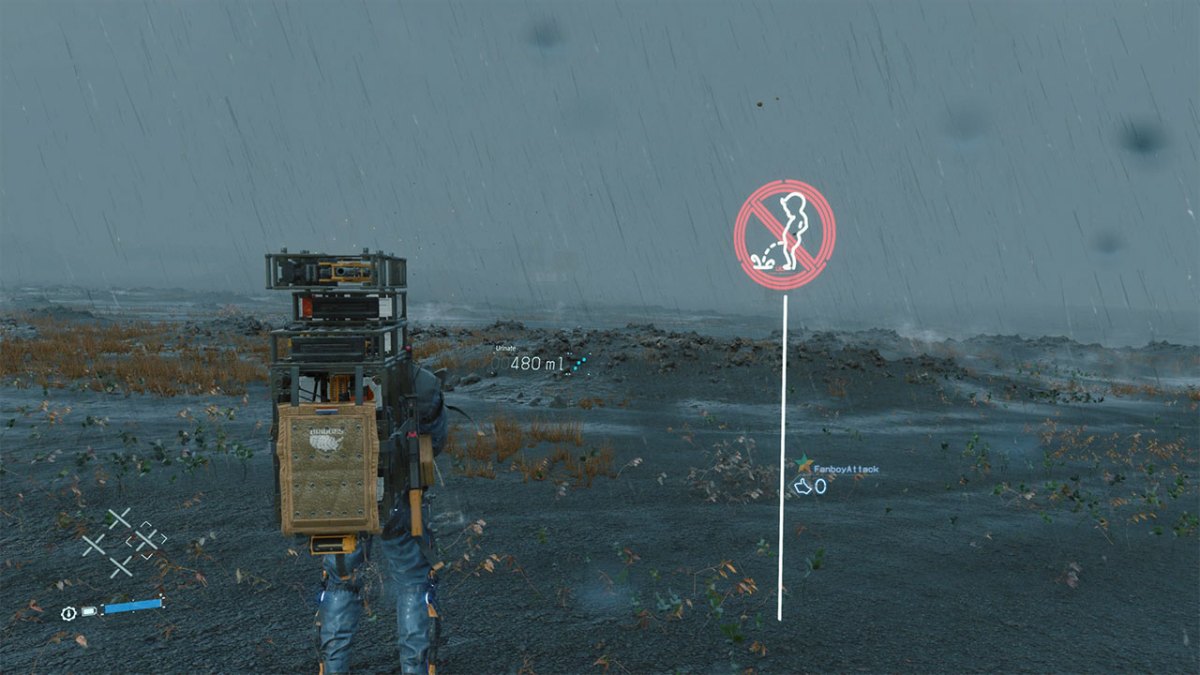








Published: Nov 7, 2019 06:59 am