Have you been curious about how wand selection works in Harry Potter Magic Awakened? It’s important to remember that in the wizarding world, the wand picks the wizard. However, in previous games, there was an option to manually customize your wand or link your WB account to have the game pick your wand from your quiz results. Therefore, the question remains: Can you choose your wand in Harry Potter Magic Awakened, or are you limited to whatever the game assigns you? Here’s everything you need to know about wands and the customization options available.
Can You Choose Your Wand in Harry Potter: Magic Awakened?
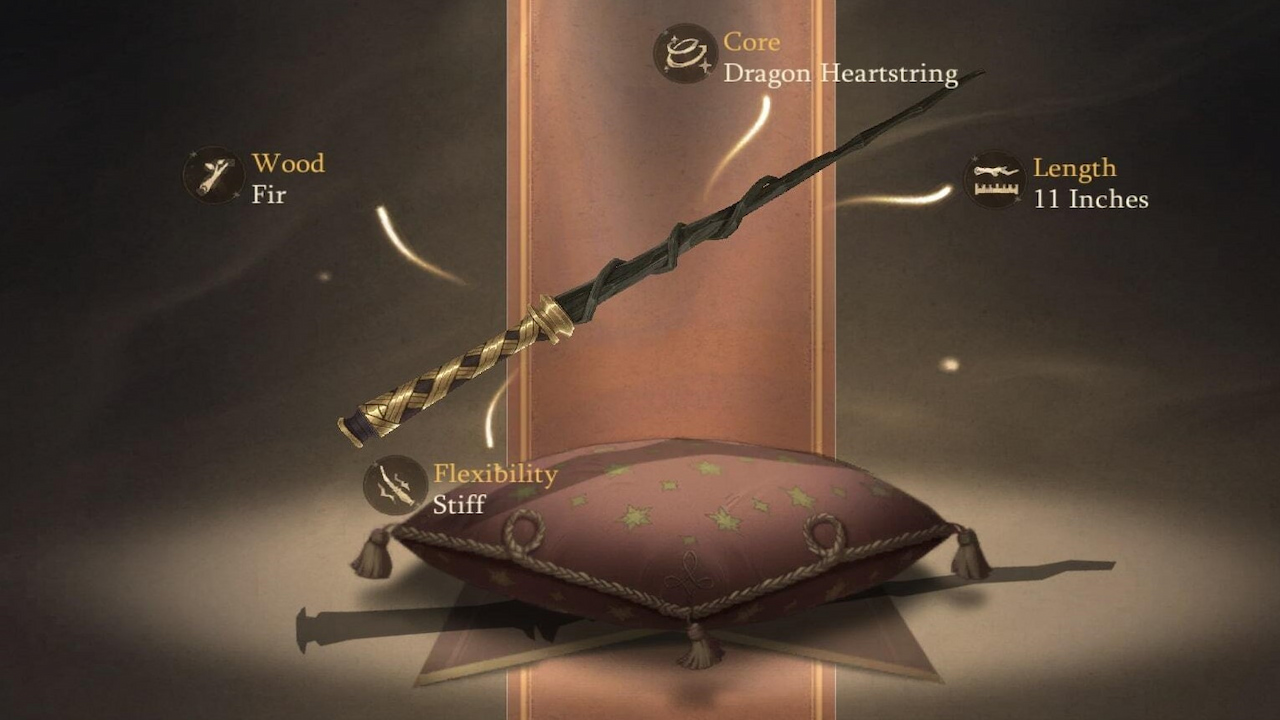
No, you do not get to choose your wand in Harry Potter: Magic Awakened. You also can’t link your WB account to pick your wand to affect the type of wand you want. Unfortunately, you are stuck with whatever the game chooses for you. This means that when you visit Ollivander’s Wand Shop with Hagrid in Diagon Alley during the game’s opening scenes, whatever wand you get is what you will have to use for your character. However, you can change specific visual aspects of your wand to customize it and make your wizard unique.
How to Change the Appearance of Your Wand in Harry Potter: Magic Awakened

You are able to change aspects of your wand like Wand Skin, Attack Effect, and Hand Effect, which give your wizard a bit of magical flavor compared to others. However, you will need to unlock them before you can equip them.
You can change the appearance of your wand by following these steps:
- Click on the Knapsack icon
- Select the Info icon
- Click on the ‘i’ icon next to Exploration Attributes
- Choose the Wand Skin option
- Find the Wand Skin you want to use
- Tap the Equip button
Note: You can customize your wand using the New Mirror Look icon. However, you must click the Filter button and the Not Owned check box to show customizations you haven’t unlocked if you want to see what possible customization options exist.
However, changing the appearance of the wand doesn’t change its properties: Wood, Core, Flexibility Length, so keep that in mind when you decide to customize your wand using the above instructions.












Published: Jun 27, 2023 11:00 am