If you’re on the quest for junk items that contain components to help you craft certain items there is an in-game tool that will help you find what you are looking for. To make sure that you don’t pass by any item that has the junk components that you are looking for you can mark it with the magnifying glass in the game.
Doing so will give you an extra magnifying glass indicator that you might want to pick up that junk item and then scrap it for the pieces you are looking for. You can mark junk items in Fallout 76 in a couple of different ways.
You can mark junk in Fallout 76 from different crafting stations in the game. When at a crafting station, simply go to the item that you are looking to craft but are missing components for. The menu on the bottom of the screen will give you the option to Tag For Search at the bottom of the screen. On consoles this is done by clicking in the right thumbstick.
Doing so will show you on the right side of the crafting menu that you have designated the component items as items that will be highlighted when scavenging the wastelands. Each time you hover over a junk item, if it can be broken down and contains any of the items that you’ve designated for search the item will have a magnifying glass next to it.


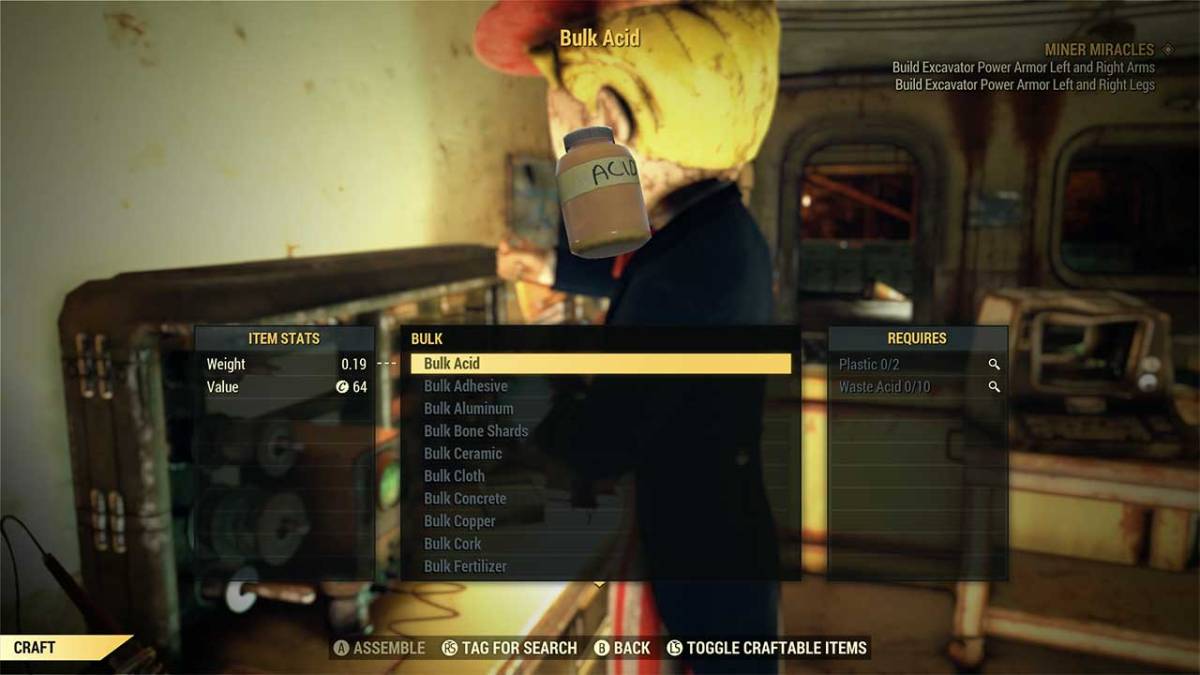








Published: Nov 20, 2018 03:40 pm