There are many different characters that you can use across the different game modes in Gears 5. While some modes require that you play as specific characters if you’re playing solo, others allow you to pick your character whether that’s on the COG or Swarm side of the aisle. This guide will explain how you can change your character in each of the different game modes in Gears 5.
How to Change Character in Story Mode
If you’re playing solo in Story Mode in Gears 5, you’re going to need to play as a certain character for each of the acts in the game. Depending on the Act and the Chapter you cannot change your character. However, if you are playing cooperatively you will have the option to choose either the main character, secondary character, or Jack/Dave.
How to Change Character in Versus Mode
To change your character in versus it’s going to depend on which mode you are playing. If you select quickplay you can change your character immediately by pressing the X Button on the Xbox One controller once you’re in the Quickplay menu. From this menu you can change your COG and Swarm characters.
If you’re playing Ranked you’ll need to change characters during the matchmaking sequence by pressing the A button when you have your character highlighted. You can select your COG and Swarm character here by pressing the “Show X Character” button on the right side of the screen.
Change Character in Hive Mode
To change your character in Hive you can do so once you’ve begun matchmaking. Press A to start your match and you can then press the X button to Select Characters.
Change Characters in Horde Mode
As in the other modes, you can change your character in Horde mode once you’ve started the matchmaking process. Simply press the X Button when in matchmaking. If the lobby opens while you are selecting your character you may need to change your character from the lobby where you will highlight them and press the A button to change.


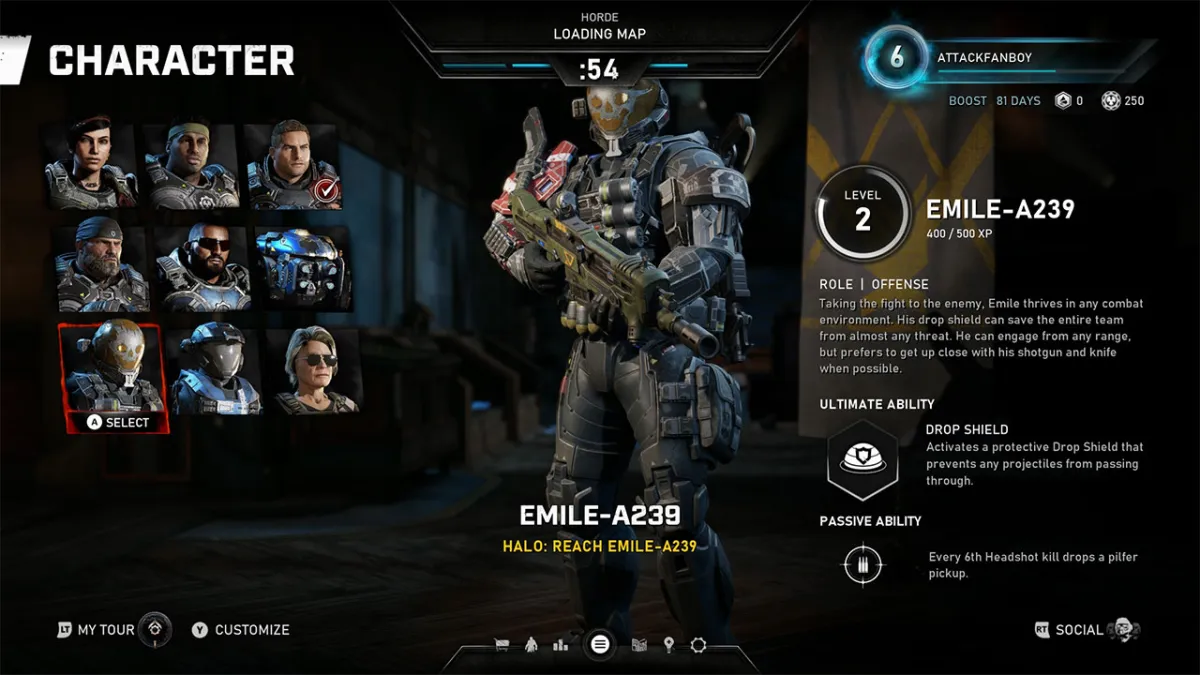








Published: Sep 5, 2019 03:49 am