For those playing Madden NFL 23, you might be seeking a realistic football simulator like John Madden himself envisioned, or a glorious arcade football game where you can execute dramatic plays with your dream team. The game can run beautifully on next-gen consoles thanks to further advancements to the series’ graphical capabilities, but some folks might be wanting alternative ways to view the action. This can be done simply by changing the camera angle, allowing you to focus on different levels of the action, or even perceiving it with a different perspective in mind. Read on for our guide on How to Change the Camera Angle in Madden 23!
How to Change the Camera Angle in Madden 23 – Zooming In & Out
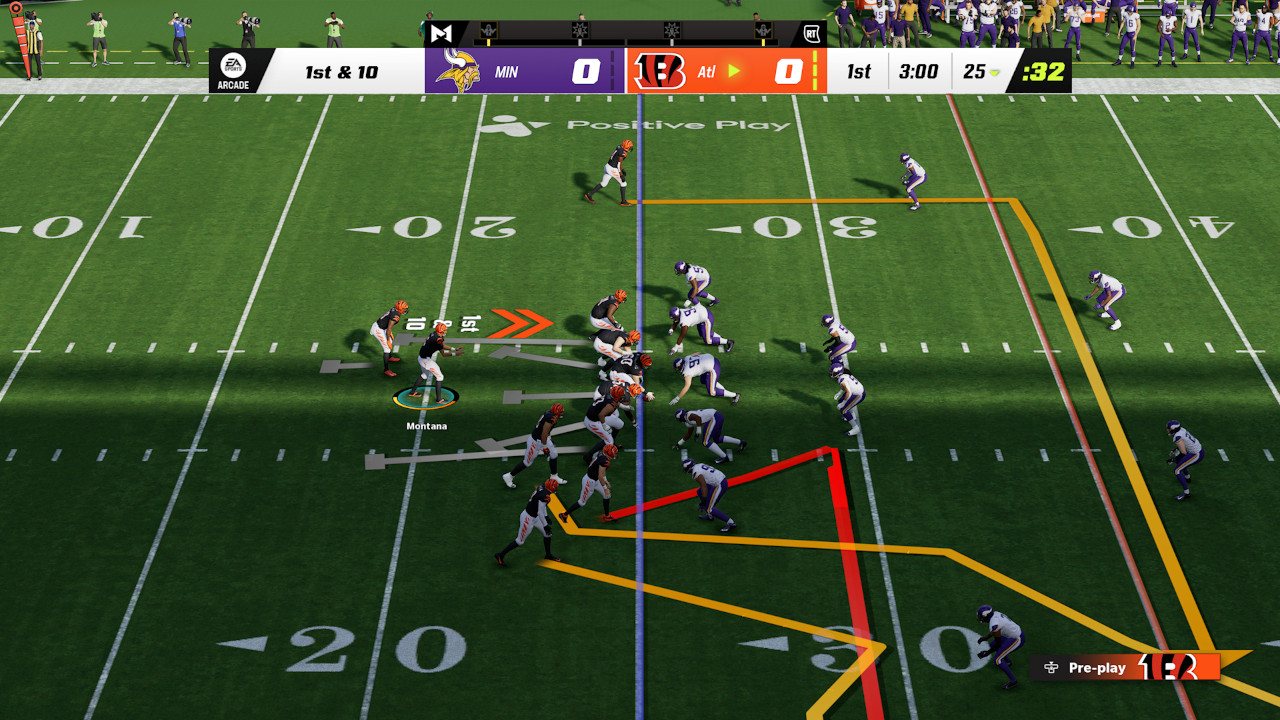
Changing the camera angle in Madden 23 is very easy, you simply have to press ‘Up’ or ‘Down’ on the d-pad when you’re about to execute a play and you’ll instantly see different zoom levels or angles shown. This can give you views like All-22, Wide, Broadcast, and other settings, and can be helpful when you want a view from the defensive perspective to prevent the opponent from advancing.
Alternately, if you’re in-session such as for Franchise mode, you can press the ‘Menu’ or ‘Options’ button, navigate to ‘Options’, then ‘Visual Feedback’, scrolling down to the cameras section to change Offense and Defense Camera settings. This option isn’t always available in the session, and it’s often better to change up using the d-pad. However, this does allow you to specify your preferences as opposed to scrolling and running up the clock in your game, and you can even select this option from the main menu via the cogwheel settings button to the right. The full list of camera angles you can change goes as follows:
Madden 23 Camera Angles – Camera Angle Settings
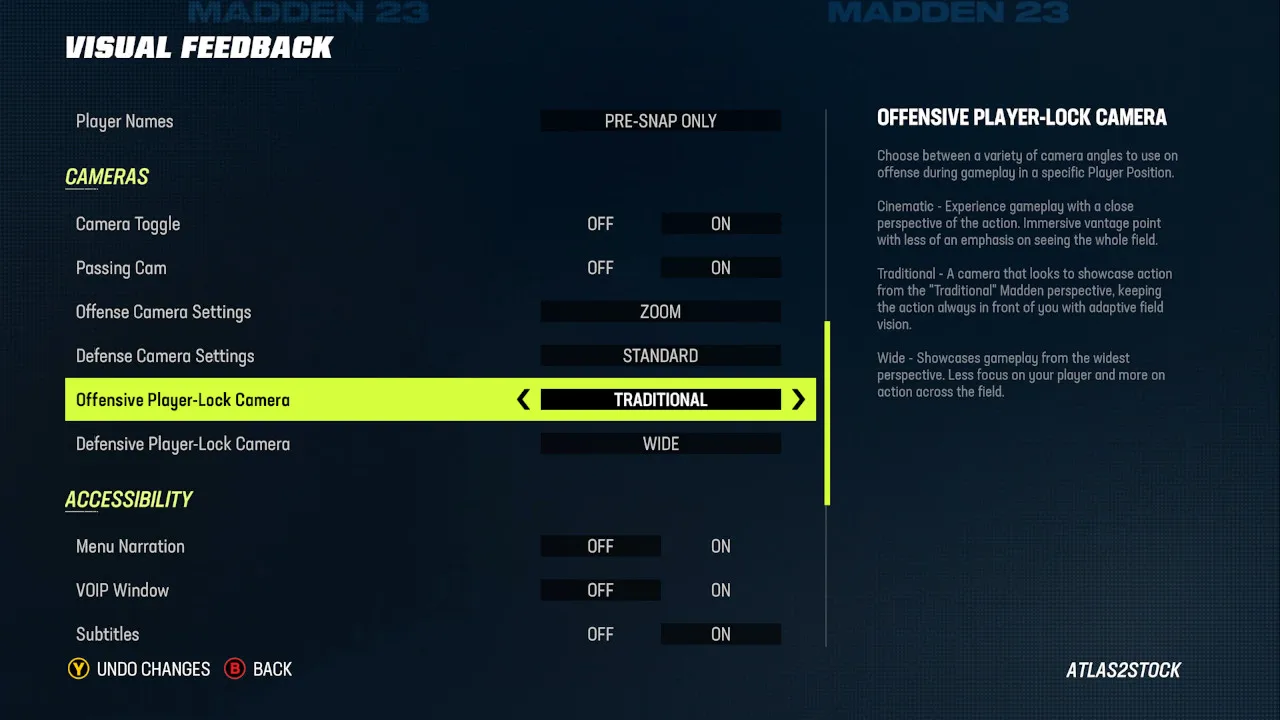
There are 4 groups of settings you can customize, 2 of which you can change in-game from the pause menu such as between plays, with the other 2 being available from the main menu.
Offense Camera Settings (Pause and Main Menu)
- Zoom
- Standard
- Wide
- All-22
- Broadcast
Defense Camera Settings (Pause and Main Menu)
- Zoom
- Standard
- Wide
- All-22
- Broadcast
- Defensive Perspective
Offensive Player-Lock Camera (Main Menu)
- Wide
- Cinematic
- Traditional
Defensive Player-Lock Camera (Main Menu)
- Wide
- Cinematic
- Traditional
As you’ll see, the Player-Lock options have more to do with how much focus you want on the player you currently control and how much of the background action you want to see. The result, when combined with the other settings, allows for a flexible array of perspective options for any type of player.
What is the Best Camera Angle?
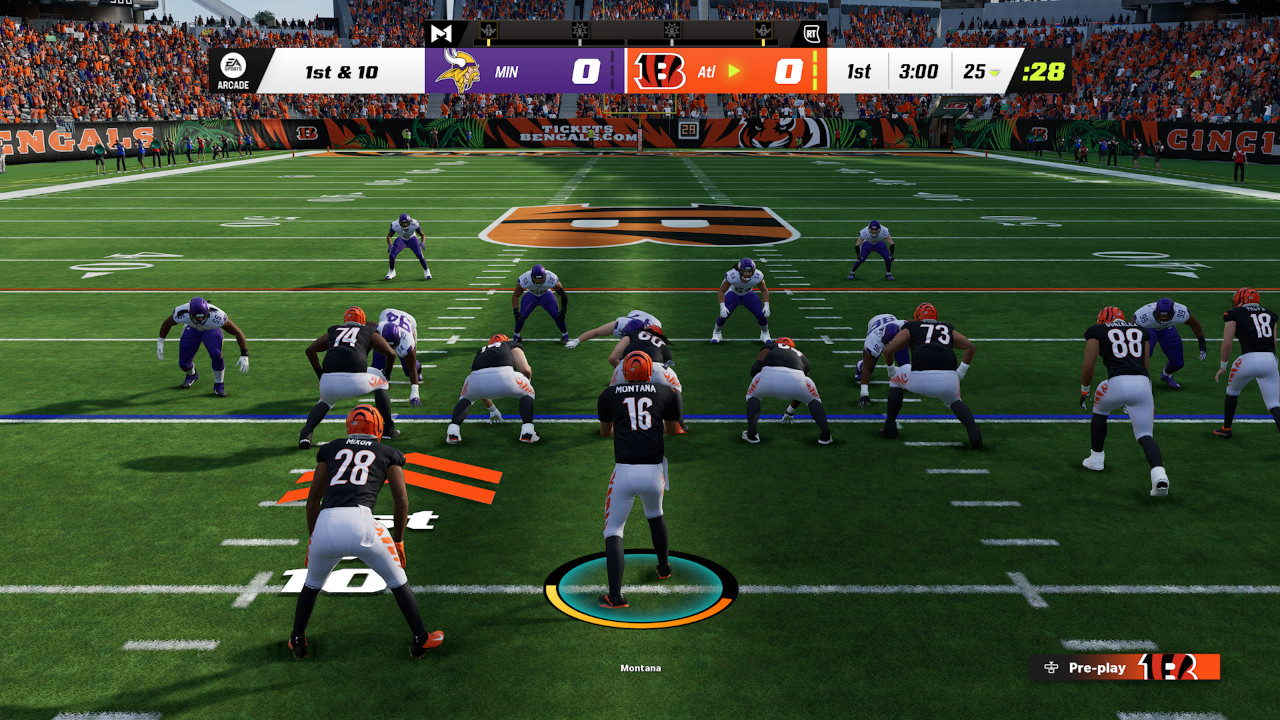
There is no truly best camera angle because players will want to enjoy the game for different reasons. Competitive players might want a reasonable balance, with camera settings typically sitting at the Standard option. Those looking for an old-school arcade option might enjoy All-22, while those looking to entertain themselves and others watching will want to view it on Broadcast. As for Player-Lock, the same rules typically apply, with competitive players opting for more of either Traditional or Wide view. If you’re looking to simply have fun in the game and do well, Wide Player-Lock will serve you well, and you’ll want to toggle your camera angles with the d-pad before a play to see what view works best.
This concludes our guide on How to Change the Camera Angle in Madden 23! Be sure to check out our other guides for the game!
Madden NFL 23 is available as of August 19, 2022, for PC, PlayStation 4 and 5, Xbox One, and Series X|S.


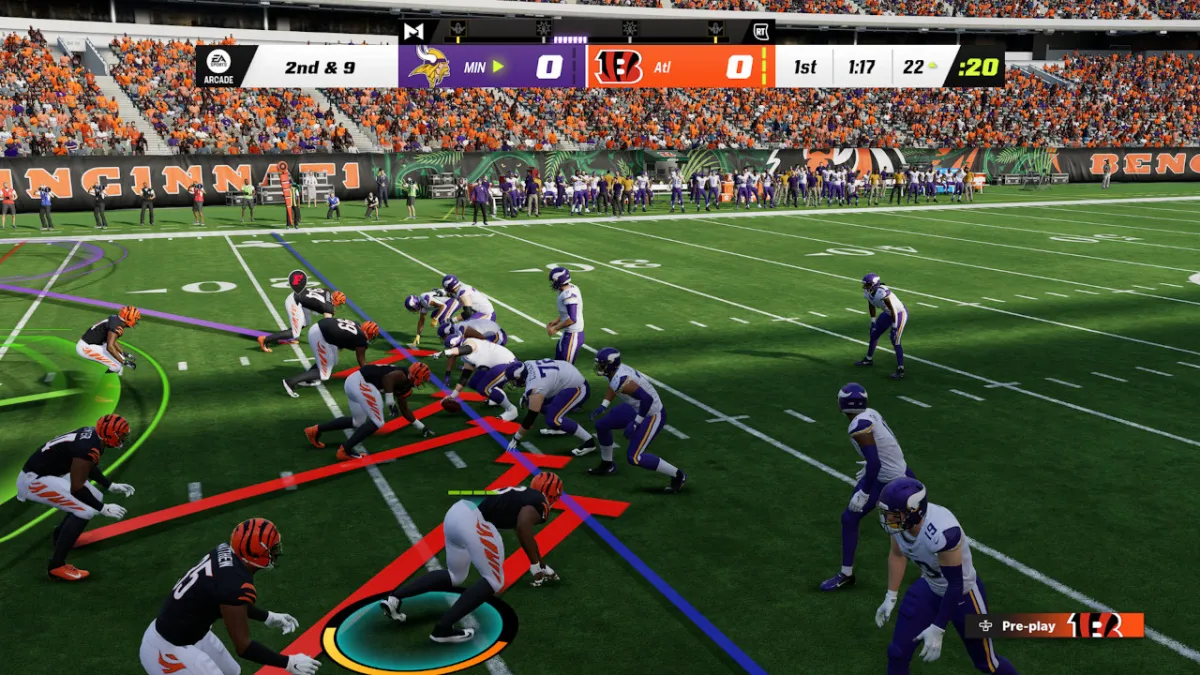









Published: Aug 20, 2022 11:29 am