Getting your Xbox One X ready to play your existing library of Xbox One games is a pretty straight forward process, but we’re going to go through it step by step for anyone having any problems transitioning from the Xbox One or Xbox One S to the Xbox One X. This guide will show you how to transfer your games from your Xbox One or Xbox One S to the Xbox One X using an external drive or through your home network. This guide will also covering moving your profile from one Xbox One to the Xbox One X.
Step 1: Make sure you have the latest update for the console. Go to Settings> System> Updates. This will tell you whether there is an update for the console. If you need to update, complete that step before heading to the next step.
External Transfer Method
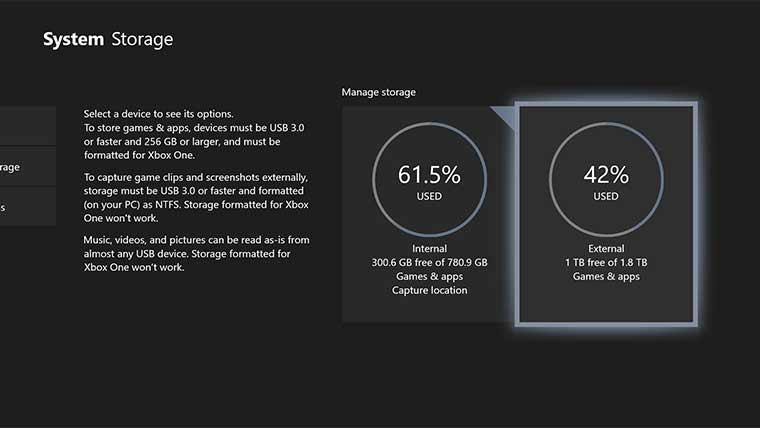
Transferring games between system is done most quickly when using an external drive. The latest update for the Xbox One will allow you to transfer multiple games at once in a batch process.
Step 2: Connect your external hard drive to your old console.
Step 3: Copy your games to the external drive by going to Settings > System > Storage, then selecting Internal Storage device. Choose the Transfer option, then select the games you would like to transfer. You can use either the Copy selected or Move selected feature. This will take some time depending on how many games you are transferring. Once the games are on the external device, move to the next step.
Backup your Profile and Console Settings
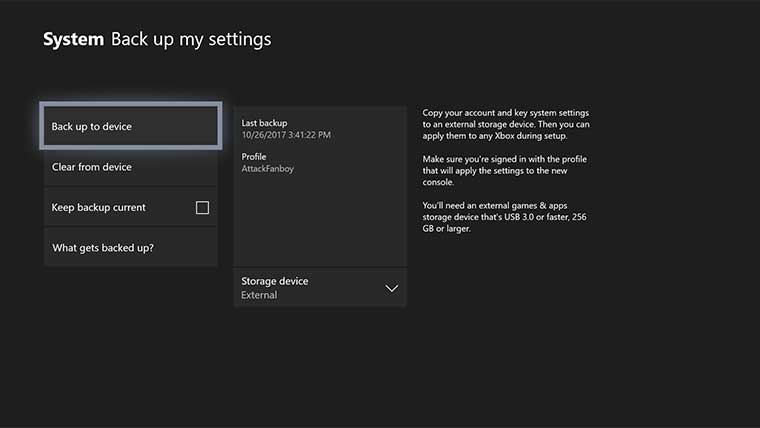
Before unplugging the external drive you can also backup your console settings and seamlessly migrate your profile to the Xbox One X.
Step 4: On your old console head to Settings>System>Backup & Transfer. Select Back up my settings> Back up to device and this will save your console settings to your external drive. Once these settings have been saved you can move on to the next step.
Step 5: Unplug your external device after all of the games have been transferred, console and profile settings have been saved and plug it into the new console. If this is done correctly, your games on the Xbox One X will not need to be installed a second time. You’ll be able to play them immediately.
Network Transfer Method
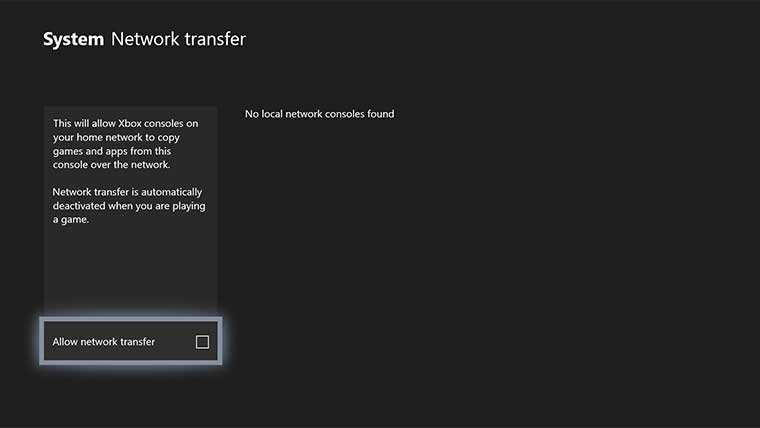
Step 2: If you do not have an external drive you’ll need to use a the network transfer method. You’ll need to enable this by going to Settings>System>Network Transfer. There you’ll need to enable “Allow Network Transfer.”
Step 3: Set up your new console on the same network as your old Xbox One. On the new console head to Settings>System>Network Transfer and choose your old Xbox One from the list.
Step 4: Select the games and apps you want to transfer then choose Copy or Move selected.



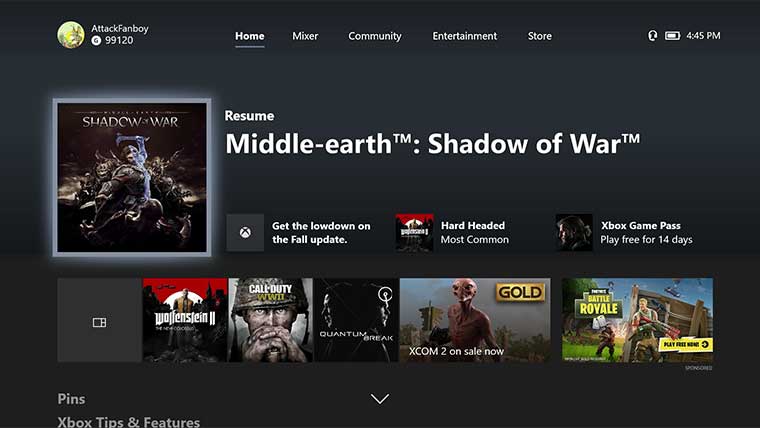

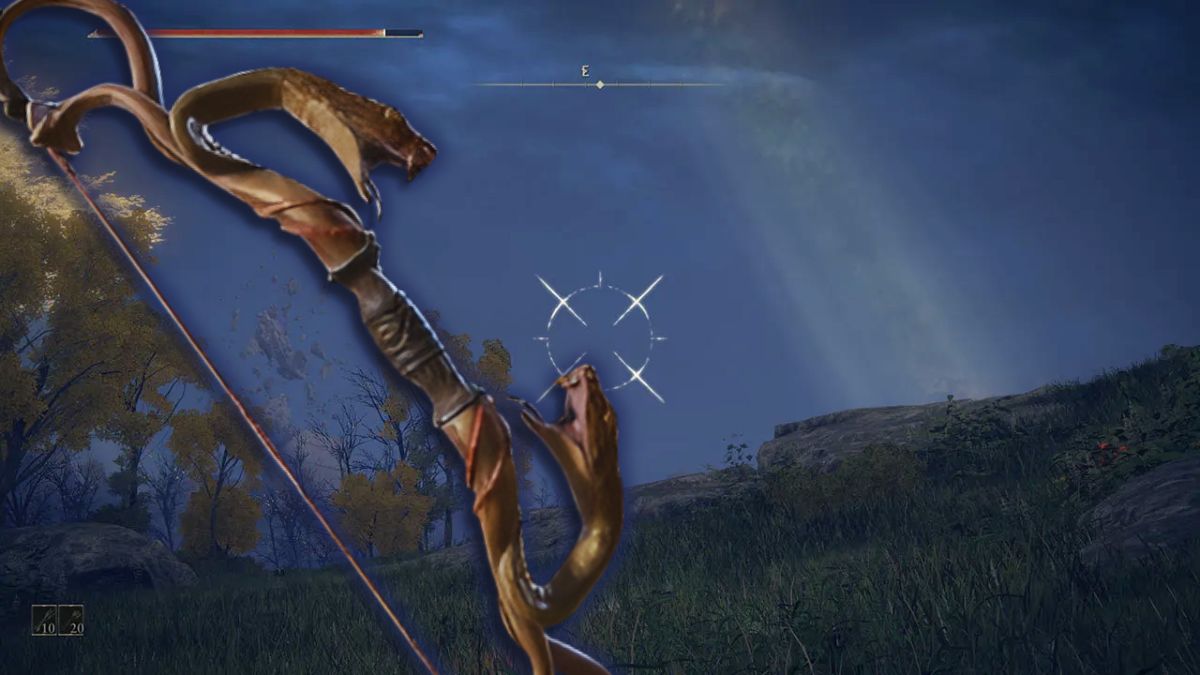



Published: Nov 6, 2017 04:49 pm