Using Shortcuts in Kingdom Hearts 3 will allow you to access things very quickly in the game and you can assign many different types of attacks/potions to these shortcuts for easy use. This quick guide will explain how to open and use shortcuts in Kingdom Hearts 3, what you’ll use shortcuts for, and how you’ll set shortcuts up in the game.
How to Use Shortcuts
To use shortcuts in Kingdom Hearts 3 you will press and hold the LB button on Xbox One or the L1 button on PlayStation 4. Once you’ve got that button pressed and held you will then use the face buttons on the controller to select the shortcut that you would like to use. You can assign different shortcuts to the A,Y,X, and B buttons on the Xbox One controller or to the Cross, Square, Triangle, and Circle buttons on the PlayStation 4.
When you’re holding the LB/L1 button you will see the menu in the bottom left of the screen change from the Commands Menu to the Shortcuts Menu.
While holding down LB/L1 whichever button you press that is assigned to a shortcut will use that item whether that’s a magic spell.
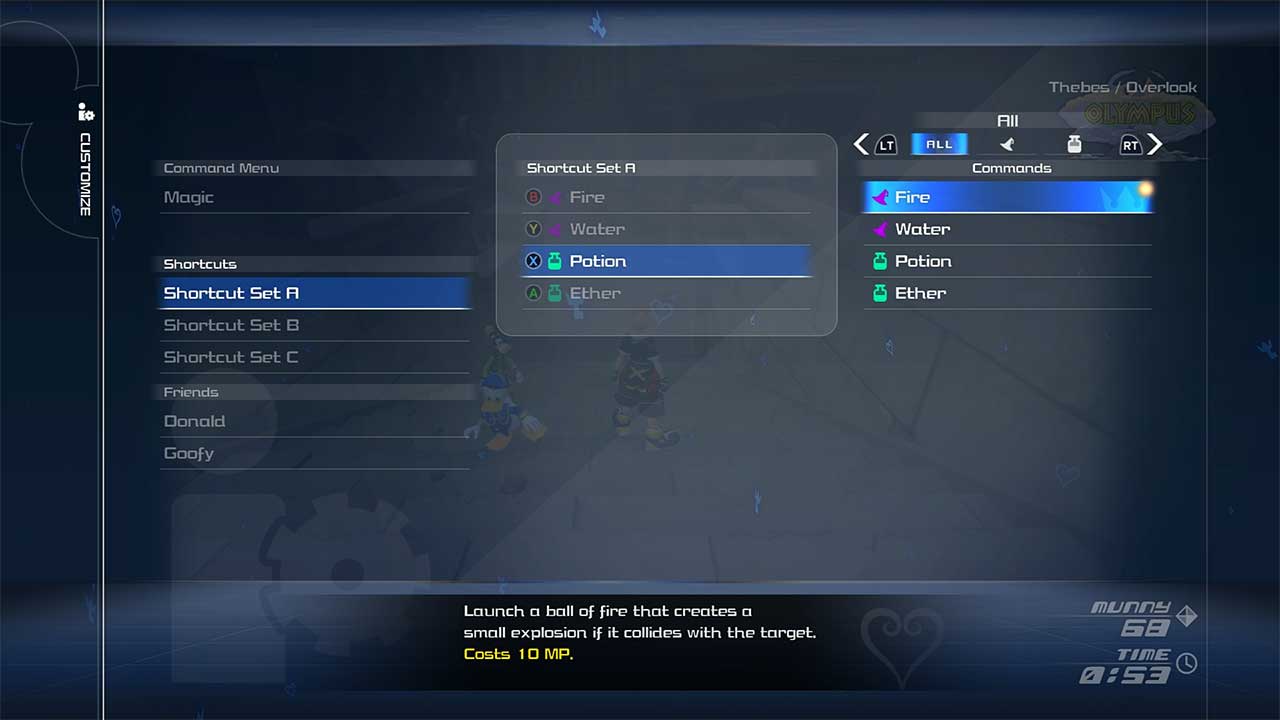
How to Set-Up Shortcuts
You can set-up shortcuts from the main pause menu. Head into the main in-game menu and then head to the Customize Option. Here you will be able to set-up three different shortcut load-outs.
Once in this menu you can build out your shortcuts in whatever way that you want. You can assign different magic spells, potions, or ether to the shortcut commands.
When to use Shortcuts
Shortcuts are good to use when you don’t want to dig through the menus to find what you want. They take a step out of the equation when looking to access your abilities or items. This is especially helpful when you are in battle. Instead of going through the different commands in the Commands Menu and needing to look through the Attack, Magic, or Items categories to find what you want you can assign your frequently used spells or items to a shortcut item and access them instantly.











Published: Jan 29, 2019 01:57 pm