A mech is only as good as its loadout, and in MechWarrior 5 there are various pieces of equipment you can arm your BattleMech with. Altering it takes time and money, but it’s a simple enough process.
Press Tab to bring up the main menu, and select BattleMechs.
Within this portion of the menu you will see all the mechs currently in your active hanger on the left, and those in cold storage on the right. A mech has to be in your active hanger if you wish to modify it (placing a mech in cold storage strips it of all equipment).
Once you have selected the mech you wish to edit, click Edit Loadout at the bottom of the screen
This will bring you to the MechLab, which will feature all your available equipment to the left, with your mech’s stats just above. The first view is simply the Weapons view, and depending on the mech and which variant you have you will have different hardpoints available. Some mechs have four small energy hardpoints, some have two medium ballistic and a large missile hardpoint, and so on. You can filter your equipment to Valid Only (which I recommend), by type, or even open the market to purchase anything you may be missing (assuming the system you are in sells it). Whatever you wish to install can be either right-clicked, or dragged into the appropriate slot.
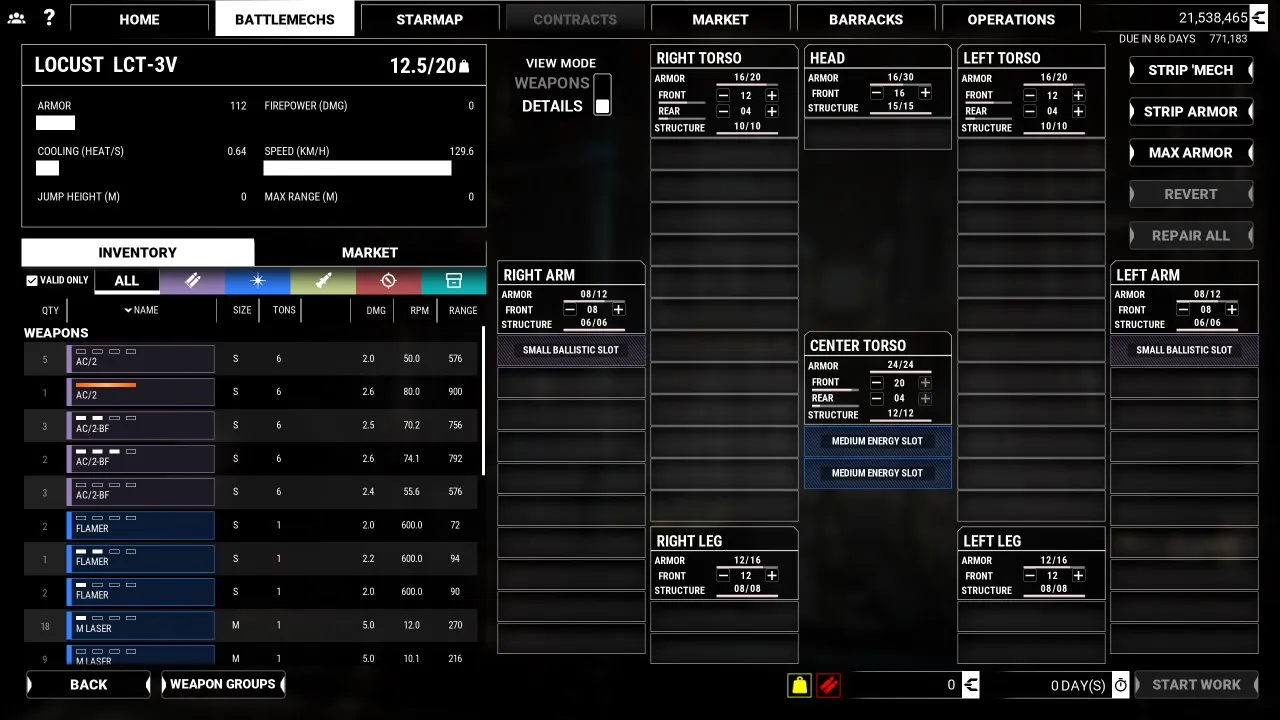
For armor and equipment that isn’t a weapon, you’ll need to click on the Details toggle. This will bring you to a screen displaying each portion of the mech, it’s allocated armor, and slots to place ammo, heat sinks, and more. Remember, placing a weapon in a hardpoint doesn’t automatically provide it ammo: you need to do this manually. You can also strip your mech of all equipment, strip it of all armor, max out it’s armor (this will not exceed the max allowed tonnage, as seen by the mech’s name in the upper left), revert all changes made, and repair any damage portions of your mech.
You can place weapons of equal or lesser size in a hardpoint, so if you are trying to maximize armor, or squeeze more items into your mech, this is a valid way to drop weight. If you don’t care about armor and are going for raw firepower, you can use Strip Armor to peel your tonnage as far back as it can go, and then use Max Armor to replenish it once you have your loadout configured. The plus and minus buttons allow you to alter your armor manually, and holding down shift will allow you to increase or decrease armor in increments of five.
Once you are satisfied be sure to click Start Work. The total for your refit and how long it will take will be displayed at the bottom of the MechLab as you work, and a full breakdown will be provided once you select Start Work. Either use the Home tab to wait on the refit, travel somewhere to whittle down the days, or even take on a mission to get the clock moving (it’s your call).
That’s all there is to it editing your loadout in MechWarrior 5. For more guides be sure to keep and eye on our guides page.


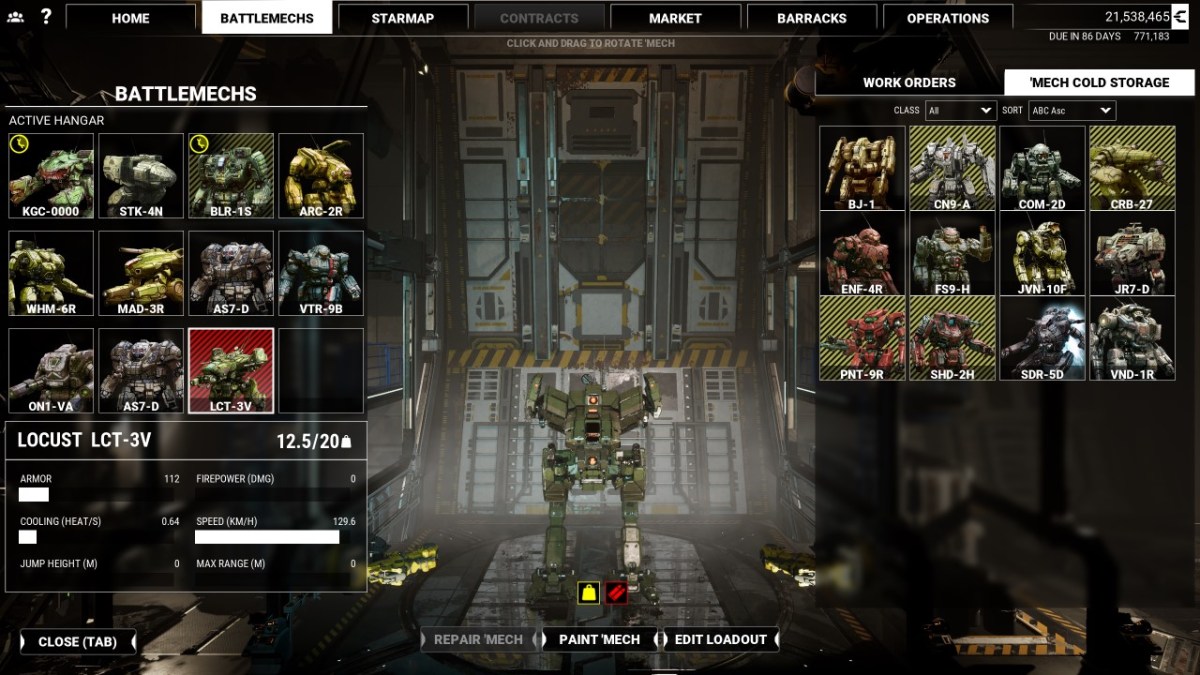








Published: Dec 10, 2019 08:00 am