One of the coolest features in NBA 2K21 is the ability to scan your face and put it on your created player. In this guide we’ll walk you through how to scan your face in NBA 2K21 and how to get the best face scan with your device.
How to Scan Your Face in NBA 2K21
- Step 1 – Download the latest My 2K21 application for your mobile device.
- Step 2 – Connect your platform to the app and log-in to the 2K Sports service.
- Step 3 – Click on the Face Scan Options that pops up after logging in.
- Step 4 – Select either the Front or Rear Facing Camera
- Step 5 – Follow the instructions in turning your head left and right up to 30 degrees.
- Step 6 – Once completed, press the upload images button
Once the files are uploaded you can then use this profile when creating a player in My Career.
How to Get the Best Face Scans
Having someone else scan you with the rear facing camera is suggested. However, whichever camera you choose you will want to make sure that you remove any hats or glasses that you are wearing and have ample light so that your face can be scanned clearly. You’ll also want to make sure that you are holding your device still while moving your head, and not the other way around. Finally, you want to make sure that you slowly move your head. Slightly turn your head as each image is captured you’ll see the facial icons at the bottom of the screen change to green. Once you have all of them green you will be able to upload an accurate scan.
How to Use Face Scan
When starting the My Career Mode you will be prompted to check for Head Scan Data. If you’ve completed this before heading into My Career press the corresponding button to check for head scan data that you’ve uploaded from the app. It will then build your player with your unique images. Once the meter reaches 100% you will be able to see how good the face scan was or not.
At that point you can either attempt to do another face scan through the app, or you can use the recently completed scan.


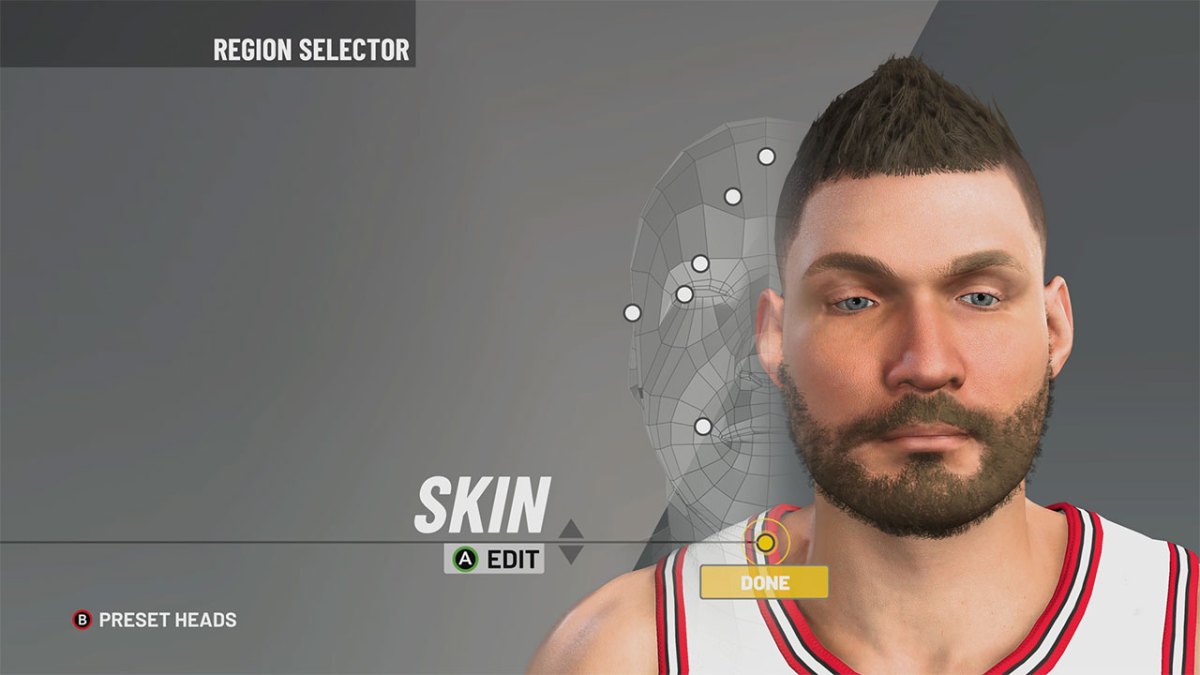





Published: Sep 4, 2020 07:23 pm