PHOGS! isn’t a particularly long game, but every moment in it is still precious. Every step you take on your journey is important and should be saved so you don’t have to repeat it unless you want to. And while saving your game is mostly automatic, there’s actually a robust save file system here that surpasses some of its contemporaries. So to break it down, here’s how to save and how to change save files in PHOGS!
How to Save
As PHOGS! tells you at first boot up, the game has an autosave function that should handle most of the heavy lifting here. Whenever you accomplish a task or reach a new area the game should save to the current file letting you pick right back up later by simply choosing Continue from the main menu.
There is no manual save function to supplement this though, so if you’re looking to trigger a save you’ll need to make some sort of progress in the game. Go through a worm portal or finish the current area of the level and watch for the auto save icon to pop up. Once it does you can confidently close the game out knowing you’ve saved and will be able to jump right back in later. But what if you want to change save files entirely?
How to Change Save Files
PHOGS! offers players three save files to choose from. By default it will use the first one and then continue will go off of whatever is the most recently used save file. You can change this from the main menu by selecting the Saves option. Here you will see all the details on your three available save files and can switch between them with ease. You can also erase a save file here, so be careful when navigating this menu.
But that’s how to save and how to change save files in PHOGS!


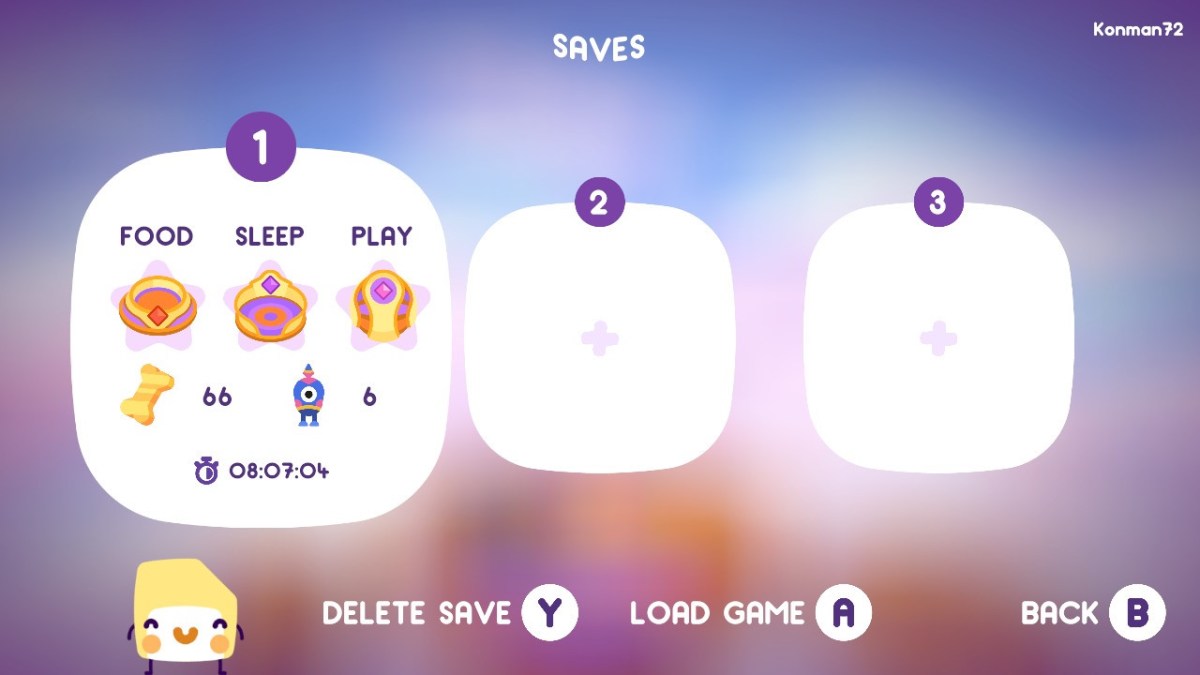





Published: Dec 2, 2020 11:59 am