Pokémon Home is out and every trainer has one question on their mind: how do I get my Pokémon off my 3DS and onto my Switch? Easy…kind of. Actually it can be a little confusing. There’s three different apps involved overall, and the interface for each is unique, with some features only working on one device. It’s a whole crazy mish mash of Nintendo’s unique implementation of mobile online technology. But we’re here to help guide you by explaining how to transfer from Pokémon Bank to Pokémon Home.
How to Transfer from Pokémon Bank to Pokémon Home
First off, if you want to pick and choose which Pokémon to move you’re going to need to dust off your old 3DS. Once you do that, also grab your Switch and download the Pokémon Home app from the eShop, if you haven’t already. Load that up and select the 3DS you see on the main menu screen. Or you can move them using the mobile app, found here. On there tap the menu button at the bottom and select Options. Move Pokémon is at the bottom here, pick it and confirm. If you don’t need to choose which creatures to transfer and just want to move everything at once, you can do so here by selecting the menu button at the bottom of the screen, then Options and Move Pokémon, then No Nintendo 3DS.
You do need to have a Premium Plan to access this feature, so buy that if you have to have your old Pokémon. Once that’s secured just follow the prompts on screen. It will explain the basics of the transfer, and that you won’t be able to access the app while the transfer is in progress. Confirm everything, but also swap to the 3DS at this point if you want to selecte specific boxes or creatures and open Pokémon Bank. You’ll need to be ready on both at the same time.
Once loaded, select the Move Pokémon to Pokémon Home on the 3DS inside of Bank. This will also explain the process and let you select the boxes you want to move. I did them all at once, but you can organize and select specific boxes if you wish to keep some on 3DS. At this point go back to the Switch or phone and confirm anything else you need to to get to the point where it offers to display a transfer code. This is live for three minutes, so be ready on both devices before you confirm that last step. Once done, just enter the code on the 3DS and the apps will do the rest.
Give it a few minutes to complete and then you should get access back to Pokémon Home. And that’s how to transfer from Pokémon Bank to Pokémon Home.


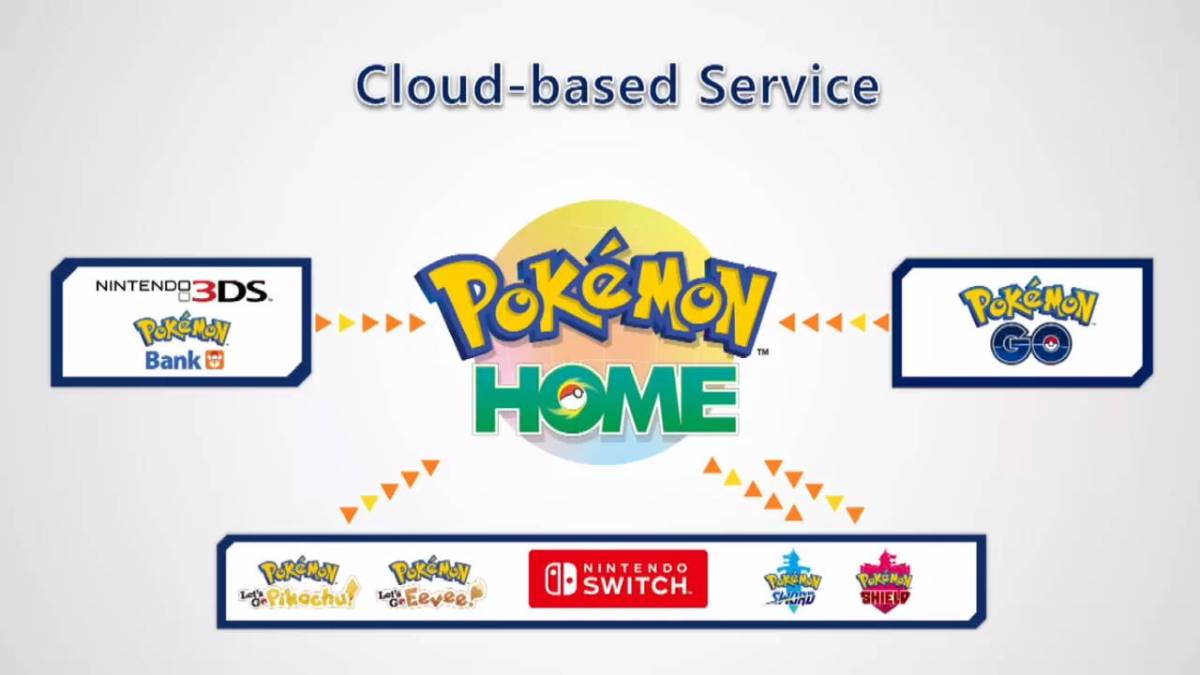








Published: Feb 11, 2020 10:16 pm