When you’re making a course in Super Mario Maker you just might want to change the music on your creation. Changing the music in Super Mario Maker 2 can be done in a number of different ways. In this guide we’ll go over a couple of the different ways that you can change the music on your course and use other sound effects.
Change Music through changing game style and course theme
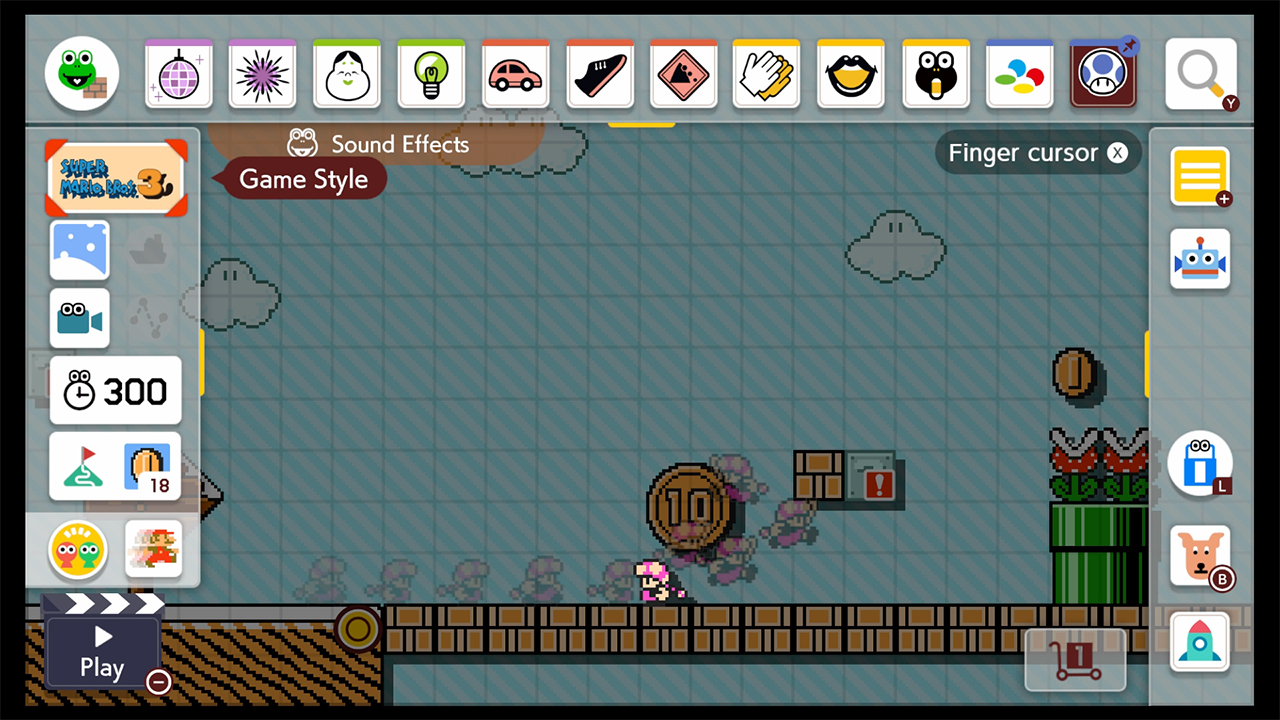
Your course music is largely going to be preset depending on a couple of different factors. The first is which game style you select, and the second is the course theme. There are numerous combinations that you can select to use and each one will start with a different default music selection You can choose your course theme and your game style in the left hand side of the maker menus.
Use the Sound Effects Menu to add Markers for a music switch
The second way to change the music in your course is to go into the sound effects menu and create a gate that will change the music. In the top left hand corner of the screen you will see an icon with a brick and a frog. The brick stands for parts that you can use, the frog stands for sound effects. Select any sound effect in the panel and press the Y Button to open up the full menu. Scrolling all the way to the right you will find a selection for music. This section contains different music types, but it isn’t the only area you can add music queues to your map Try out some of the other menus for things like bonus round music and more.
How to actually make the music play on your course
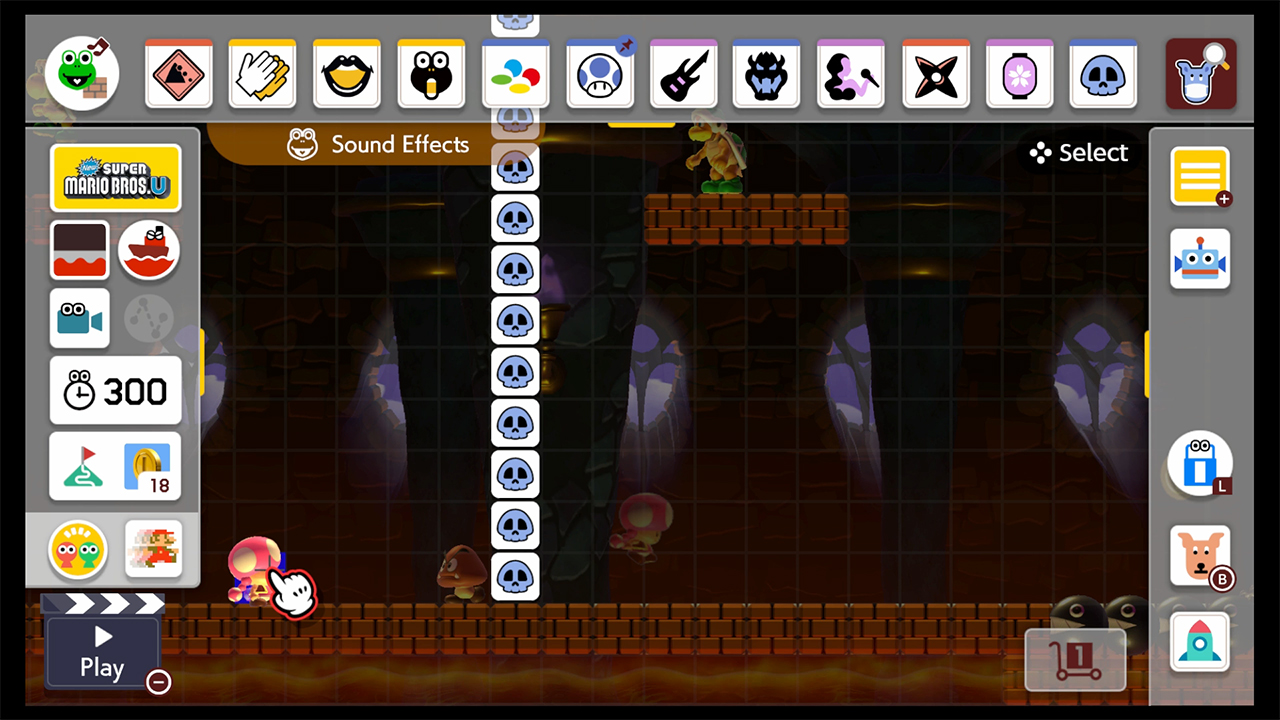
To use music from the sound effects menu you’ll need to make gates or blocks where if the player touches it the music will switch. Which is one method to change up the music on your course, but this will only last for a little bit. To make a music gate, just take the icon for a sound effect and place it in a spot on the map. When the player touches this block the music will change or a sound effect will play. You can place these on one block or you can make rows or columns so that the music switch is unavoidable .
In the image above, you see that we made a column that the player cannot avoid so when they pass this threshold the horror music sound effect will play.
Make the new music play the entire time
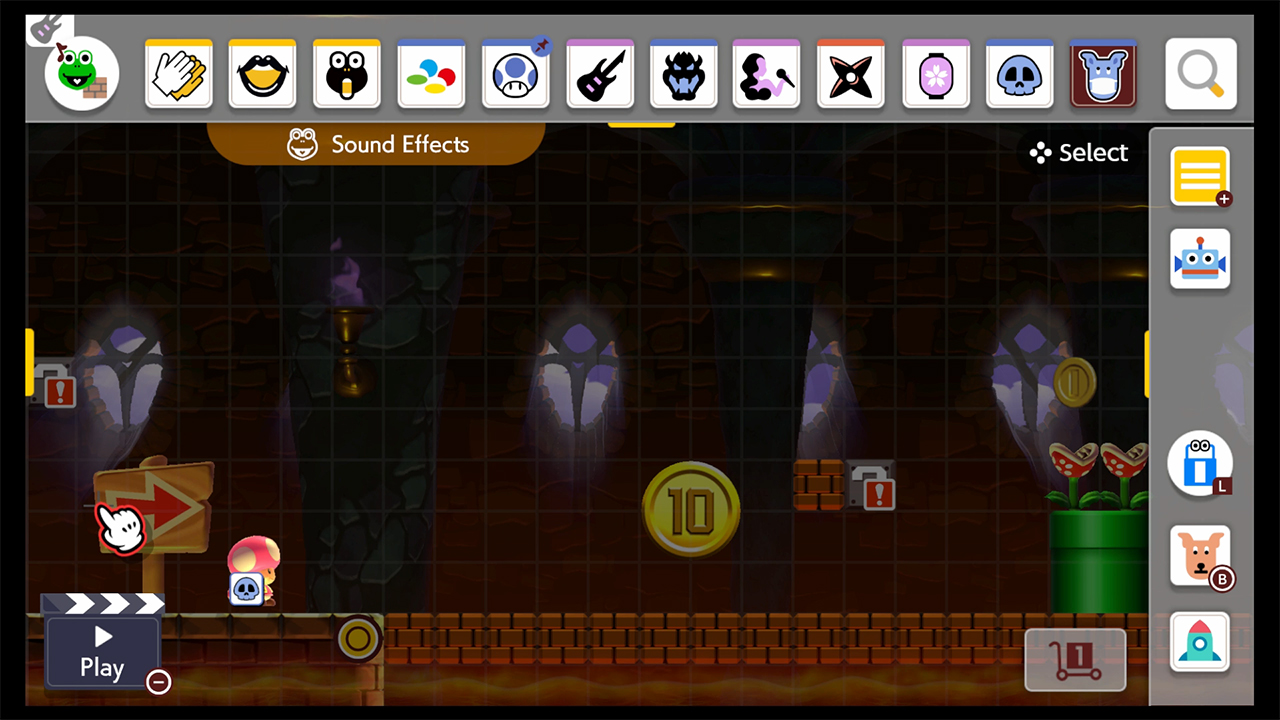
The second is to actually take the sound effect block and drop it onto your character. This will make the new sound effect clip continuous and override the theme or style music in the background. So this functions similarly to dropping an item in a block or pipe. You’ll want to select the sound effect like before and drop into onto the map. You’ll then take that sound effect and drag it onto your character and the music or sound effect will be active from the start of the map.
As you can see in the image above, we’ve taken the same sound effect from before but dragged it onto the character. The difference between the two methods is that this will start the sound effect or music at the start of the map, instead of needing it to be triggered by the player jumping on a block or passing a certain point in the level.


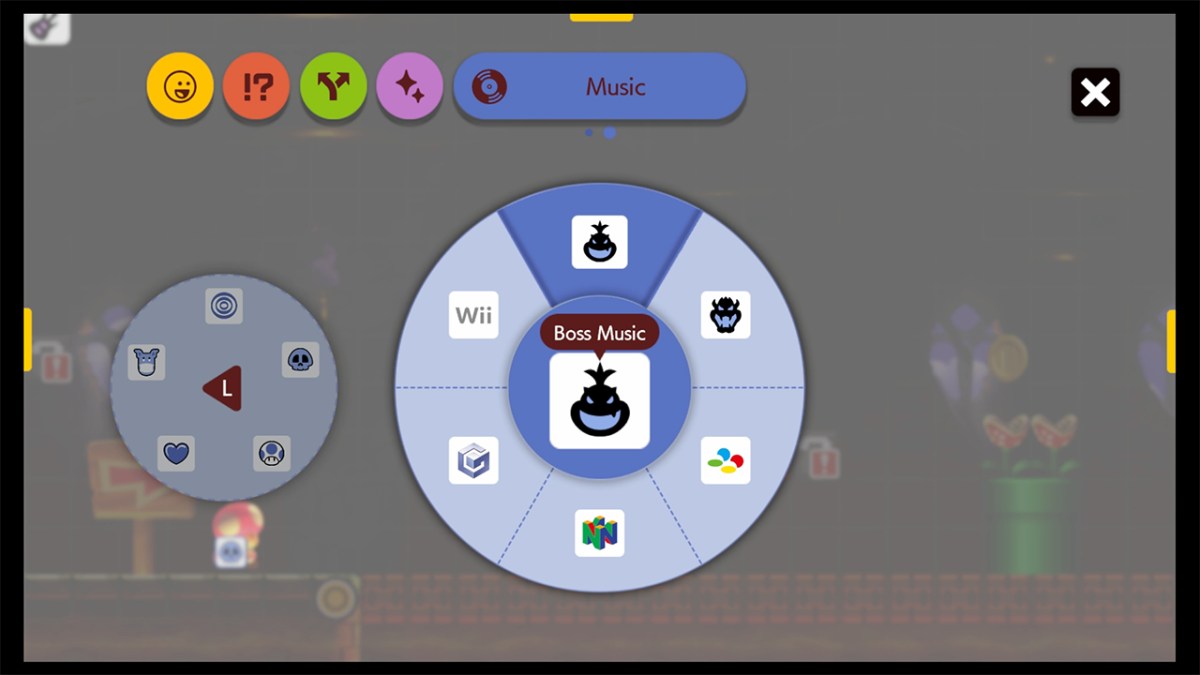








Published: Jun 28, 2019 07:44 pm