The Division 2 starts right off with letting you create your own character for use in the game, with all progress tied to that specific character. However, you are not limited to just that one player if you do not want to. Instead, you can create additional characters in the game, so this guide is focused on explaining just how you can do that.
How To Create A Second Character
After your start up your first playthrough of The Division 2 and at least get to your Base of Operations and get the character saved, you can stop playing and come back at a later time. At this point, you will be prompted to select your existing character by hitting Continue.
If you want to start over with a completely new character, whether it’s just to start fresh or perhaps to play with a lower level friend, you can do so rather easily.
Start by going to the screen where you would normally select your existing agent and would his Continue. Rather than hitting Continue though, instead press the right trigger to bring up the New Agent screen. From here, you can then select New Agent and create your new character just as you did in the first go around.


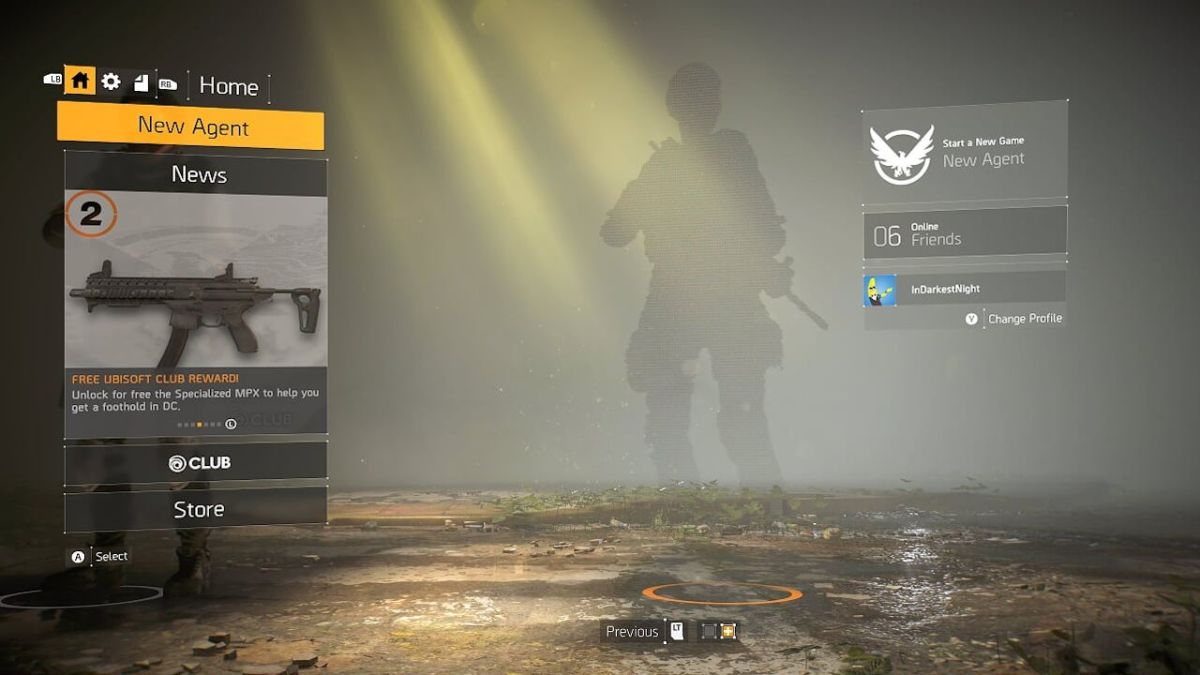








Published: Mar 13, 2019 10:33 pm