While playing Wolcen I found myself frustrated whenever I saw my loot drop as “boots”, “chest”, and “gloves”. I wanted to know exactly what was dropping! Turns out there is a setting on by default that is obfuscating your drops, and turning it off will allow you to see the actual name of your items. You can also see what level your items are with an additional option.
Disable “Display item type of dropped items” to see what your loot actually is, and enable “Show Item Level” to keep tabs with its level.
All you need to do is open the main menu of Wolcen with Escape then select Settings. From here you go into Gameplay Settings and look for the “Display item type…” setting on the right. This is on by default and why you only see “boots” and “chest” on your item drops. Disable this feature to see the actual name of your items.
Right below this setting is the “Show Item Level” option. Enabling this will show the level of your equipment, making it easier to parse what is falling behind the curve and what is truly new and shiny. Disabling the “Display…” option and enabling “Show Item Level” will allow you to more easily parse what is worth picking up and what is vendor junk.
For more Wolcen guides be sure to keep an eye on our guides landing page.


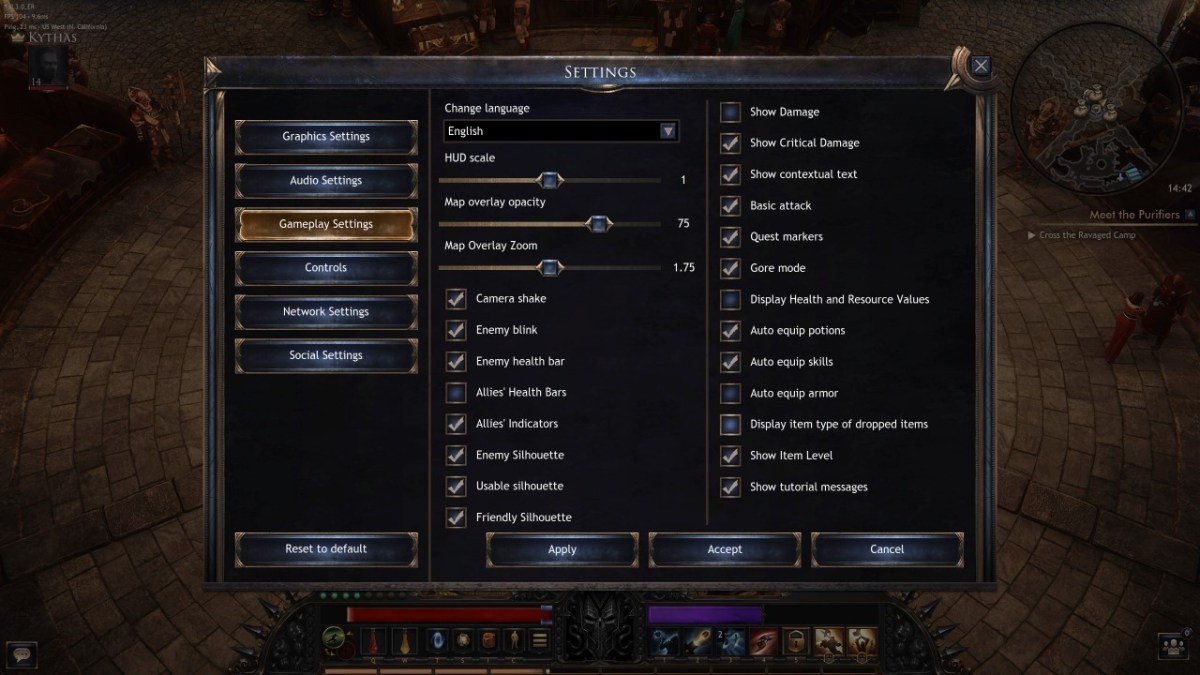








Published: Feb 16, 2020 04:53 pm