Twitch is one of the most popular platforms on the planet for live-streaming content of all kinds. From video games to cooking to walking around at conventions and meeting all kinds of new people, streamers stay live as viewers look from their screens “PogChamp“ing and “LUL”ing at every new interaction. The fast chat may make it difficult to slow down and take a breath, especially when viewers are trying to read a longer message. People interact with each other in these chats, and you may not want to miss what someone said if they have responded to a comment you made. That is why in this guide, we will show you how to freeze the chat on Twitch.
Pause Chat on Twitch
Follow these steps below to freeze chat on Twitch to read a message that has passed you by all too quickly:
- Open the Stream that you want to watch and interact in
- Go to the live chat box
- Click the Gear Icon placed next to the chat button
- Select the Pause Chat option (You can also use the “Alt” key on your keyboard if you are watching from a PC or laptop)
- When you click the option, you will see a drop-down view of settings to pause the chat on Twitch
- These include four types of settings to pause the chat
Here are the four chat settings you can use to freeze the chat in someone’s stream on Twitch:
- Scroll Only: This is the default setting where, if you scroll up a chat, it will temporarily pause it, allowing you to see messages that you may have missed
- Mouseover: This setting will allow you to pause the chat when you hold the cursor over it
- Hold Alt Key: By holding the “Alt” key, you can pause the chat for as long as you’d like
- Mouseover/Alt Key: This is for those that like to use both their mouse and keyboard to pause the chat
These are all the methods to pausing chat on Twitch. Choose which among them works best for you, and if you are ever confused about where to go to pause it again, head on back here. We’ve got you covered.
You can use Twitch via a web browser or all current consoles, including the Nintendo Switch, PlayStation 4, PlayStation 5, Xbox One, and Xbox Series S|X.


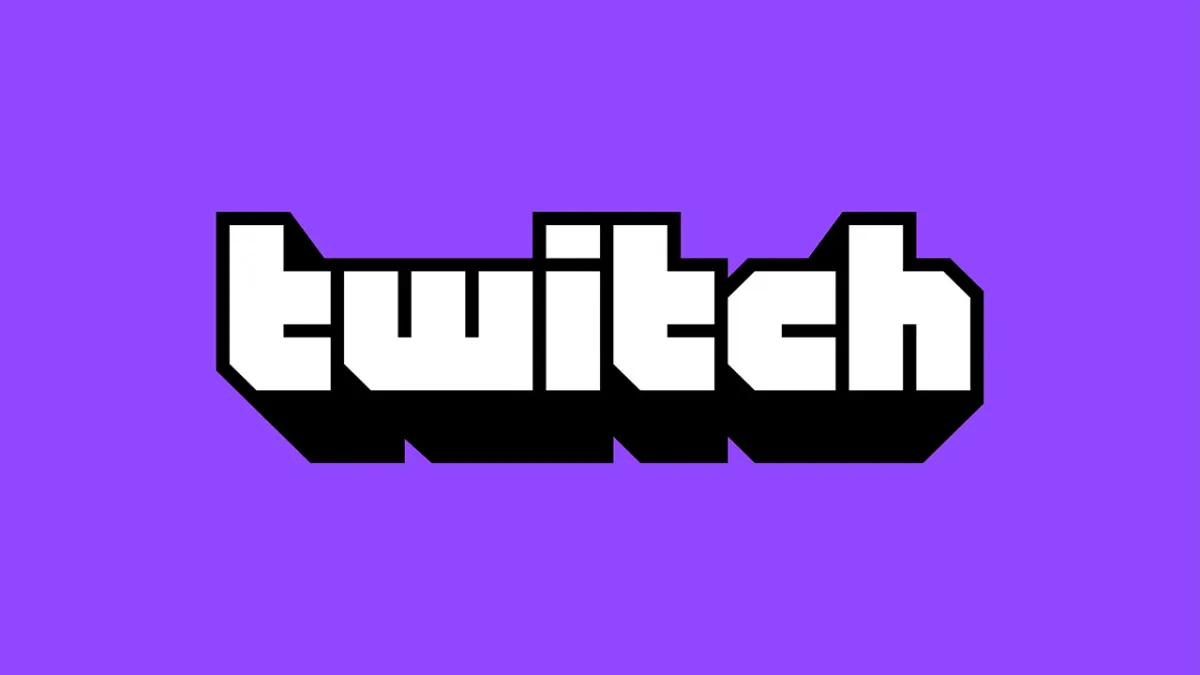








Published: Oct 7, 2022 05:14 pm