Loverwatch is a web-based dating sim and a spin-off game based on Overwatch 2 characters. In this game mode, players can romance some of the most beloved characters in the Overwatch universe, such as Mercy, Genji, and even Hanzo, who appears as a Cupid in this game. Unfortunately, not everyone can progress through the story due to lagging, crashing, and even performance issues. If you’re one of the players unable to play Loverwatch, there are some workarounds you can try to get this game working. Here’s how to fix lag and performance issues in Loverwatch.
Why is Loverwatch So Laggy?
There are numerous factors that may make this game appear sluggish in your browser. One of which could be server issues. Since unlocking several endings in this game will earn players free in-game rewards, the servers may be overcrowded due to too many players opening the game simultaneously. Other than that, your internet connection may not be stable enough, or there’s a background app running, making the entire game feel laggy. Whatever the reason, it wouldn’t hurt to try some of the fixes below so you can play this game.
How to Fix Lag and Performance Issues in Loverwatch
First of all, check your internet connection. The most common cause of Loverwatch lag is a poor internet connection. Before trying any other tips below, make sure your connection is stable by running a speed test. If your connection isn’t up to snuff, contact your internet service provider (ISP) for help. Alternatively, you can try to change your DNS server settings manually or open the game on a different browser to see if that helps.
Another workaround is to disable Windows visual effects. Windows visual effects, such as shadows and animations, can affect your performance, especially if you’re playing on a low-end PC. Disable them to free up resources and help reduce Loverwatch lag. To do this, type “performance” on your taskbar, select “adjust the appearance and performance of Windows,” and hit apply on the “best performance setting” on the Visual Effects tab.
If you’re still having performance issues, close all unnecessary background applications. Background applications can take up precious resources that can cause the Loverwatch webpage to lag. Make sure to close any unnecessary applications before playing by hitting CTRL + ALT + DEL to open your task manager. If you’re still experiencing lag and issues in Loverwatch despite trying all these methods, contact Blizzard support for further assistance.
Overwatch 2 is available to play for free on PC, Xbox One, Xbox Series X/S, PlayStation 4, PlayStation 5, and Nintendo Switch. Loverwatch is available to play for free in any desktop browser.


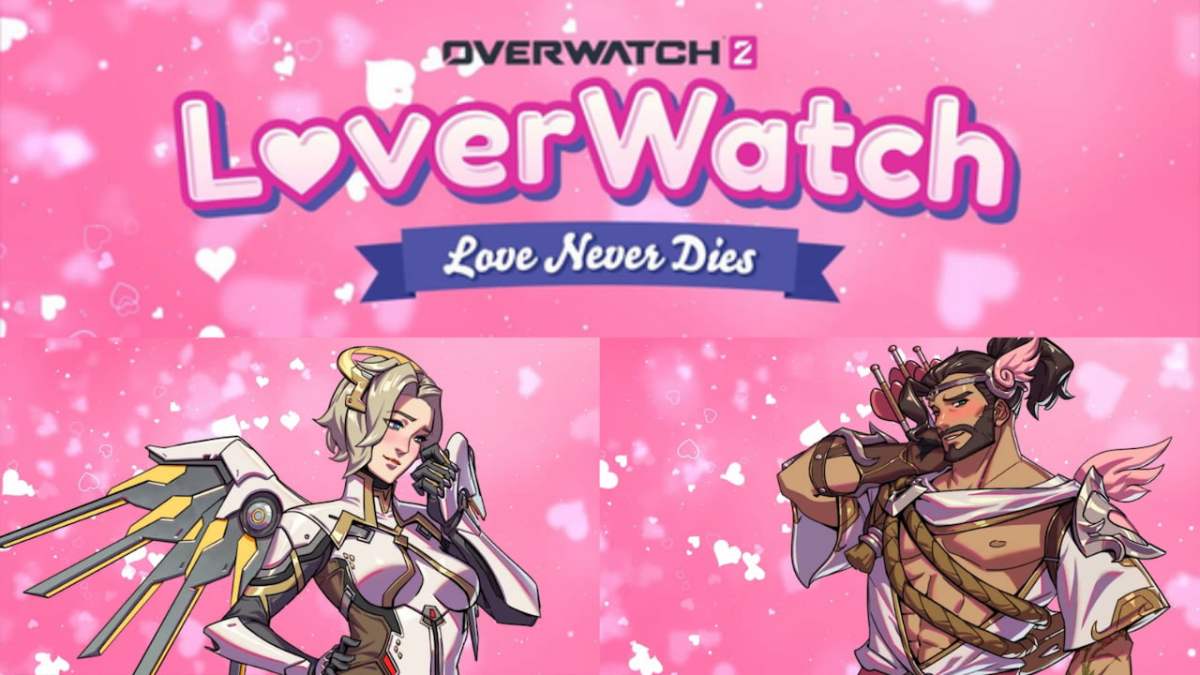









Published: Feb 14, 2023 02:10 pm