If you play Starfield in a 21:9 or wider aspect ratio and you have an existing saved game that was created without adjusting the FOV first, you may notice that changing the FOV via the custom.ini configuration file does not affect the FOV of your weapon. Instead, some parts of the weapon may be cut off and the FOV may be capped at 70 by default. However, there is a simple fix that you can use to solve this problem. Here’s how to fix weapon FOV cut off on Starfield ultrawide so you can achieve your perfect FOV.
How to Fix Weapon FOV Cut Off in Starfield

Here is how to fix weapon FOV cut off on Starfield Ultrawide:
- Set your FOV Settings with the Custom.ini
- Start a New Game
- Pick up the Cutter
- Immediately reload your old save
The weapon FOV cut off on Starfield ultrawide happens if you create a Custom.ini config file and set your FOV on an existing Save file. This will cause you to see the FOV of your weapon and character model being capped at 70. The Viewmodels and Weapon FOV settings appear to be baked into Starfield’s save and configuration files. These are set once you start a new game and pick up the cutter.
Related: How to Change FOV in Starfield on PC and Console
However, if you haven’t started playing Starfield yet but are planning on setting an FOV using the Custom.ini config file, you can prevent yourself from having to do the above fix. To achieve the desired outcome, it is recommended that you set up a higher FOV before starting a new game. Later, you can adjust the FOV to your preferred value without causing issues.
Note: For anyone playing Starfield on 32:9, you will need to set your FOV in Custom.ini to 140 to get the weapon to show enough. Try this if the above FOV cut off fix isn’t working for you.
Author’s Note: I wrote this guide while playing Starfield on Xbox Series S and PC.


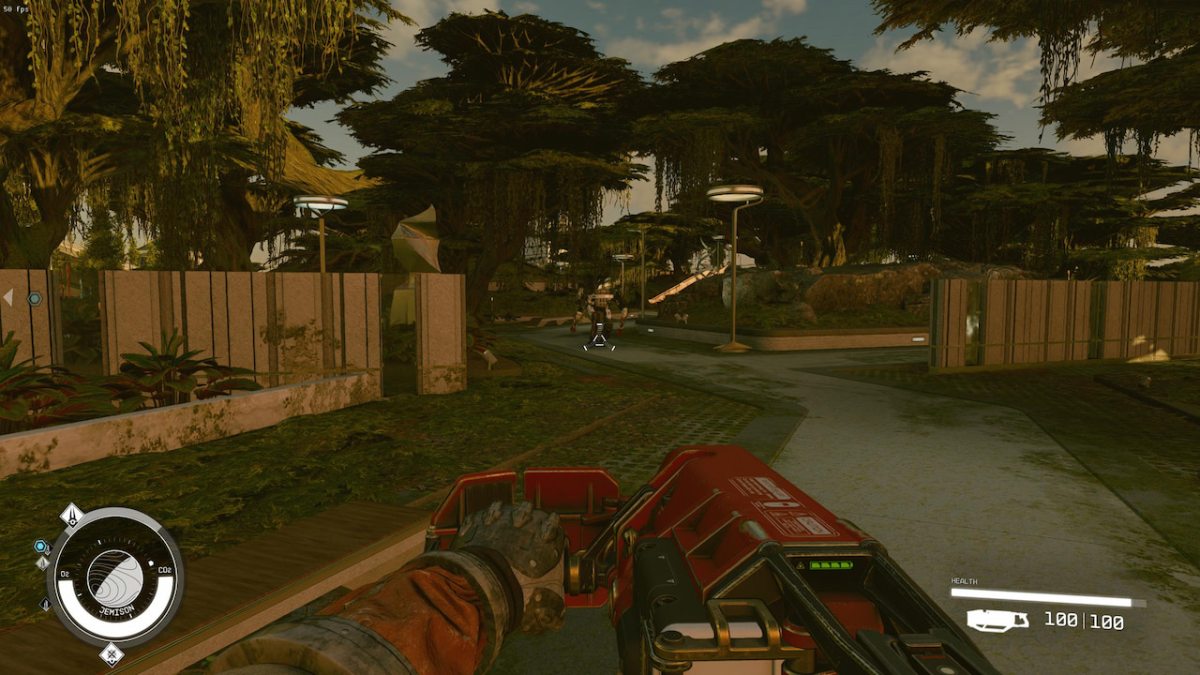









Published: Sep 1, 2023 11:49 am