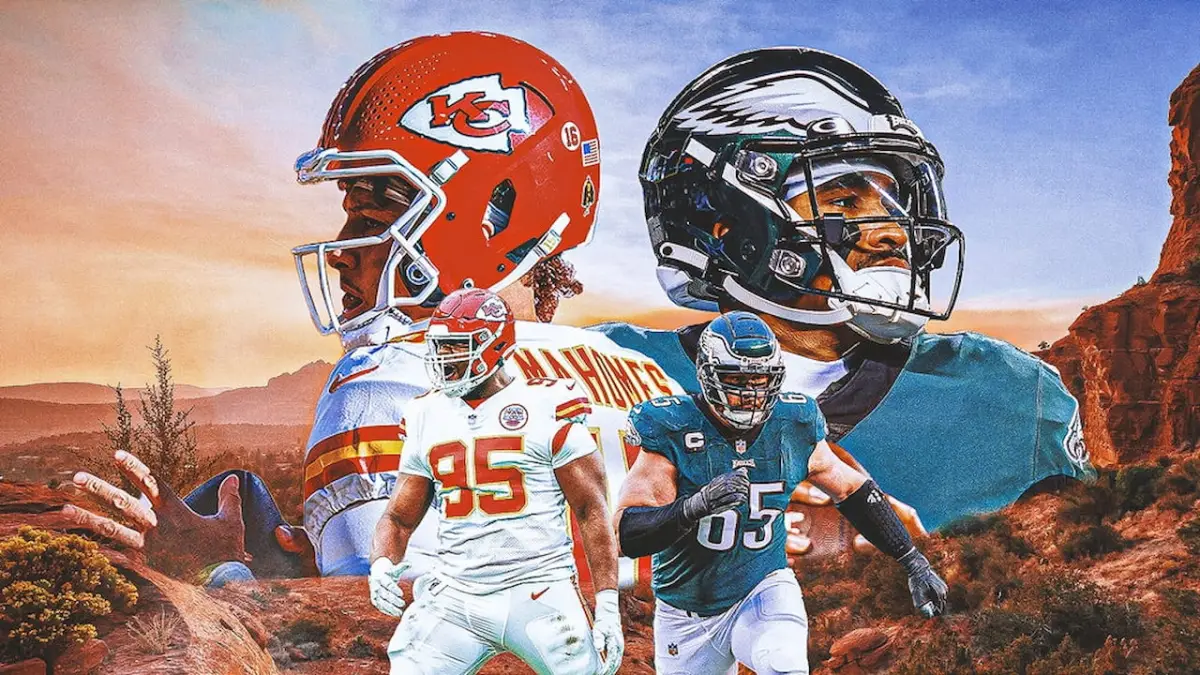If you’ve logged onto TikTok lately, then you’ve definitely noticed the pop-up advertisement for the new TikTok Trivia game. TikTok has been pushing quite a few new outlets to users these past few months, including the controversial TikTok Now, but most people just want to scroll through their For You pages in peace. Here’s what you can do to see less of the TikTok Trivia pop-up notification when opening the app.
How to Disable TikTok Trivia
The TikTok Trivia pop-up appears every time you open the app and remains on your screen until you manually tap the X icon. Currently, this is the only way to get the Trivia pop-up off of your screen. There’s nothing you can change in the app’s settings to get rid of the pop-up notification for good. It’s a frustrating feature, so expect to see some sort of update rolled out in the coming weeks that allows users to opt out of the TikTok Trivia experience in some way.
What to Do if the TikTok Trivia Pop-Up Won’t Go Away
Unfortunately, there’s nothing that can be done at the moment to get rid of the TikTok Trivia advertisement except clicking the X icon every time you open the app. Thankfully, the event will only last for a limited time so you’ll only have to put up with the pop-up notification for a short period of time. The current TikTok Trivia event ends on February 27, 2023.
How to Unregister for TikTok Trivia
If you’ve already registered for TikTok Trivia and want to get rid of it, then just go to the Trivia tab and navigate to the settings menu. Then, just select the “unregister” option, which will remove you from the TikTok Trivia competition. You can do this anytime before the event ends.
How to Remove TikTok Trivia Notifications
If you’re getting push notifications about TikTok Trivia, then there thankfully is a way to get rid of those. Just open the app and navigate to your profile. Then, tap the three dots in the top right corner of the screen. Select “settings and privacy” and then choose “privacy.” Finally, tap “personalization and data” and turn off “personalized ads” and “personalized content.” This will trim down the number of TikTok push notifications that you’ll receive on your device’s home screen.