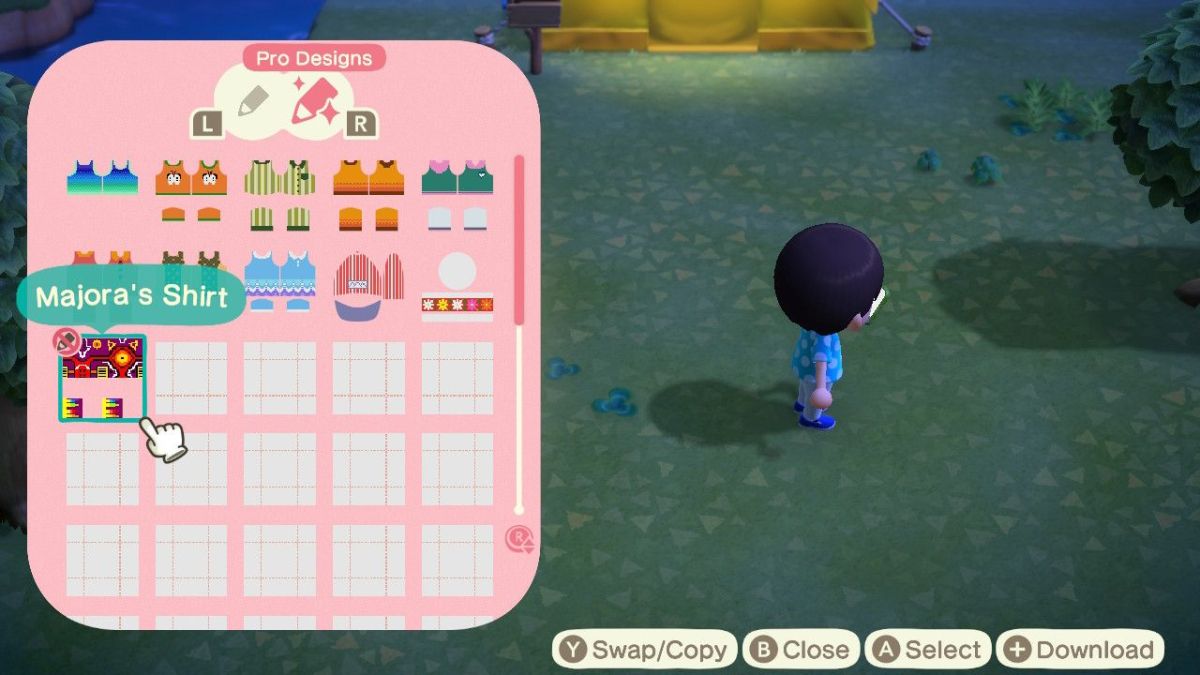Animal Crossing: New Horizons is finally here after not having a new mainline entry in the series in eight years with Animal Crossing: New Leaf on the 3DS. Both it and the spinoff Animal Crossing: Happy Home Designer allowed players to create custom designs that it would have been a shame to see lost to time. The good news is that Animal Crossing: New Horizons lets you bring over these designs with a little help from your smartphone and this guide will explain how you can go about doing this.
How To Download Custom Designs From Past Games
Before even getting started, you’re going to want to either get your copy of either New Leaf or Happy Home Designer out and get any QR codes ready for what you want to transfer to the new game. If you don’t have the old games or just weren’t creative enough with your designs, you can find QR codes for these all over the internet.
Next, open up your smartphone and go to the respective app store to download the Nintendo Switch Online app. Sign into your account on the app and then you will notice the bottom area of the screen will say Game-Specific Services, and we’re going to want to select the Animal Crossing: New Horizons option to get details about what we are going to be doing.
Once you have any QR codes ready that you want to use and have the Nintendo Switch Online app downloaded and signed in, start up Animal Crossing: New Horizons and make sure not to actually go into the game itself yet. On the title menu, you want to press the – button to access the Settings.
This will bring up Tom Nook in a new screen, who asks you what settings you want to talk about. You want to select NookLink settings and then select “Yes please.”
Go back to the Nintendo Switch Online app and make sure you have completely closed out of the app and reopened it after doing the NookLink settings in-game. Now when you select Animal Crossing: New Horizons from the Game-Specific Services section, you’ll be taken to a different screen where you want to his “Next” and then “Start.”
Next, click on “Design” and you will be able to tap “Scan a QR code” to do exactly that with your smartphone. Just make sure the QR code is within the box on your camera and capture the four boxes required to import that design. You will then save the design in the app and now head back over to Animal Crossing: New Horizons.
You will have to play through at least to the point where you have acquired the NookPhone. Once you have, press ZL to access it and scroll over to the Custom Designs app. Once in Custom Designs, press + to Download and your custom design will be brought into the game. Select a save slot for the item you downloaded and you will now have access to this design in Animal Crossing: New Horizons from now on.