As one of the most crucial parts of playing Halo Infinite, controller settings are vital to competing in multiplayer. One of the best things that 343 Industries has done with the game is give players plenty of options when it comes to mapping out the controls on their controllers. Here are the best Halo Infinite controller settings to make you stand out in multiplayer.
Best Halo Infinite Controller Settings
The amount of accessibility customizations in Halo Infinite will allow for players to get comfortable fast with what they are used to or allow them to try out new mappings. Halo Infinite on PC also gives players the opportunity to play on a mouse and keyboard. If players choose to play this way but only have an Xbox, no worries! You can plug in your mouse and keyboard to your Xbox Series X and play it that way as well.
Legacy Controls for Halo Veterans
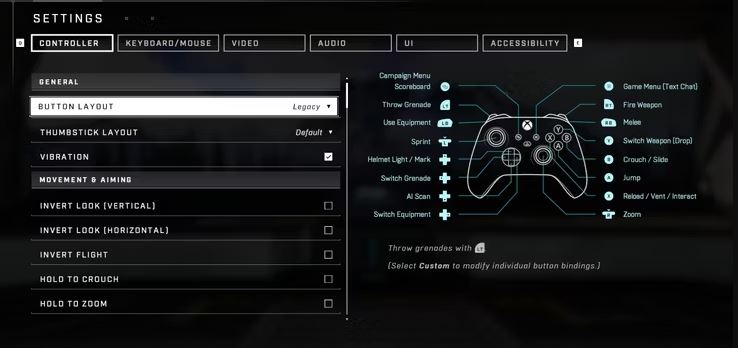
The Legacy layout is a slightly different option than the default layout given to players when they first start Halo Infinite. These controls are similar to the layouts found in older Halo games for fans looking to recapture the nostalgia of days past.
One key feature is the zoom button when aiming down your sites moves to the right stick and the melee button goes to the right bumper. The equipment button used to throw grenades is now on the left bumper.
The Best Layout for Distinguished Pros
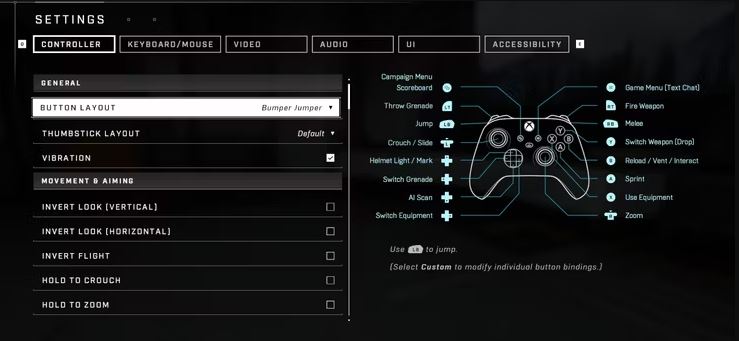
One of the most common layouts for fans of the Halo games is the Bumper Jumper custom button layout where the jump and melee buttons are located on the bumpers instead of on any buttons or movement sticks. Having the melee button on the right bumper makes it much easier to hit opponents after or while you are shooting them.
If you’re not a fan of the run button being the “a” button on your Xbox controller, you can change it with the crouch toggle on the left stick through custom controller bindings.
There are a plethora of options when it comes to changing up your controls in Halo Infinite. Gamers can change all of their controller bindings in the settings. Though it may be controversial to some who are Halo traditionalists, we say playing your way is the best way in any game!
Fine-Tuning Your Controller in Halo Infinite
OpTic Lucid, one of the best players in all of Halo Infinite, put together an extensive video where he shares some of his best settings when fine-tuning your controller.
In it, he says these are the best settings when it comes to your acceleration and sensitivity:
| Look Acceleration | 4 |
| Look Sensitivity (Horizontal) | 6.0 |
| Look Sensitivity (Vertical) | 6.5 |
These are not hard and fast rules, though. Play around in your settings to find what works best for you.
After you have completed your controller settings while playing on PC, check out our guide for the best PC settings based on your setup.
Halo Infinite is available now on PC, Xbox One, and Xbox Series S/X.











Published: Jul 24, 2022 02:38 pm