Clubhouse Games: 51 Worldwide Classics is the follow-up to the fan favorite Clubhouse Games for the Nintendo DS. Nintendo has always been a good bit behind the curve when it comes to online play, but that game supported online back then. With the much more widespread nature of online for the Nintendo Switch, there was no way the new Clubhouse Games: 51 Worldwide Classics could not have it included. The good news is that it is included and this guide will break down how you can use it.
How To Play With Friends Online
There are a few different ways to do multiplayer in Clubhouse Games: 51 Worldwide Classics. A few of these involve local play, but we are only focusing on online play for this guide.
To begin, you want to be on the main menu where you have options for Single System, Local Play, and Online. Obviously, you will want to select the Online option, which brings up a new menu. From here, you will have the option to choose between Play With Friends or Play With Anyone. Play With Anyone will matchmake you with another person if you don’t have a friend to play with at the time, but we are talking about matching with a friend.
Select Play With Friends, and you will be presented with two more options. These are Choose a Lobby and Create Lobby, with you wanting to choose the one based on your role. If you have a friend that wants you to setup the game, select Create a Lobby and then tell them to find it. If a friend already made the lobby and is waiting on you, instead select Choose a Lobby.
If you created the lobby, you will then have control of what games you are going to play. This keeps a tally of who wins across the different games, offered you a better option than just playing one game at a time.



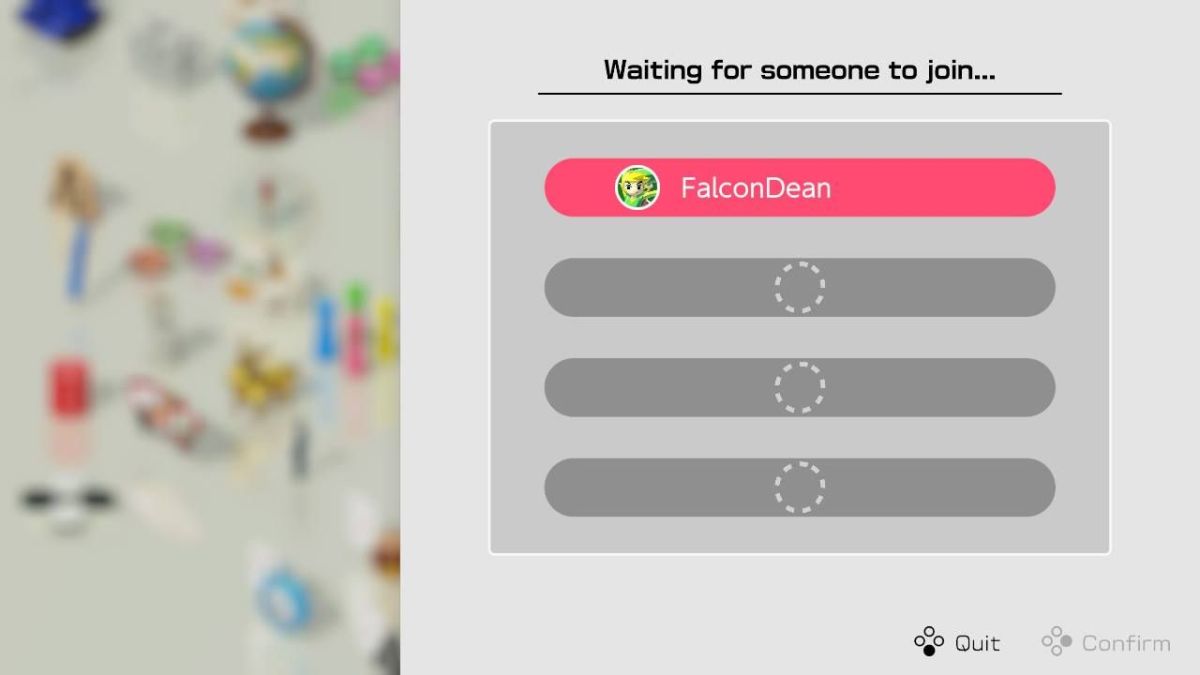





Published: Jun 6, 2020 09:32 am