Fallout 76: Wastelanders has introduced a few quality of life adjustments to Appalachia, and none are as helpful as the quest UI tweaks. Main quests have a new square icon that makes them easier to pick out on the map, and you can filter what quests become active in your HUD the moment you pick them up. Let’s break it all down.
Automatic Quest tracking can be changed from the Game tab of the Settings menu.
If you want to change what quests are automatically tracked upon picking them up you can do so via the Game tab of the Settings menu. To access the menu you need to first bring up your map, then click the button for Menu displayed in the top left corner. From there go to Settings, then Game. The five options are at the bottom, and they are:
- Main Quests Active when started.
- Side Quests Active when started.
- Miscellaneous Quests Active when started.
- Event Quests Active when started.
- Daily Quests Active when started.
These pretty much work as advertised. If the option is on you’ll start tracking that style of quest on your HUD the moment you grab it. If the setting is off then you’ll grab the quest, but will have to manually activate it via your Pip-Boy when you are ready to take it on. But wait, there’s more!
The map is far more intuitive now, and all quests you have will appear on it – active or inactive. Active quests will be gold, and inactive will be blacked-out. At any point you can highlight a quest on the map and after selecting it you can then choose to make it either active, your only active quest, or view it in your Pip-Boy. You’ll also get a quest description, so you don’t need to dig through your cumbersome wrist-computer just to get an idea what the hell is going on.


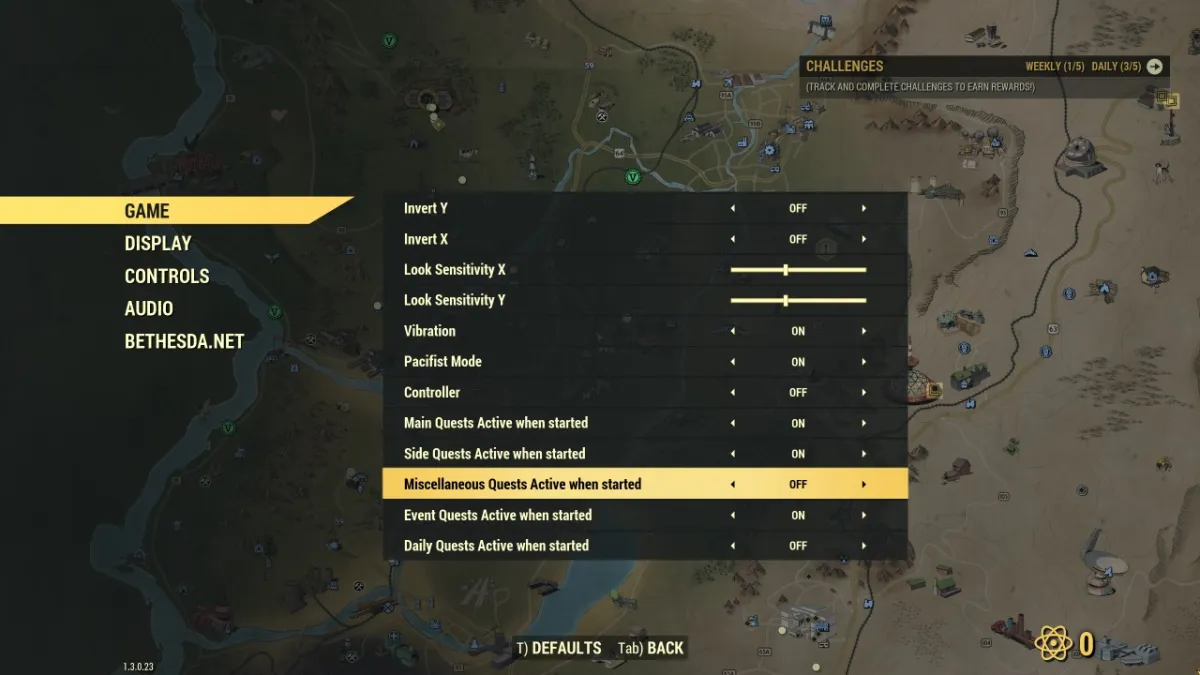








Published: Apr 14, 2020 08:14 am