Diablo 4 has plenty of options nestled away in its vast menus and trying to figure out where settings like Error Speech are can be difficult for players. The Error Speech is what you will hear whenever any error text happens to appear on the screen but some may simply want it off. This article will take you through how to disable error speech in Diablo 4.
Quickest Way to Disable the Error Speech in Diablo 4
In order to disable the Error Speech, pause the game and open up the “Options” menu. From there, navigate to “Sound” and scroll down to the very bottom of the screen. Select “Player Audio on Error” and choose “Off”: this stops the Error Speech. We think the location of the option is why there have been issues with disabling it because it is so far down on the menu.
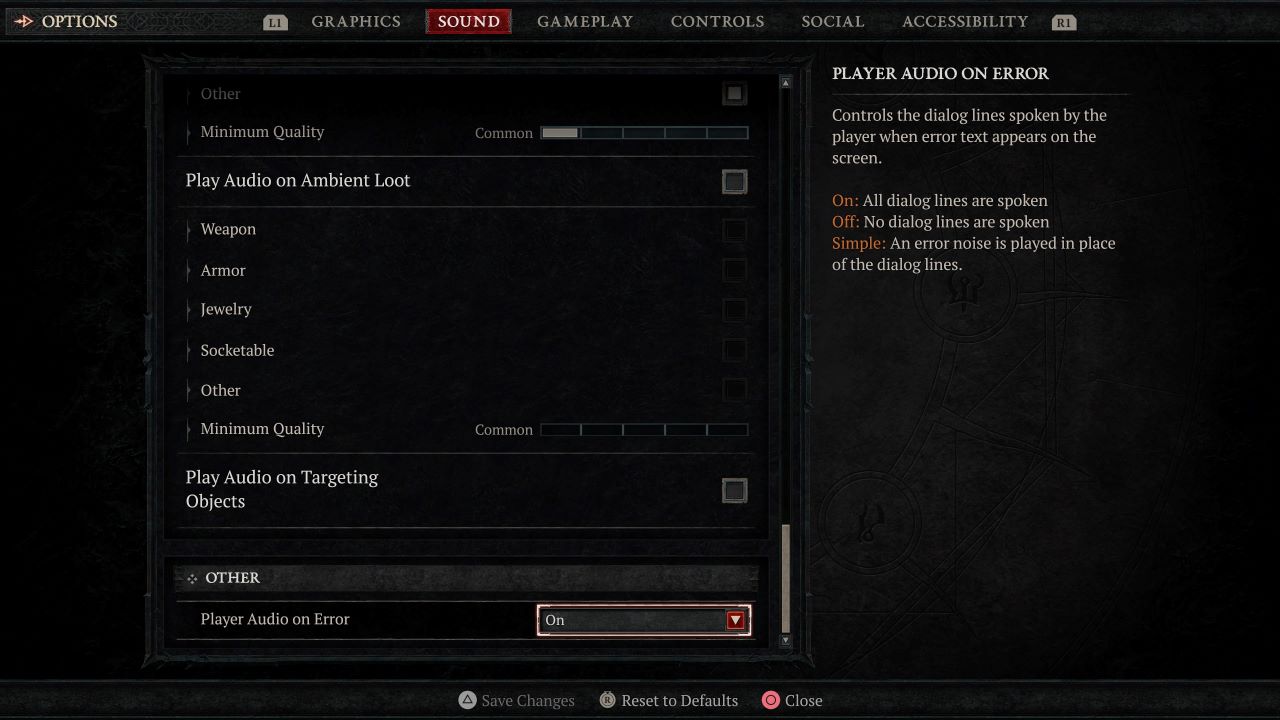
Related: How to Get Forgotten Souls in Diablo 4
You could also opt to select “Simple” from the dropdown options which would only play an audio sound noise instead of an actual piece of dialogue. We think this may be a better option for you if you prefer to have some sound present when you encounter any error text.
Exact summarized location of Error Speech option: Within the sound options at the very bottom of the menu. Underneath the “Other” heading with “Player Audio on Error” attached.
Why is Error Speech Automatically Enabled in Diablo 4?
The Error Speech can be an important accessibility and overall UX (user experience) feature for the game as it alerts players to what is actually going on. If visually impaired players are using screen narration a lot, having the Error Speech automatically enabled will ensure that they know everything instantly about an error’s text.
Related: How to Unsocket Gems in Diablo 4
This fact is especially important to bear in mind when you think about it being at the very bottom of a full menu of sound options. It would be extremely difficult to navigate to when needed from an accessibility standpoint. However, some players have been taking to Reddit to try and work out how to disable it anyways as some dialogue like “I can’t do that right now” and “Not Enough Mana Yet” can get frustrating for people.
It is clear to notice this is the case when you see people asking for a way to disable the error speech, even in the open beta before the initial release. Now that you know how to disable the Error Speech in Diablo 4 you can get back to slaying demons without hearing it.












Published: Jun 7, 2023 01:30 pm