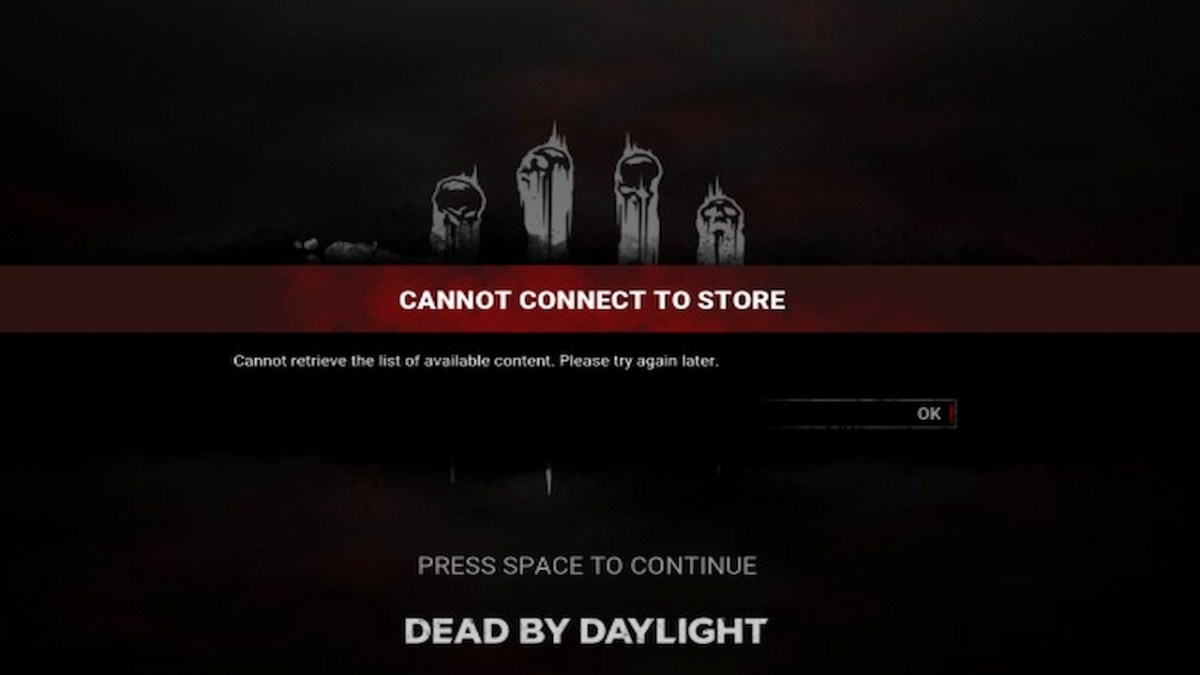Are you wondering how to fix cannot connect to store error in Dead by Daylight? The cannot connect to store error frequently happens when a new patch is released for Dead by Daylight by Behavior Interactive. More specifically, it happens when the patch brings new content like survivors, killers, or available outfits to the store.
This error can be frustrating because you cannot play Dead by Daylight or purchase new content. Since this error happens so often, other players like you have developed fixes that you can efficiently perform to get you back in the trials. Here is how to fix cannot connect to the store error in Dead by Daylight.
Related: Dead by Daylight Update 6.6.0: Full Patch Notes
How to Fix the Dead by Daylight Cannot Connect to Store Error
Here is how to fix the cannot connect to store error in Dead by Daylight based on your platform.
How to Fix Cannot Connect to Store Error on PC
The first solution to this error is logging out of whichever client you use to play Dead by Daylight:
- Close Dead by Daylight
- Sign out of your Steam, Epic Games Store, or the Microsoft Store client
- Sign into your respective client
- Launch Dead by Daylight and test again
The second solution is making sure Dead by Daylight fully patched. Sometimes the patch will say it fully downloaded, but really doesn’t. This causes issues with easy anti-cheat and will break network-related parts of Dead by Daylight, like the store and licensing. Here is how to fix that issue:
- Close Dead by Daylight
- Sign out of your Steam, Epic Games Store, or the Microsoft Store client
- Sign into your respective client
- Go to your client’s downloads and verify it is downloading again
- Launch Dead by Daylight and test again
Related: Skull Merchant Abilities, Perks, and Killer Guide
How to Fix Cannot Connect to Store Error on Consoles
The first solution to this error is logging out of whichever network service you use to play Dead by Daylight:
- Close Dead by Daylight
- Sign out of the PlayStation Network, Xbox Services, or Nintendo Switch Online
- Restart your console
- Sign into your respective network service
- Launch Dead by Daylight and test again
The second solution involves those who use a physical disc which can be fixed by following these steps:
- Close Dead by Daylight
- Eject your Dead by Daylight disc
- Restart your console
- Insert your Dead by Daylight
- Launch Dead by Daylight and test again
If none of the above works for you, we recommend you check the official Twitter page for Dead by Daylight, as this means a widespread issue affects all players, not just you. Behaviour Interactive is good about sending status tweets about widespread issues.