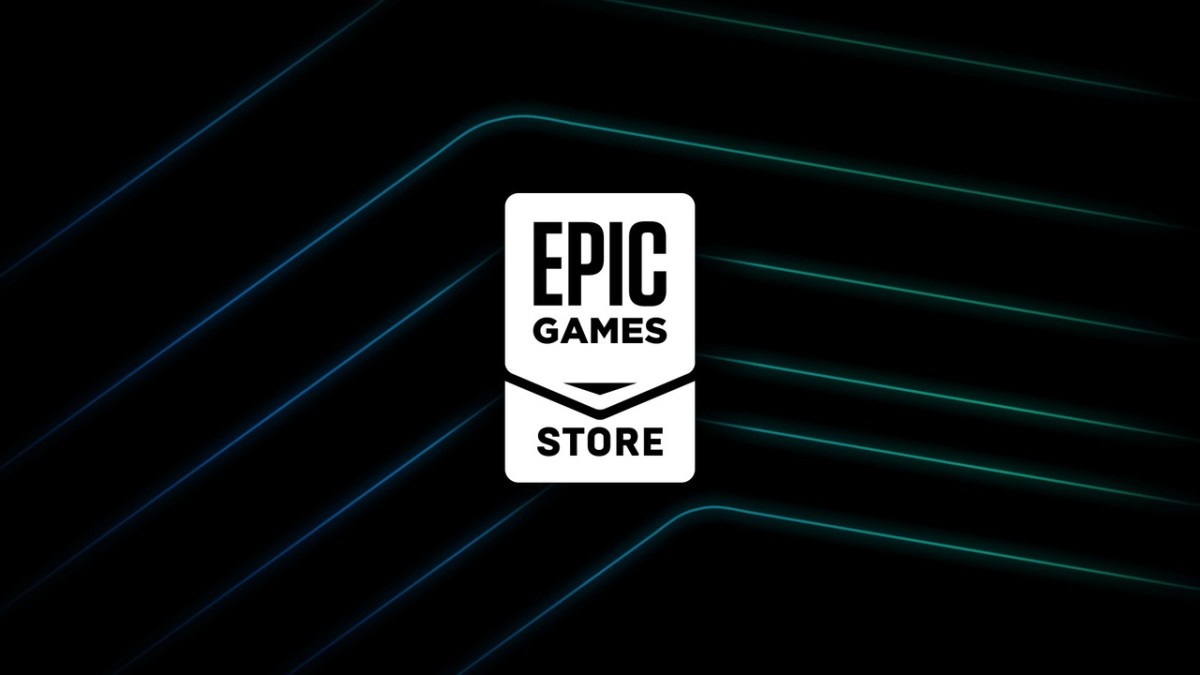There’s nothing more annoying than coming home from a long day of work to find an error message from the platform that holds all your games. Unfortunately, that exact situation may happen or has happened to you with the Epic Games Store Socket Open Error. Luckily for you, we have many tips and tricks for you to try in order to resolve this issue.
How to Fix the Socket Open Error on Epic Games Store
There are lots of reasons that could lead to you getting a Socket Open Error message from the Epic Games Store. Make sure that there isn’t a power outage or problems with your internet before continuing.
Check the Epic Games Store Status Page
The first thing you’ll want to do is check the Epic Games Store status page. From here, you’ll be able to see if there are any issues with the Epic Games Store server or if specific games are operational.
Use a Wired Connection
If the servers aren’t the issue, you’ll want to connect your device to a wired connection. If by plugging directly into your router the issue is resolved, the problem is with your wireless connection.
Disable Firewalls
If the issue still persists, the next step you’ll want to try is disabling your firewalls. Firewalls can often block third-party launchers like Epic Games Store. Follow the following steps to temporarily disable your firewalls:
- Click on Start.
- Click on Control Panel.
- Click on System and Security.
- Click on Windows Firewall.
- Click on Turn Windows Firewall on or off (You might need to provide the Administrator password at this step)
- Under each Network location, select the Turn off Windows Firewall option
If you do this and the Socket Open Error still persists, turn your firewalls back on and continue with the next possible solutions.
Unlock Network Ports
The next possible solution gets pretty technical, but it could solve your issue. If any of the network ports are blocked on your device, you won’t be able to access the Epic Games Store. Perform the following steps to enable your network ports:
- Click on Start.
- Type cmd and press Enter.
- Type ipconfig and press Enter.
- Take note of your Default Gateway and IPv4.
After you have done this, you’ll need to configure your router through the web.
- Open your web browser.
- Type your Default Gateway into the address bar and press Enter. (A common Default Gateway is 192.168.1.1)
- You may be asked for a username and password. This varies for each router. Before entering anything, try just hitting OK. If that doesn’t work, try the common default username and password below:
Username: admin
Password: password
If this username and password don’t work, you can visit this website to see a full list of Router passwords.
VPN & Proxy Servers
This error may arise if you are using a VPN or a Proxy Server. If you have them, try disabling them to see if the Epic Games Store launches normally with them off.
Switch Domain Name Systems (DNS)
You can also switch your domain name systems if the Socket Open Error still persists. To do that, check out the GoogleDNS instructions.
Epic Games Launcher: Edit your Engine.ini file (Windows only)
Editing the launcher can alter the speed of the Epic Games Store and could also get rid of error messages. Here are the steps you need to take to edit it:
- Click on Start.
- Type %localappdata% and press Enter.
- Open the EpicGamesLauncher folder.
- Open the Saved folder.
- Open the Config folder.
- Open the Windows folder.
- Open Engine.ini and add the following lines to it:
[HTTP]
HttpTimeout=10
HttpConnectionTimeout=10
HttpReceiveTimeout=10
HttpSendTimeout=10
[Portal.BuildPatch]
ChunkDownloads=3
ChunkRetries=20
RetryTime=0.5
After you’ve done that, save the file and launch the Epic Games Store.
Whitelist Domains (Universities, Colleges, or Enterprises)
Lastly, if you are using a device on a university, college, or enterprise server, make sure you whitelist the following domains:
- https://account-public-service-prod03.ol.epicgames.com
- https://launcherwaitingroom-public-service-prod06.ol.epicgames.com
- https://launcher-public-service-prod06.ol.epicgames.com
- https://www.epicgames.com
- https://launcher-website-prod07.ol.epicgames.com
- https://tracking.epicgames.com
- https://accounts.launcher-website-prod07.ol.epicgames.com
- https://accounts.epicgames.com
- https://cdn1.unrealengine.com
- https://cdn2.unrealengine.com
- https://datarouter.ol.epicgames.com
- https://entitlement-public-service-prod08.ol.epicgames.com
- https://orderprocessor-public-service-ecomprod01.ol.epicgames.com
- https://catalog-public-service-prod06.ol.epicgames.com
- https://friends-public-service-prod06.ol.epicgames.com
- https://lightswitch-public-service-prod06.ol.epicgames.com
- https://accountportal-website-prod07.ol.epicgames.com
- https://ut-public-service-prod10.ol.epicgames.com
- https://epicgames-download1.akamaized.net
- https://download.epicgames.com
- https://download2.epicgames.com
- https://download3.epicgames.com
- https://download4.epicgames.com
- https://static-assets-prod.epicgames.com/static/
- https://store-site-backend-static.ak.epicgames.com
- https://store-content.ak.epicgames.com/api
- https://library-service.live.use1a.on.epicgames.com
- https://datastorage-public-service-liveegs.live.use1a.on.epicgames.com
- https://fastly-download.epicgames.com/
- store.epicgames.com
- launcher.store.epicgames.com
Hopefully one of these procedures worked for you and you have solved the Socket Open Error on the Epic Games Store. If you’re still experiencing issues, go to the Epic Games Store page and click Contact Us to work with them.
Epic Games Store is available to download on PC.