The DualSense PS5 controller has a built-in microphone that’s on by default, but you can easily mute it if you don’t want to be heard in multiplayer games. Certain PS5 games, like Astro’s Playroom, make use of the built-in microphone, but other games treat it as a standard headset and transmit your voice to other players. For example, many Call of Duty: Black Ops Cold War players are unaware that their controllers are picking up audio, so they have conversations and blast music through their controller’s mic unknowingly. Here’s how to mute the DualSense PS5 controller microphone.
How to Mute the DualSense PS5 Controller Microphone
The easiest way to mute your DualSense microphone is by pressing the physical mute button on the controller. It’s located just below the PlayStation button. When you press it, it will light up orange and you will see a mute icon in the top right-hand corner of your PS5 screen. This is only a temporary solution, but it allows you to reactivate the microphone at the press of a button if needed.
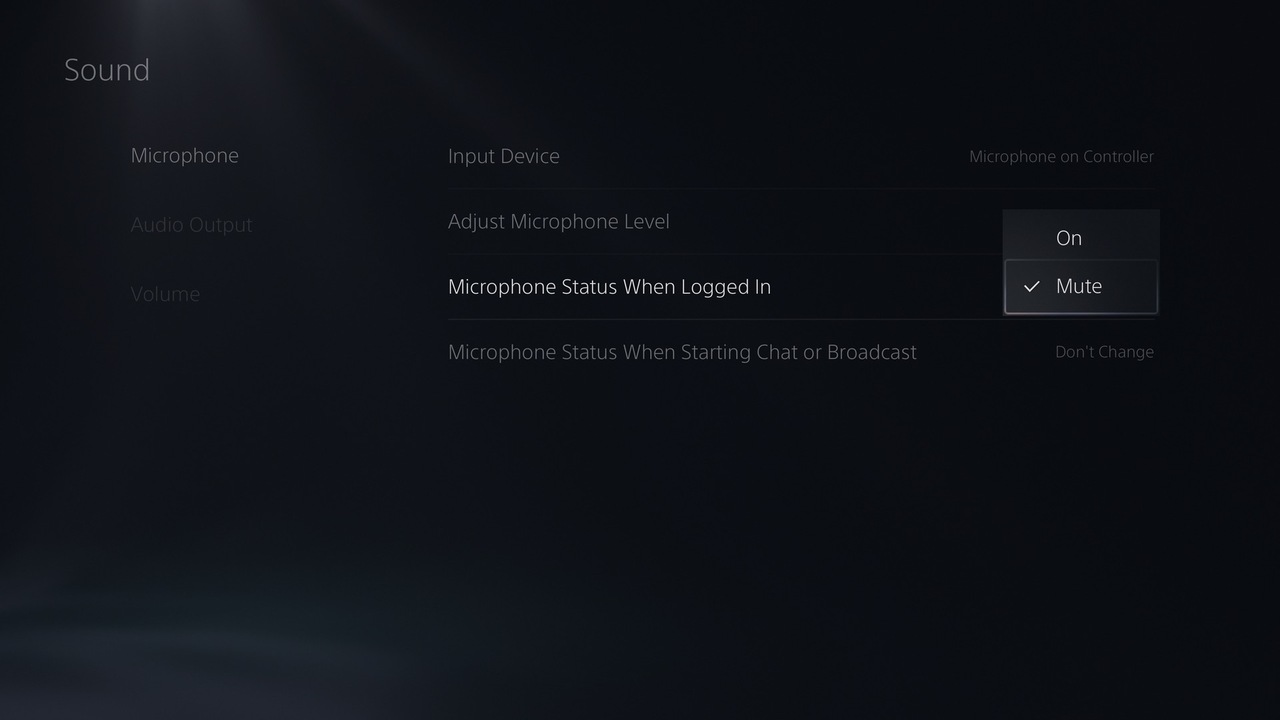
You can also permanently mute the controller microphone in the PS5 system settings. From the home screen, select the settings icon and navigate to Settings>Sound>Microphone. From there, you can switch “Microphone Status When Logged In” to “Mute.” This will make your controller’s microphone set to mute by default when you log into your PS5. You can also adjust other microphone settings in this menu, including the microphone level, input device, and whether your microphone automatically switches to mute when starting a voice chat.
The PlayStation 5 is available now, but the console will not launch in some regions until November 19.












Published: Nov 15, 2020 12:15 pm