If you own a Nintendo Switch, you already know that one of its best features is the possibility to bring it with you and play wherever you go. Racing with friends on Mario Kart or battling for the fate of Hyrule on the move is such an amazing experience!
However this portability has a tiny little issue… how can you use your collection of Amiibo if they are at home and you are, let’s say, on a plane? Would you bring all 22 Zelda Amiibo with you?
Luckily for us, there is an app that can help us with that! TagMo is an Android app that will allow you to copy all your Amiibo and pack them in a more portable format!
It may sound complicated, but bear with me and you will see the process step by step!
Prerequisites: in order to complete the process you will need an Android device with NFC, your Amiibo, and NTAG215 cards/stickers/…
Step 1. Download and Install TagMo app
First, you will need to download the TagMo app on your phone, you can do it from GitHub.
Please note that in order to be able to install the app you may need to enable “Unknown sources”. If that is the case, you might see a message similar to this one:
So tap on “Settings” and enable it. If you don’t get the message and still cannot install the app, please navigate to “Settings > Security > Unknown Sources”.
Step 2. Enabling NFC
If you haven’t done it already, please enable NFC before continuing. You can find the option under “Settings > Wireless & networks > More… > NFC”.
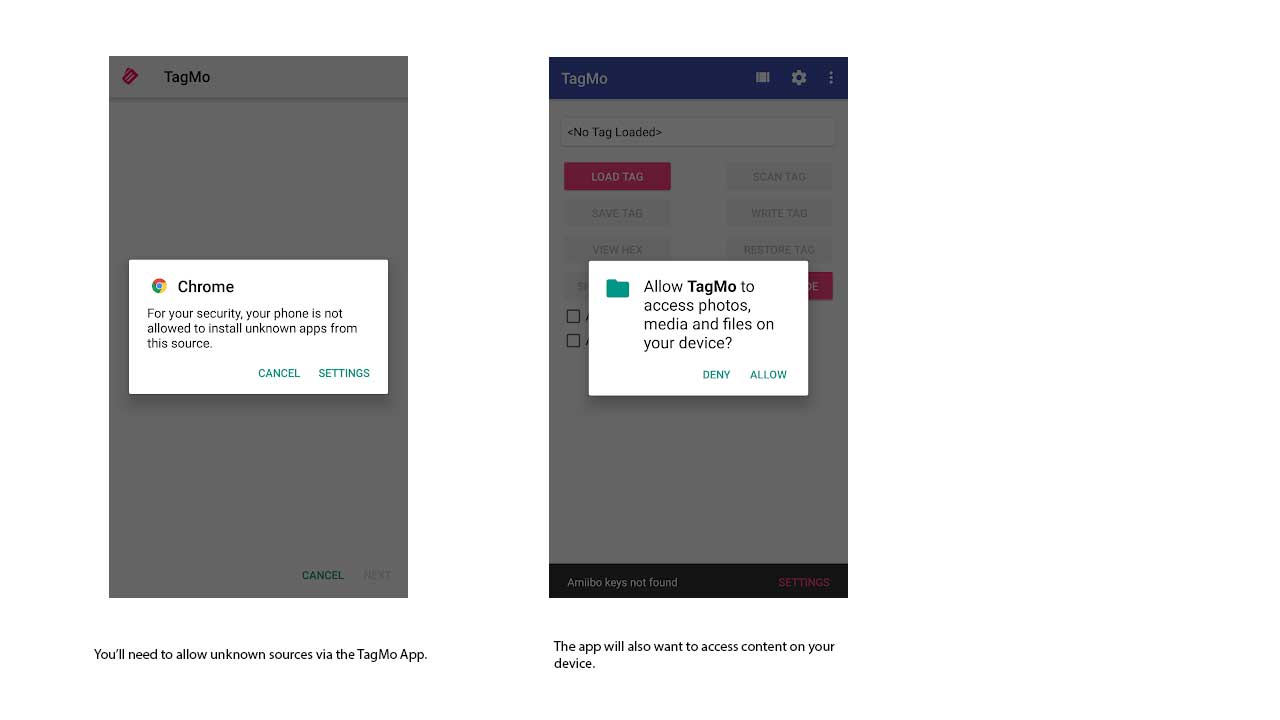
Step 3. Opening TagMo
When you open the TagMo app for the first time you will see the following alert:
While it may look scary, you will need to allow access to storage in order for the app to be able to save your backups in the device.
Step 4. TagMo Setup
There is another step needed before you can start copying your Amiibo into a more portable format. You will need to get the Amiibo encryption keys. While we cannot share them here, just google them and you will be ready to go in a couple of minutes!
Once you have downloaded the keys in your device, open the TagMo app, tap the alert at the bottom of the screen and tap on the “Import” section at the top, like so:
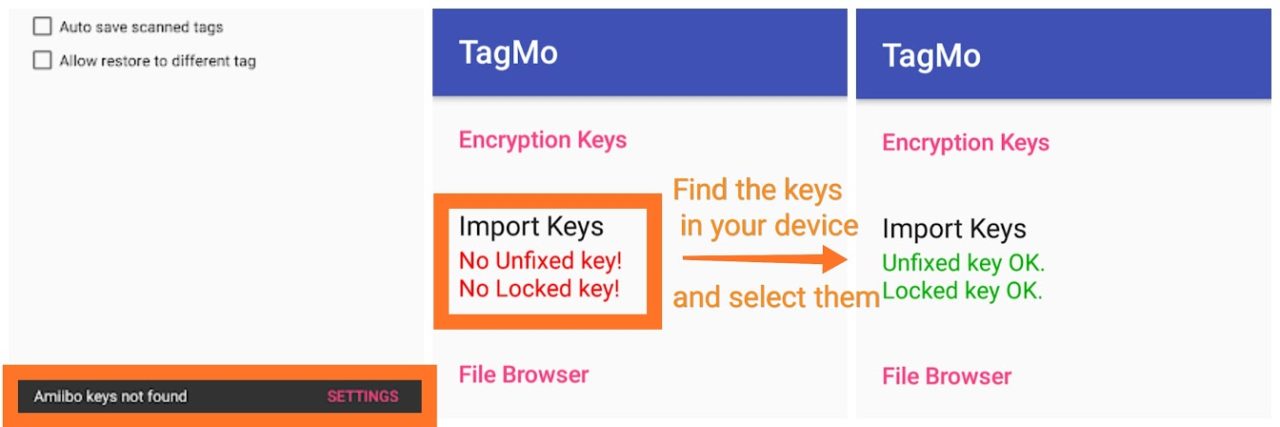
Step 5. Back up you Amiibo
In order to read the information from your Amiibo, you will need to use 2 buttons on the app: “SCAN TAG” and “SAVE TAG”, like so:
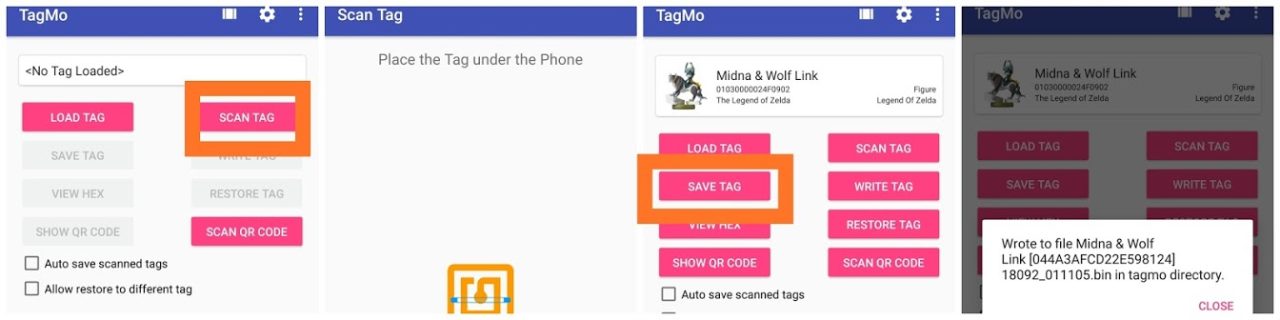
Repeat the same process as many times as you need to back up all the Amiibo you would like to use on the go.
Step 6. Getting the required NTAG215 tags
Before continuing with the last step, you will need the NTAG215 tags mentioned in the prerequisites section above. This tags may come in the form of stickers, cards, … you name it!
You can easily get them from a number of online stores, for example, Amazon. Just make sure you get NTAG215 tags (this is the only format compatible with the Amiibo) and you get enough to back up your whole Amiibo collection!
Step 7. Copy your Amiibos
This is it, the last step of the process!
For each of the Amiibo you have backed up, in step 5 above, you will need to repeat the same process in the TagMo app: “LOAD TAG”, select your Amiibo backup and “WRITE TAG”. Like so:
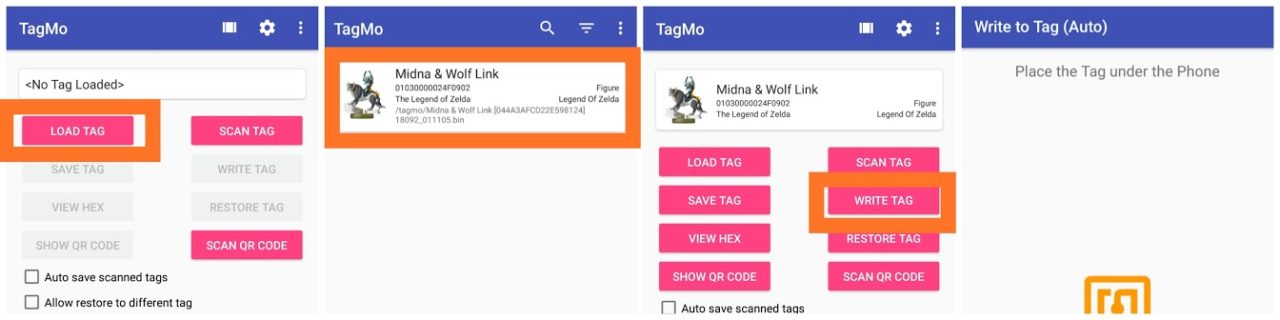
And… Done! With this process, you will be able to bring your Amiibo with you wherever you go without having to carry an extra suitcase just for them!
Hope you liked this guide! If you have any issues, just let us know in the comments below!









Published: Sep 1, 2018 05:03 pm