If you want to play on your PS4 without friends being able to see when you are online, you can turn this setting off on the console. Changing your online status on the PS4 will override any other setting that others will have, such as the notification when friends come online. Changing your PlayStation 4 online status can be done relatively quickly through the home screen on the console. If you do not want to be disturbed when playing games on the PS4 setting your online status to offline will deter other players from sending you game and party invites.
To change your online status on the PS4 you can do from a menu accessible from the console home screen. When at the home menu press up on the left stick to open a horizontal list of menu items. Towards the right hand side of this menu list you will see your profile icon. Head into this menu item by pressing X.
Once you are in the profile menu, directly under your icon and PSN ID will be an option to set your online status. Pressing X here will allow you to pick between showing yourself online or offline.
Steps to Appear Offline on PS4
- Open menu on home screen
- Scroll to Profile and Press X
- Click Set Online Status
- Select Appear Offline
When selecting the Appear Offline feature you will be given a warning that notifies you that you will appear offline on the PlayStation Network. They also warn you that you may appear online within a game and will appear online if you sign in to the PlayStation Network on the PS3, PS Vita, PS TV, or PS Now.
After accepting this notification you will notice that on your profile page your profile will say that you were last online a moment ago. This will confirm that you’ve gone offline on the PS4. To go back online you will just go through the same process in the profile page and set the online status to online instead.



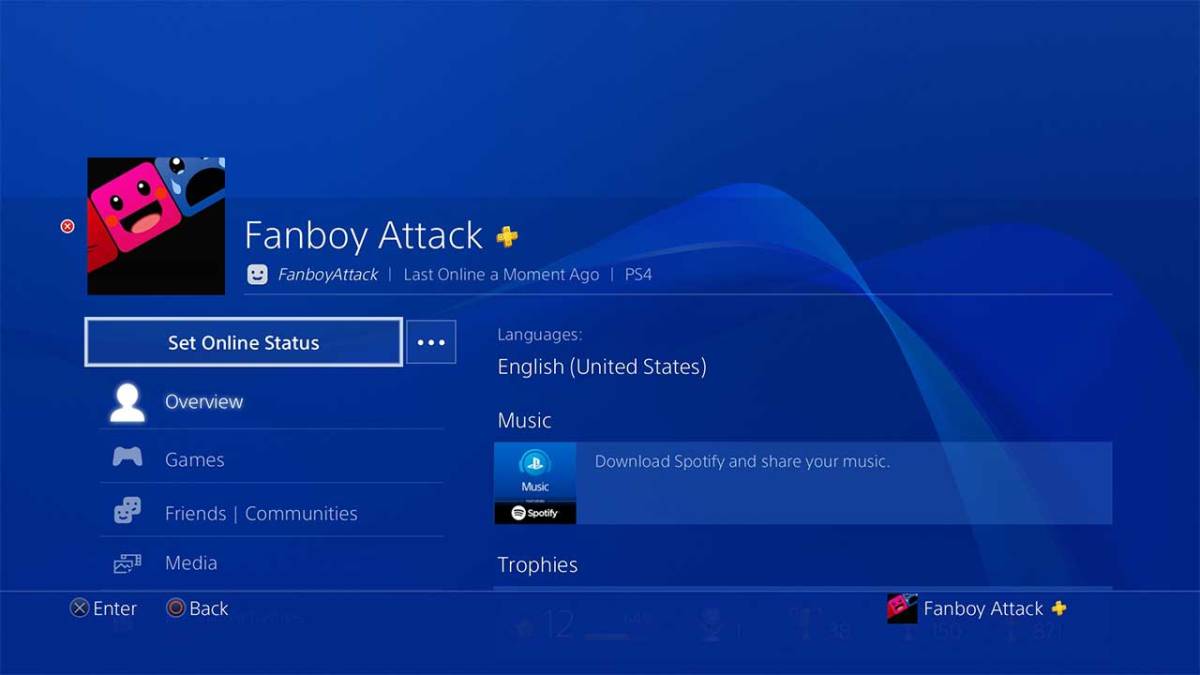





Published: Nov 30, 2018 01:04 am