Your first few moments in The Division 2 will leave you with a lot of questions. What do I do? How do I do it? What the hell are all these calls for backup? Yes, Ubisoft’s multiplayer looter shooter has a very interesting little way of asking other players for help, and it can become a bit annoying. That’s why we showed you how to turn off calls for backup right here. However, some players are more helpful than others. What if you actually want to save these wayward agents? Here’s how to answer calls for backup in The Division 2.
First, what are all of these backup calls all about? Basically it’s just a way for one player to reach out to another, without really interacting with each other. If you’re playing by yourself and get downed by an enemy, you can hit a button to call for backup, pinging any nearby players/agents to see if they can come and revive you. This is really helpful for solo players, since not having a teammate to revive you is a huge detriment to your ability to accomplish missions. When you hear that notification that “an agent has called for backup” it means a real human player is nearby and needs your help, so here’s how to answer their call.
The answer lies in the bottom left of the screen where the game will show you what button to press and hold. This should correspond to the map button, which is the touchpad on PS4, Menu button on Xbox One, and M on PC, but it could change so check the screen for the proper notification. This will make you join this other player’s session, leaving your current one, so do so only when you are available to help. You’ll be within the same mission though, so it isn’t a huge jump away from what you were doing, and you might even make a new friend.
You can also reach out proactively to answer calls for backup and help other players by heading into the Matchmaking menu. Here you’ll find an option for Answer the Call. Choose this and you’ll find some lowly and defeated agent to help out, joining their mission to save them.
That’s all there is to know about how to answer calls for backup in The Division 2.





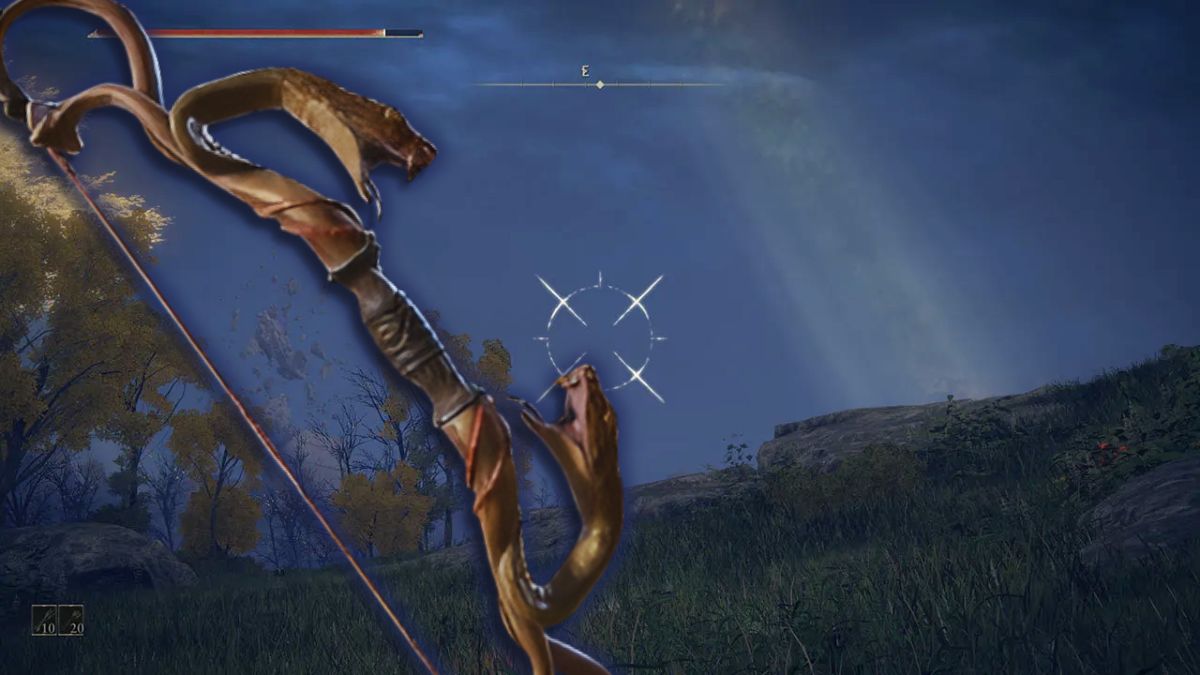



Published: Mar 14, 2019 09:43 pm