It’s always best to fine-tune your gameplay settings before heading into a multiplayer match in a shooter. You don’t want to go in being unfamiliar with controls or thinking the sensitivity settings are off, especially in Overwatch of all games. So, to perfect your gameplay and be more consistent with your style, these are the best aim settings if you’re a pc player on Overwatch 2.
Best PC Aim Settings in Overwatch 2
First, you want to go over to your Video settings (believe it or not) and set the options for the following settings:
- Dynamic Render Scale: Off
- Vsync: Off
- Triple Buffering: Off
- Reduce Buffering: On
All other settings regarding your video and graphics are things on your end, either for sight or performance purposes.
Regarding other ways to refine your aiming, set the following options:
- Gameplay settings > Set Enable High Precision Mouse Input to On
- Controls > Controller > Advanced > Aim Smoothing: 0%
This will help tremendously when it comes to the feel of Overwatch 2’s gameplay. It’ll help ensure that the game feels more organic and there aren’t weird input buffers, delays, or overcorrections with aiming.
We cannot recommend what type of aim sensitivity you should use across all characters as that would put you at a disadvantage. What we can do is recommend that using lower sensitivities on precision-based characters like Widowmaker, Ana, or Hanzo would benefit more. Using Aim Training custom games to help you will also go a long way.
A neat thing when it comes to Overwatch 2 is that you can set your aim sensitivity, crosshair, and button layout individually for each Hero. It makes sense for heroes like Reaper or Roadhog to have a crosshair that’s much wider, but with characters like Soldier: 76 and Sojourn to have more narrow ones.
Overwatch 2 is available now on PlayStation 5, PlayStation 4, Xbox Series X|S, Xbox One, Nintendo Switch, and PC.


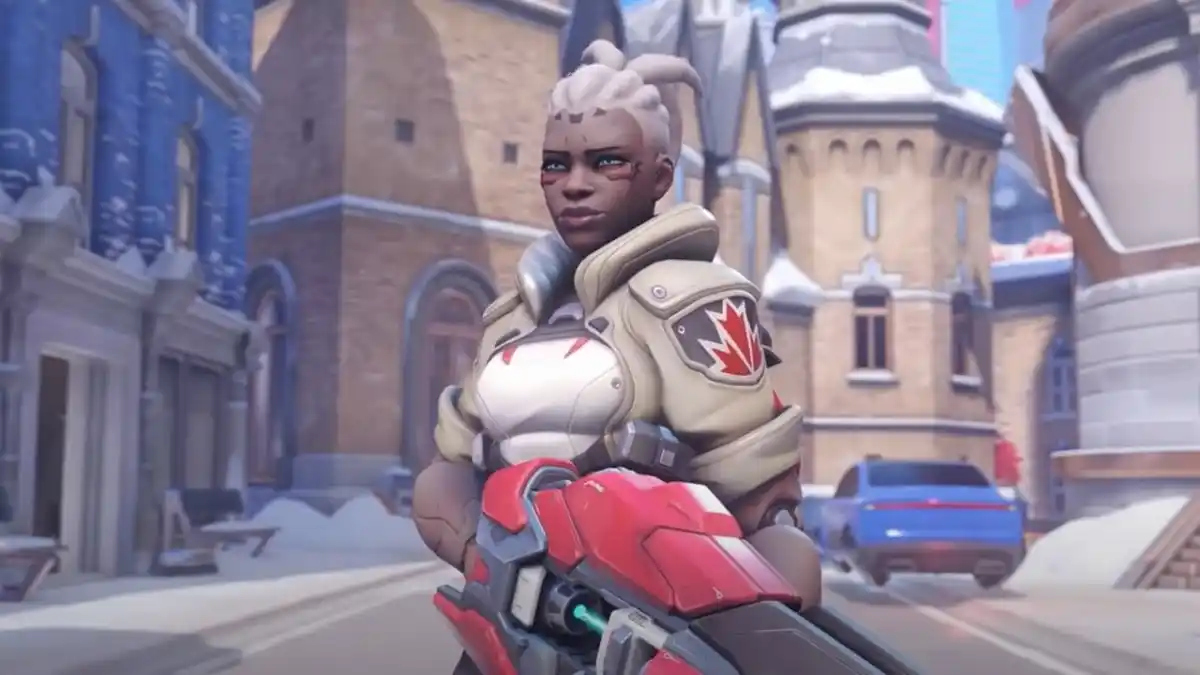








Published: Jan 18, 2023 04:41 pm