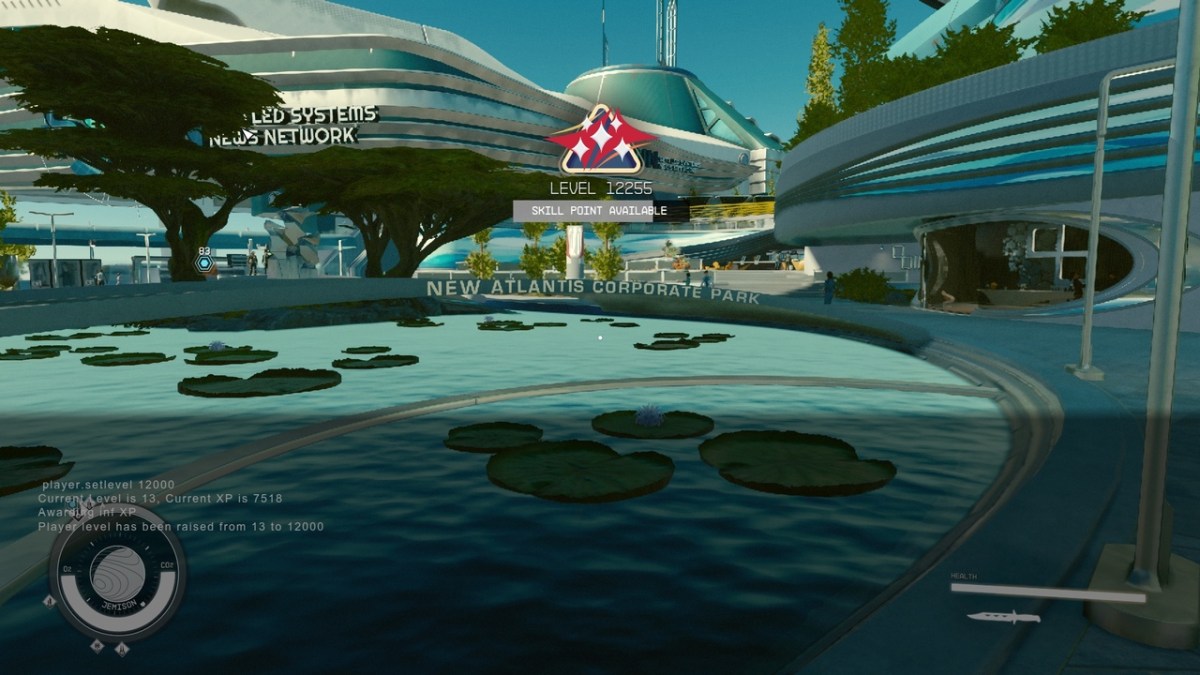If you love to modify your game using console commands then you will be happy to know that you can do so with Starfield. Whether you want to make your character level 10,000 or add a million credits so you can buy anything you’ve ever wanted, there is a console command that you can use. However, you should know a few things before doing so, as you can either prevent yourself from getting things like achievements or delete your save files, causing you to start over. Here is the full Starfield console commands list to modify your game to the moon and back!
All Starfield Console Commands List
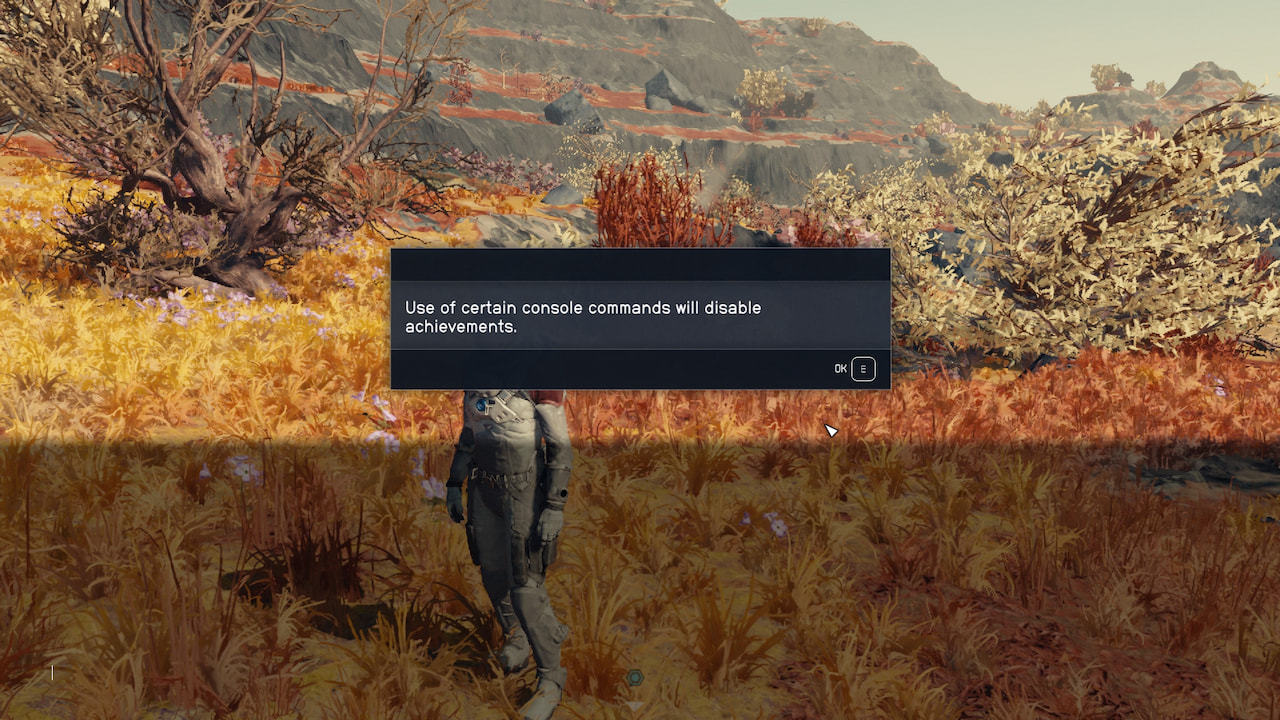
Press the Tilde (~) key on your keyboard to open the Starfield console. Then, type in your command with the proper syntax and press Enter. You will have an in-game prompt saying your command was successful, like a pop-up recognizing that you leveled your character or an error in the console itself.
Related: How to Fix Exclamation Marks Not Going Away in Starfield
Remember that using console commands can stop you from earning achievements (per the above warning that appears when you open the console). I’ve tested all of the commands below and was not given a warning on which would cause this, so this is the proceed at your own risk warning!
| Console Command | Syntax | Console Command Description |
| player.addItem | player.additem [item code] [amount] | This command will add the item of the specified ID to your inventory. You can also specify an amount, which will give the command that item amount. For instance, Credits are 0000000F so the command would be player.additem 0000000F 10000 to add 10,000 credits. |
| player.removeAllItems | player.removeallitems | This command will clear your character’s inventory (remove all items). |
| player.removeItem | player.removeitem [item code] [amount] | This command, as the name would suggest, removes the specified item from your inventory. If an amount is specified, it will remove that amount of the item. |
| player.kill | player.kill | This command will set your health to 0, killing you. |
| player.addperk | player.addperk [perk id] | This command will give your character the perk with the specified ID. |
| player.removeperk | player.removeperk [perk id] | The command will remove the perk with the specified ID from your character. |
| player.sexchange | player.sexchange | This command will change the sex of your character (switch between male and female). |
| player.setlevel | player.setlevel [level] | This cheat will set your character’s level to level specified. |
| player.resethealth | player.resethealth | This command will restore your health to its maximum level (100%). |
|
| ||
| player.setrace | player.setrace [race id] | This cheat will change the race of your Starfield character, relative to the specified race. |
| player.getav | player.getav [character variable id] | This command will print to console the value of the specified player variable. |
| player.setav | player.setav [character variable id] [value] | This command will set the specified player variable to the specified value. |
| player.modav | player.modav [character variable id] [value] | This cheat is similar to the setav command, but instead of setting the player variable to specified value, it will add the value to the existing value. |
| player.forceav | player.forceav [character variable id] [value] | This command will forcefully set the specified player variable to the specified value. The difference between this command and setav is that this command will set the value of the player variable irrespective of all modifiers. |
| player.PlaceAtMe | player.placeatme [item id] [amount] [quality] | This command will spawn an item, character (NPC), creature or object in front of your player. |
| showlooksmenu player | showlooksmenu player | This command will open up the character creation screen so you can change your appearance, name, background, and traits. |
| player.moveto | player.moveto [item/npc/object id] | This command will teleport your character to the NPC, object or item with the specified ID. |
| help | help [“search term”] [search type] [form id] | This command can be used to search for functions, item codes, IDs for NPCs/objects, settings and much more. See argument explanation for details. |
| Clear | clear | This command clears the console of all existing messages. |
|
| ||
| ShowAllMapMarkers | showallmapmarkers [enable / disable] | This command will turn on and off map markers. |
| ToggleGodMode | togglegodmode | This command toggles god mode for your character. |
| ToggleImmortalMode | toggleimmortalmode | This cheat toggles immortal mode for your character. |
| ToggleCollision | togglecollision | This command toggles noclip mode. |
| ToggleGamePause | togglegamepause | This command toggles the game pause. |
| SetCameraFOV | setcamerafov [third person fov] [first person fov] | This command can be used to set both the first and third person field of views (FOV). |
| ToggleFlyCam | toggleflycam [freeze] | This command toggles flycam for your character. |
| SetUfoCamSpeedMult | setufocamspeedmult [speed] | This command can be used to change the speed of the flycam camera. |
| ToggleMenus | togglemenus | This command will hide the UI, it (when the UI is hidden). |
| screenshot | screenshot | This command will take a screenshot of your current screen |
|
| ||
| UpdateGodraySettings | updategodraysettings [setting / on / off] [value] | This command can be used to enable and disable God-Ray, or to change the value of a specified god ray setting. |
| CenterOnCell | centeroncell [cell id] | This command will teleport your character to the cell with the specified cell ID. |
| SetConsoleOuputFile | setconsoleouputfile [file name] | This command is incorrectly spelled in the game – it is missing a T in Output. This command will log the console’s output in text to the specified file. |
| RunConsoleBatch | runconsolebatch [file name] | This cheat will execute a list of commands in the specified file. It looks for the file in the root game directory (the main folder of the game). You do not need to specify the file ending (e.g. ‘.txt’), just the file name. |
| tfow | tfow | This cheat enables and disables (toggles) fog of war. |
| ToggleGrass | togglegrass | This command will toggle the visibility of grass meaning after executing this command for the first time, grass will be hidden. |
| ToggleTrijuicing | toggletrijuicing | This command will toggle trijuicing. |
| ToggleLODLand | togglelodland | This command toggles the distant LOD display. |
| ToggleSky | togglesky | This command toggles sky rendering. |
| ToggleWaterSystem | togglewatersystem | This command disables the visibility of water. |
|
| ||
| ToggleWireFrame | togglewireframe | This command toggles wireframe mode. |
| QuitGame | quitgame | This command will exit the game. |
| ClearScreenBlood | clearscreenblood | This command removes all visual effects from your screen. |
| SaveGame | savegame [save file name] | This command will save your game to the specified file. |
| LoadGame | loadgame [load file name] | This command will load the specified save file. |
| SetGlobalTimeMultiplier | setglobaltimemultiplier [multiplier] | This command can speed up or slow down the pace at which the game runs – a multiplier of 0.5 would make the game run in slow motion at half the usual rate, and a multiplier of 2 would make it run twice as fast. |
| CharacterLight | characterlight [on / off / rim] [lighting strength] | This command can enable, disable, and edit rim lighting on character models. |
| SetStage | setstage [quest id] [stage #] | This command can be used to advance (or return) to a specified stage in a quest. |
| GetStage | getstage [quest id] | This command will print the current stage you are at in the specified quest. |
| sqt | sqt | SQT stands for Show Quest Target – this command will print a list of targets for your current quests. The quest IDs of these quests will also be printed to the console, as a result, this command is commonly used to find out quest IDs. |
|
| ||
| CompleteQuest | completequest [quest id] | This command will instantly complete the quest with the specified ID for your character. |
| ResetQuest | resetquest [quest id] | This command can be used to return to the start point and restart an already completed quest. |
| ShowQuestObjectives | showquestobjectives [quest id] | This command prints a list of all objectives for the quest with the specified ID. If you do not specify a quest ID, a list of objectives for all quests in the game will be printed to console. |
| CompleteAllObjectives | completeallobjectives [quest id] | This command will complete all existing objectives for the quest with the specified ID. |
| caqs | caqs | This cheat will complete every single quest in Starfield. All quest items and quest-related achievements will also be granted at this time. Because of the sheer amount of items and achievements, this often causes the game to crash during execution. |
| MoveToQuestTarget | movetoquesttarget [quest id] | This command will teleport your character to the current target of the specified quest. |
| ShowQuestStages | showqueststages [quest id] | This command will print a list of all stages (completed and uncompleted) of the quest with the specified ID – useful for finding out quest stage numbers. |
| ShowQuestVars | showquestvars [quest id] | This command will print a list of variables used by the specified quest. |
| addItem | additem [item id] [amount] [silent] | This command can be used to add a specified amount of any item to the inventory of an NPC, player or any other target with an inventory. |
| cf “ObjectReference.AddItem” | cf “objectreference.additem” [reference id] [amount] [silent] | This command is similar to the addItem command, but can be used to add items to inventories specified by their reference ID, not just their item ID. |
|
| ||
| cf “ObjectReference.AttachModToInventoryItem” | cf “objectreference.attachmodtoinventoryitem” [item id] [modification id] | This command adds a mod to a specified item. The item should be in the inventory of the specified target. |
| cf “ObjectReference.RemoveModFromInventoryItem” | cf “objectreference.removemodfrominventoryitem” [item id] [modification id] | This command removes a modification from the specified item in the inventory of the target. |
| removeItem | removeitem [item id] [amount] | This command can be used to remove an item from the inventory of a player, NPC or any other target with an inventory. |
| drop | drop [item id] [amount] | This command removes a specified item (and optionally, an amount) from the inventory of the target and places the item(s) on the floor near the target. |
| removeAllItems | removeallitems [recipient id] | This command will remove all items from the inventory of the target. If you choose to specify a recipient ID as an argument, the items will be moved from the target to the recipient’s inventory. |
| showInventory | showinventory [show modifications] | This command prints a list of all of the items in the inventory of the target to the console. |
| equipItem | equipitem [item id] | This command equips the target with the specified item. The item must be in the inventory of the target. |
| unequipItem | unequipitem [item id] | This command unequips the item with the specified ID from the target and places it in the target’s inventory. |
| unequipAll | unequipall | This command unequips all items that are currently equipped by the target and places them in the target’s inventory. |
| openActorContainer 1 | openactorcontainer 1 | This command will open an interface showing the target’s inventory and equipped items. You can move contents into your player’s inventory by dragging them into your own. |
|
| ||
| kill | kill | This command, as its name might suggest, kills the target (sets their health to 0). |
| resurrect | resurrect | This command will bring a dead NPC back to life after it has died. |
| tai | tai | This command will enable or disable (toggle) AI for the target. Usually, any target with a disabled ID will freeze until it their AI is re-enabled. |
| ToggleCombatAI | togglecombatai | This command will toggle the combat AI for the target. When combat AI is disabled, NPCs will have the usual behaviour for anything that isn’t combat-related. They will not be able to attack you (or do anything related to their combat AI). |
| sexchange | sexchange | This command will change the sex of the target. If the target is female, they will become male, if they target is male, they will become female. It is not recommended that you use this command on target’s that are required for quests and cannot be re-spawned because it can often cause problems. |
| isessential | isessential | This command will print 1 in console if the target is essential, and 0 in console if the target is not essential. An essential target (usually an NPC) cannot be permanently killed |
| getav | getav [variable id] | This command will print the current value of the specified variable for the target to the console. |
| setav | setav [variable id] [value] | This command can be used to set the value of the specified variable. |
| modav | modav [variable id] [value] | This command will modify the value of a specified variable. |
| forceav | forceav [variable id] [value] | This command will forcefully set the value of a specified variable. This command sets the variable to the value specified and ignores all other modifiers. If you were to set your sneak to 5 using this command and you had +15 sneak from clothing, you would still have 5 sneak. If you were to set your sneak to 5 using the setav command, you would have a total of 20 sneak with clothing that offered +15. |
|
| ||
| moveto | moveto [reference id] | This command will teleport the target to the player/NPC/object with the specified ID. |
| ToggleControlsDriven | togglecontrolsdriven | This command will put you in control of the target character. Execute the same command again to stop controlling the character. As this doesn’t take you out of control of your player’s character, you will need to execute player.tc or otherwise your inputs will apply to both your player and the target you are controlling. |
| AddToFaction | addtofaction [faction id] [friend / ally] | This command adds the target to the faction with the specified ID as either an ally or a friend. |
| RemoveFromFaction | removefromfaction [faction id] | This command removes the target from the faction with the specified ID. |
| removefromallfactions | removefromallfactions | This command removes the target from all factions that they are currently a member of. |
| setally | setally [faction id 1] [faction id 2] [friend / ally] [friend / ally] | This command will make two factions become allies or friends with eachother. |
| setenemy | setenemy [faction id 1] [faction id 2] [neutral / enemy] [neutral / enemy] | This command will make two factions either neutral or enemies of eachother. |
| ShowBarterMenu | showbartermenu [discount %] | This command opens up the Barter Menu, which allows you to barter with nearby NPCs. |
| recycleactor | recycleactor | This command resets your targeted (selected) NPC to the way they were when they first spawn (it will also revive NPCs). If used on a container, the container’s contents will be cleared. If used on an object, it will move the object to position at which it spawned naturally. |
| killall | killall | This command will kill all non-essential NPCs within your proximity (the cells of the map that are currently loaded). However, essential NPCs and companions will not be killed when using this command. |
|
| ||
| kah | kah | This command kills all NPCs that are hostile in your proximity (the cells of the map that are currently loaded). |
| setcommandstate | setcommandstate [command state] | This command allows you to change the command state of your targeted NPC. A command state of 1 allows you to control an NPC similarly to that of a companion, even if they are outside of your settlement. |
| tdetect | tdetect | This command can be executed as a targeted command – if you select a target before executing this command, the effect of this command will be applied to your target only, otherwise its effect will be applied to all actors. This command toggles (enables and disables) AI detetection. With AI detection disabled, actors/NPCs will be unaware of your actions meaning they will not react to things you do. |
| setessential | setessential [npc id] [essential status] | This command changes the ‘essential status’ of the NPC with the specified ID. When an NPC is essential, it cannot be killed. |
| ForceRepath | forcerepath | If the targeted NPC is currently following a path, or calculating a path, this command will force that path to be recalculated. Useful for getting NPCs unstuck/finding a new way to a location if they are taking an improper route. |
| ForcePathFailure | forcepathfailure | If the targeted NPC is currently following a path, this command will make the NPCs path fail. The path it is attempting to follow will be re-calculated, and it will not attempt to follow the same path as before. |
| ResetAI | resetai | This command will reset the AI of the targeted NPC – useful for fixing NPCs that are broken/not working as intended. |
| getgs | getgs [game setting] | This command prints the value of the specified game setting to the console. |
| setgs | setgs [game setting] [value] | This command can be used to change (set) the value of a specified game setting. |
| PickByRefId | pickbyrefid [reference id] | This command selects the item/object/NPC with the specified reference ID. |
|
| ||
| GetPlayerGrabbedRef | getplayergrabbedref | This command prints the reference ID of the item you are currently holding. |
| GetSelectedRef | getselectedref | This command prints the currently selected object/item/NPC reference ID to the console. |
| PickLastRef | picklastref | This command will select the last object/item/NPC that you had selected. If you last spawned something (e.g. an item), this will be selected, rather than what you had selected before spawning it. |
| PlaceThere | placethere [base id] [amount] [distance] [direction] | This command will place the object with the specified base ID in the location of the cursor. You can optional provide more arguments to change where it will be positioned. |
| disable | disable | This command will hide the targeted object, item or NPC. |
| enable | enable | This command will show the targeted object, item or NPC, if previously disabled. |
| SpawnDupe | spawndupe | This command spawns a duplicate of the targeted item/object/NPC. |
| attachMod | attachmod [modification id] | This command will attach the mod specified by its base ID to the targeted item. |
| removeMod | removemod [modification id] | This command will remove the mod specified by its base ID from the targeted item. |
| setScale | setscale [multiplier] | This command will set the scale of your targeted object/item/NPC. This can be used to make targets bigger and smaller. You may need to enable and disable the target for changes to apply. |
|
| ||
| getScale | getscale | This command will print the current scale of the targeted object, item, or NPC. |
| getPos | getpos [x / y / z] | This command will print the current coordinate of the targeted item along the specified axis. |
| setPos | setpos [x / y / z] [position] | This command can be used to set the position of an object, NPC or item along the X, Y or Z axis. |
| modPos | modpos [x / y / z] [position] | This command can be used to add and subtract numbers from the position of an object, NPC or item along the X, Y or Z axis. |
| lock | lock [level requirement] | This command will lock doors, safes, containers and terminals. The lock requirements can be customized using the level requirement argument. |
| unlock | unlock | This command will unlock the targeted door, safe, container or terminal. |
| activate | activate | This command will activate an item that usually requires activation via something like a switch or button. |
| markForDelete | markfordelete | This command will permanently delete the target from the game. |
| setOpenState | setopenstate [0 / 2] | This command can be used to set the open state of an object like a door. A state of 0 is closed, a state of 2 is open. |
| setOwnership | setownership | This command will make you the owner of the targeted item/object. |
|
| ||
| setAngle | setangle [x / y / z] [degrees] | This command will change the angle of the target. |
| modAngle | modangle [x / y / z] [degrees] | This command will modify the angle of the target by the specified amount. |
| getAngle | getangle [x / y / z] | This command will print the angle of the target’s specified axis to the console. |
| set timescale to | set timescale to [seconds] | This command changes how many seconds pass in-game for a second in real life. Default is 20, meaning every second in real life, 20 seconds in Starfield pass. |
| set gamehour to | set gamehour to [hour] | This command changes the time of day (0-24 hours). |
| set gameday to | set gameday to [day] | This command changes the day of the month in-game (1-31). |
| set gameyear to | set gameyear to [year] | This command changes the current year in-game. |
| fDiffMultLegendaryChance_ | fdiffmultlegendarychance_[legendary chance] | This command can be used to change the chance of a legendary enemy spawning. Note that you do not need a space between the chance and the command, to set the chance to very easy you’d use the command fDiffMultLegendaryChance_VE. |
| forceweather | forceweather [weather id] | This cheat forcefully changes the weather instantly. |
| setweather | setweather [weather id] | This cheat changes the game weather gradually – as if it were changing naturally. |
| setpv | setpv [papyrus property name] [value] | This command can be used to change a Papyrus property value. |
Author’s Note: I wrote this guide while playing Starfield on Xbox Series S.