Palworld has plenty to discover, and while you’re going through the world, you may want to do so with many other players in one guild.
The process of joining Guilds is simple when you do it once. This article will take you through how to both create and join Guilds in Palworld.
How to Create Guilds in Palworld
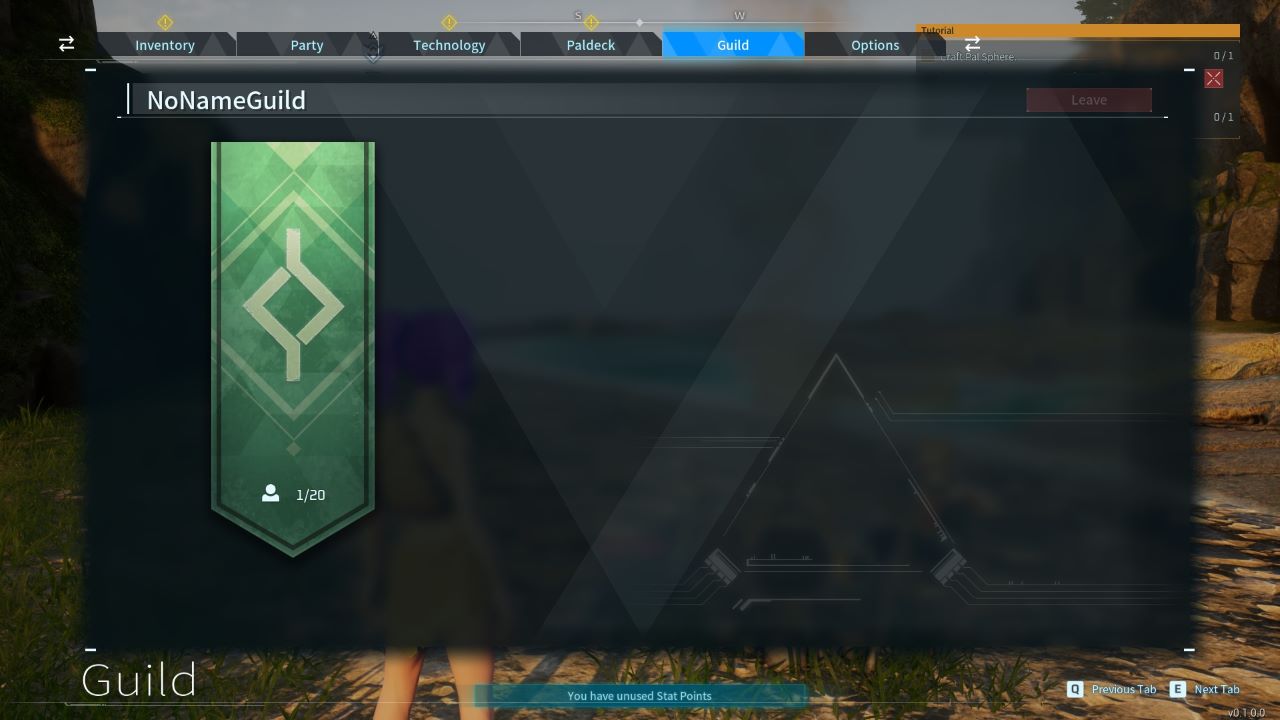
You cannot currently create a guild in Palworld at the time of writing, although you are automatically put into a custom guild upon starting the game. Your guild will be titled “NoNameGuild” and the Guild tab on the menu shows it allows up to 20 players. I found this confusing at first as it isn’t too clear how the guild system works at all on this menu.
It’s important to know you also aren’t able to rename the Guild in any way, so prepare to be a part of the no-name crew for quite a while. Since Palworld is in Early Access, customizable guilds will likely be added over time, whether in Early Access or the full release. It is still excellent that there is a form of guild system in play at the moment.
How to Join Guilds in Palworld
Joining Guilds is much easier than it first appears as all you have to do is find other players in an online world session and go up close to them. When you do, there will be a “(Press and hold) Join Guild” prompt for you to select. The key/button press you need to do is holding F on PC or holding X if you’re on Xbox/using a controller.
Once you have requested to join another player’s Guild, they will get a pop-up that lets them deny or accept your request. Likewise, you can accept or deny a player through this same method. Now that you know how to create and join Guilds, jump into a multiplayer session to do this yourself.










Published: Jan 19, 2024 03:49 pm