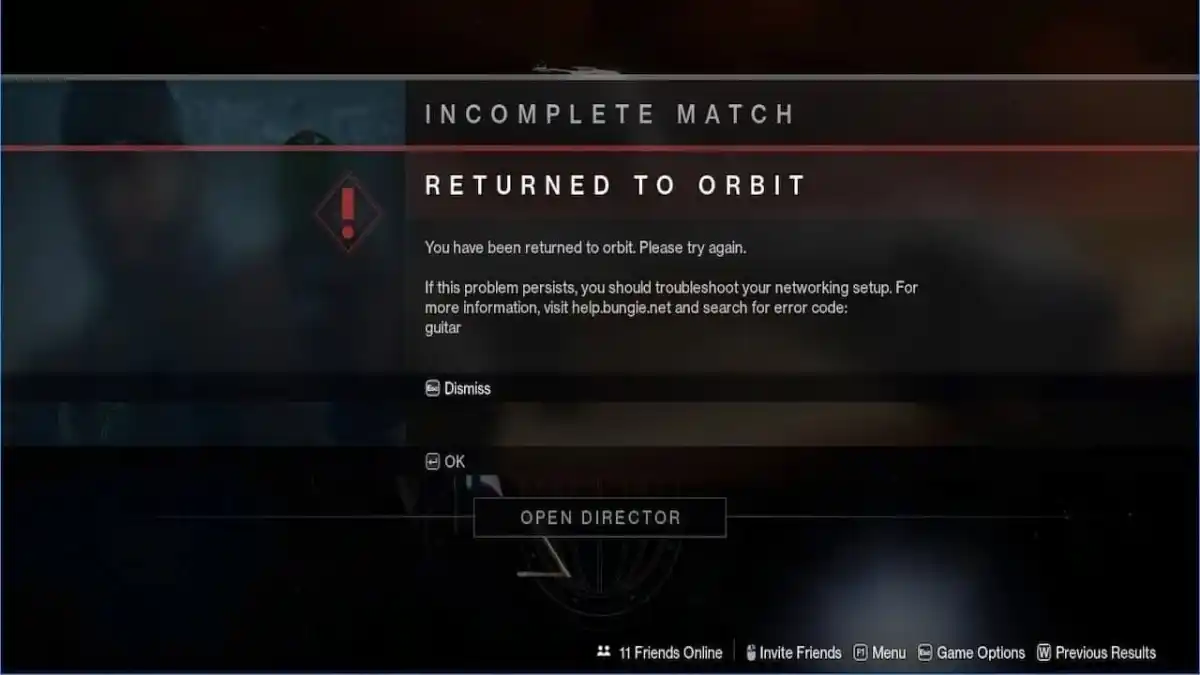Are you wondering how to fix error code GUITAR in Destiny 2? Nothing is worse than playing Destiny 2 and having the server crash due to a random error. A common error plaguing players recently is the GUITAR error code. Luckily, this error code is easy to fix if you ever run into it. We have found the best steps from Bungie and players worldwide. Here is everything you need to know about fixing error code GUITAR in Destiny 2.
How to Fix Error Code Guitar in Destiny 2
The primary reason for the GUITAR error is when too many items are left on the ground after an activity, like a Gambit. The easiest way to prevent this error from happening is to pick up all items off the ground while performing those activities. Items that can trigger a GUITAR error include:
- Ammo (Primary, Special, Heavy)
- Destination Materials
- Engrams (Rare, Legendary, Powerful, etc.)
- Glimmer
- Orbs of Power
Bungie is aware of an issue during the Last Wish raid where items left over after the Riven fight will hit the limit we spoke about above, causing every player to receive the guitar error and crashing the server.
Clear the Console Cache
If you still receive error code GUITAR, you can clear your console’s cache by following these steps:
- Shutdown your console
- Unplug the power cord from your console
- Let your console sit unplugged for 5-minutes
- Plug the power cord back into your console and turn it on
- Launch Destiny
Clear the Steam Launcher Download Cache
If you still receive the error code GUITAR, you can clear the Steam launcher download cache:
- For your Steam client, you need to navigate to Steam -> Settings on the top left side of your client
- Navigate to the Downloads tab and click the Clear Download Cache button
- Confirm you want to take this action
- Launch Destiny
Clear the Epic Games Store Launcher Webcache
If you still receive the error code GUITAR, you can clear the Epic Games Store launcher webcache:
- Make sure the Epic Games Store client is closed by right-clicking the tray icon and selecting the Exit option
- Open a Run box by pressing the Windows and R keys together.
- Type in %localappadata% and press Enter
- Navigate to the Epic Games Launcher folder
- Open the Saved folder
- Delete the webcache and webcache_4147 folders (webcache_4147 may not exist, but that is okay)
- Restart your computer
- Launch Destiny
We also have the fix for the Calabrese error code if you or anyone you know experiences it.
Destiny 2 is available now for PC, PS4, PS5, Xbox One, and Xbox Series X|S.