The worst thing to happen to a highly anticipated game is errors at launch, and it seems Palworld is having its share of issues. One prominent error for most players of Palworld is the black screen error, where the game remains stuck on a black screen.
Don’t worry too much, as there is a fix to this annoying error. Here is how you can fix the black screen error in Palworld.
Palworld Black Screen Error Fix on Steam
While the black screen error in Palworld is very unfortunate, the good news is that Pocketpair has acknowledged the issues and clarified that it’s working on a permanent fix. While we wait for the permanent fix to come to light, you should try the temporary fix in this guide.
To fix the black screen error in Palworld on Steam, you must open the game as an administrator. This fix comes from one of the developers on the official Palworld Discord, so we know it is legit. Follow the steps we have laid out for you below to do so.
- Go to Palworld’s install folder and locate the launcher.
- Right-click on the Palworld launcher and select Properties.
- Select the Compatibility tab option.
- Check the boxes for “Disable Full Screen optimizations” and “Run as administrator.”
- Save the settings and close.
- Restart the game and relaunch Palworld.
Related: Is Palworld Coming to Nintendo Switch? Answered
Palworld Black Screen Error Fix on PC Xbox Game Pass
If you are playing Palworld on Xbox Game Pass for PC, there is a similar fix for the black screen error — you must run the game as an administrator. Follow the steps below to do so.
- Select the three dots on the Palworld app and select manage.
- Select the Files tab.
- Click on Browse.
- Select Palworld and then Content.
- Right-click on Palworld’s launcher called “gamelaunchhelper.”
- Follow the steps mentioned in the Steam section of this guide.
Following the above steps correctly will launch Palworld as an administrator, bypassing the black screen error. You won’t have to repeat the steps if you have saved the settings correctly. Instead, every time you launch the game, you will do so as an administrator. This is the best way to fix the black screen error in Palworld until the developers release an official fix for the issue.



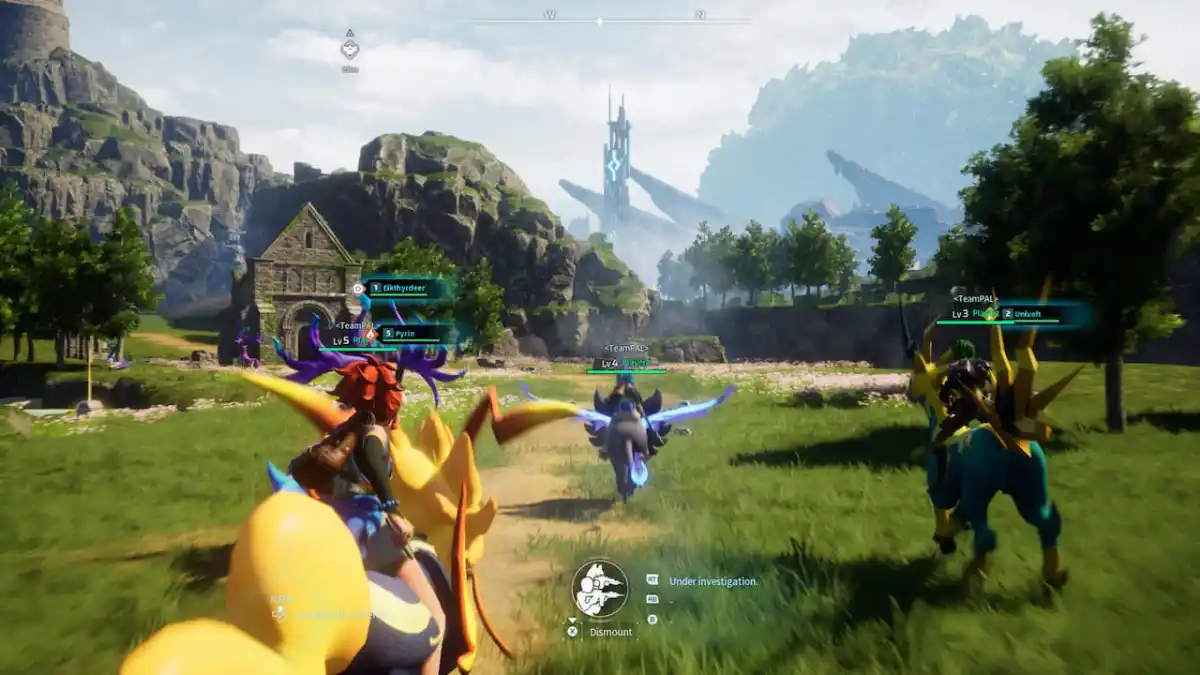






Published: Jan 19, 2024 09:16 am