Some players have reported that their progress isn’t being saved in Ready or Not. This is a really annoying issue that has been happening for a while.
Although most players won’t be facing this issue, the ones who do are certainly frustrated by the fact that they cannot save their loadouts or progress in the commander mode, therefore, hindering their experience with the game. Luckily, there are a few things that we can do to minimize or fix this issue.
What to Do When Ready or Not Won’t Save Your Progress

There are at least five different things that we can do to fix your progress not being saved issue:
Remove Mods
It seems that “Ready or Not” doesn’t like when you have mods installed. The software might have some conflicts that will cause issues, such as not saving your progress. You might have to uninstall all mods that you have before you try anything else to see if this is one of the problems.
Even if uninstalling all the mods doesn’t fix the issue, you should still keep them uninstalled until you have figured out what is causing the problem because having mods on your game will only make this harder and they can always be one of the causes for the progress not being saved.
Check Your Cloud Synchronization
Cloud synchronization might not be working correctly on Steam, and therefore your saves might not be downloaded from the cloud.
- Check your Steam library.
- Right-click on “Ready or Not” and go to properties.
- Check the General tab.
- See if cloud synchronization is turned on or not.
- If not, turn it on.
- Restart Steam.
- Optionally, restart your computer.
- Launch the game and see if the issue is fixed.
Related: Ready or Not 23 Megabytes per Second Guide: All Objectives and Soft Objectives
Check the Game Files’ Integrity on Steam
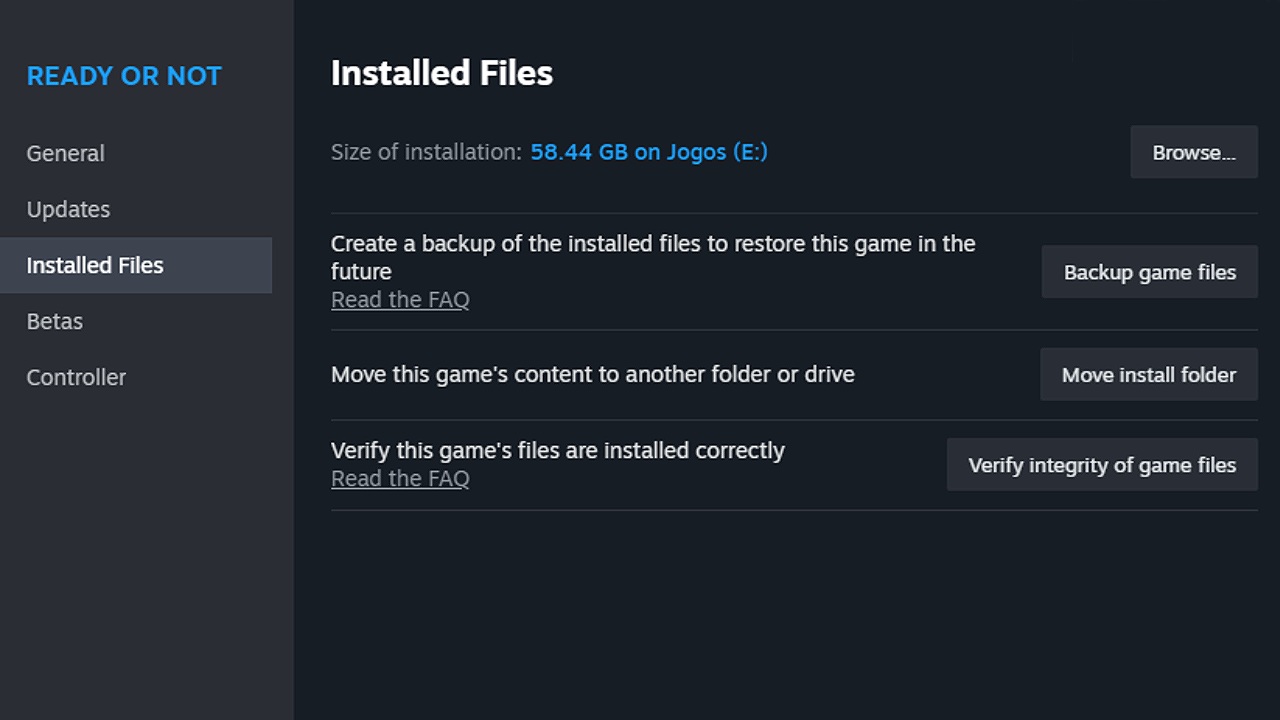
This one is also quite easy.
- Go to your Steam library.
- Right-click on “Ready or Not” and select Properties.
- Go to the Installed Files tab.
- Click on “Verify integrity of game files.”
- The game will check if all the files are working properly or if there are any corrupted files.
- By the end of the process, corrupted or missing files will be either replaced or re-downloaded.
- The game should run normally after that.
- If this doesn’t solve the issue, consider more drastic solutions.
Related: How to Finish/End a Mission in Ready or Not Explained
Reinstall the Game
Right-click on “Ready or Not” on Steam, go to manage, and click on uninstall. Once the game is completely uninstalled, restart your computer and install it again. This is a drastic measure and doesn’t always work, but it’s worth trying if nothing else has fixed the issue so far.
Contact Steam Support
This is the only thing that you can do if none of the other solutions have worked. The developers have addressed this issue before with a hotfix, but apparently, it still happens from time to time, like the black screen issue or the options menu getting stuck issue that happens from time to time.
Contacting Steam and hoping that they will contact the developers or provide a solution later might be your only shot at fixing the issue if none of the other four solutions have worked.



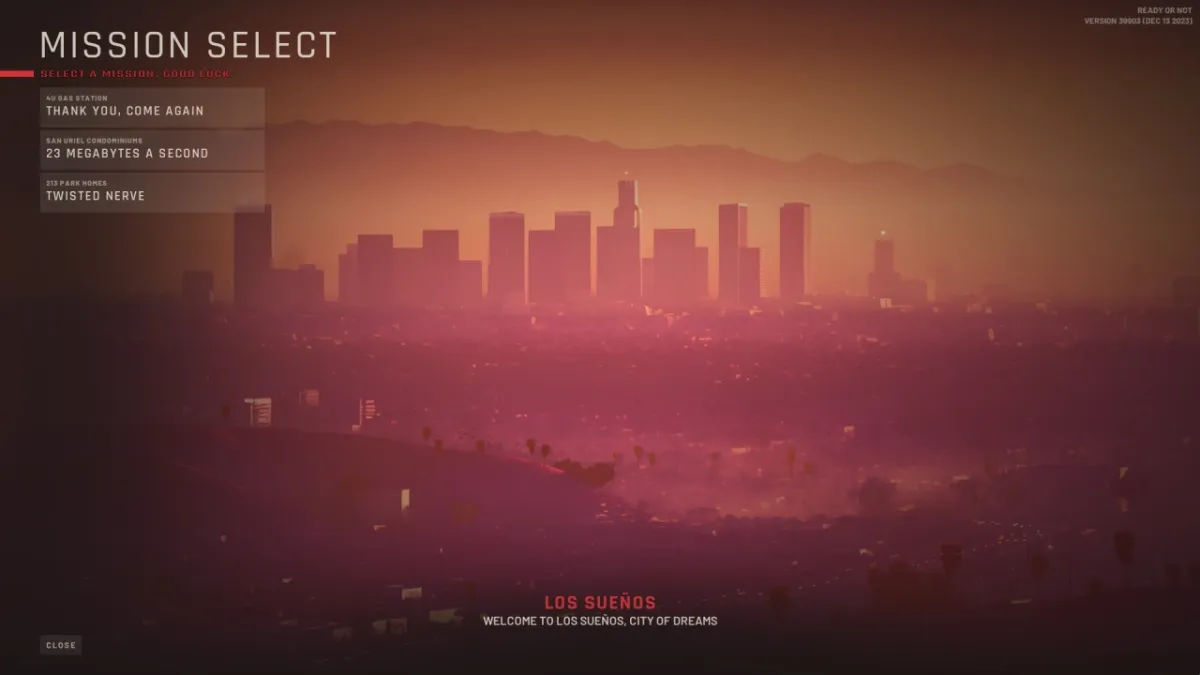






Published: Dec 15, 2023 03:13 pm