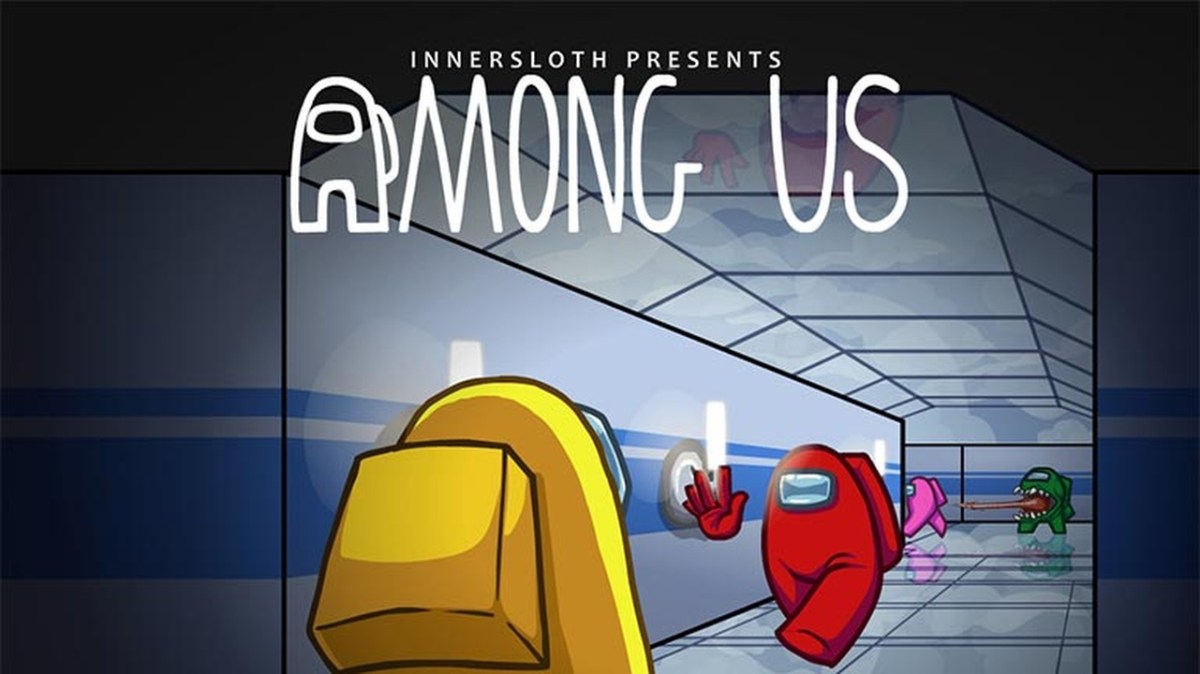Among Us is already filled to the brim with cool hats and pets, but the customization options can be a bit lacking if the default options don’t match your style. Like most popular PC games, Among Us has a blossoming mod community that has created a wide array of custom skins, hats, and pets so you can customize your little Crewmate (or Imposter) to your heart’s content. If you’re on mobile, you’re out of luck unless you resort to a mod menu or other hack, but PC players can get cool stuff just by editing some files. Here’s how to get custom skins, hats, and pets in Among Us or make your own if you’re the creative type.
How to Get Custom Skins in Among Us

You can download custom skins from a website called GameBanana, which hosts mods for several popular games. You’ll need a program called Unity Assets Bundle Extractor (UABE), which you can download here. To install the skins, follow the steps below.
- Open Unity Assets Bundle Extractor.
- Select File>Load Package File and select a .emip file. You can obtain these files by downloading existing Among Us custom skins, hats, and pets.
- When asked to select a Type Database, just scroll to the bottom and choose the most recent option.
- Check all three boxes (Affected Bundles, Affected Asset Files, and the directory).
- Click “Select” at the bottom of the screen and navigate to your Among Us_Data folder (C:\Program Files (x86)\Steam\steamapps\common\Among Us\Among Us_Data).
- Click “OK.”
- Select File>Save and export your modified sharedassets0.assets file. You cannot save and replace your existing sharedasset0.assets file while the program is open, so save the new file to an easy to find location like your desktop.
- Close UABE and then copy and paste your modified sharedassets0.assets file into your Among Us_Data folder. Be sure to overwrite the old one if it asks.
- Start the game and enjoy your custom skins!
If you need additional help, check out this comprehensive guide on GameBanana. It mostly deals with custom skin creation, but there’s an installation guide as well. Follow step 1.1 and then skip straight to step 6. If you do use a custom skin, only you will be able to see it. Other players will only see one of the game’s default items because the modified file only exists on your system, not theirs.
Should I Use Amongus.dev?
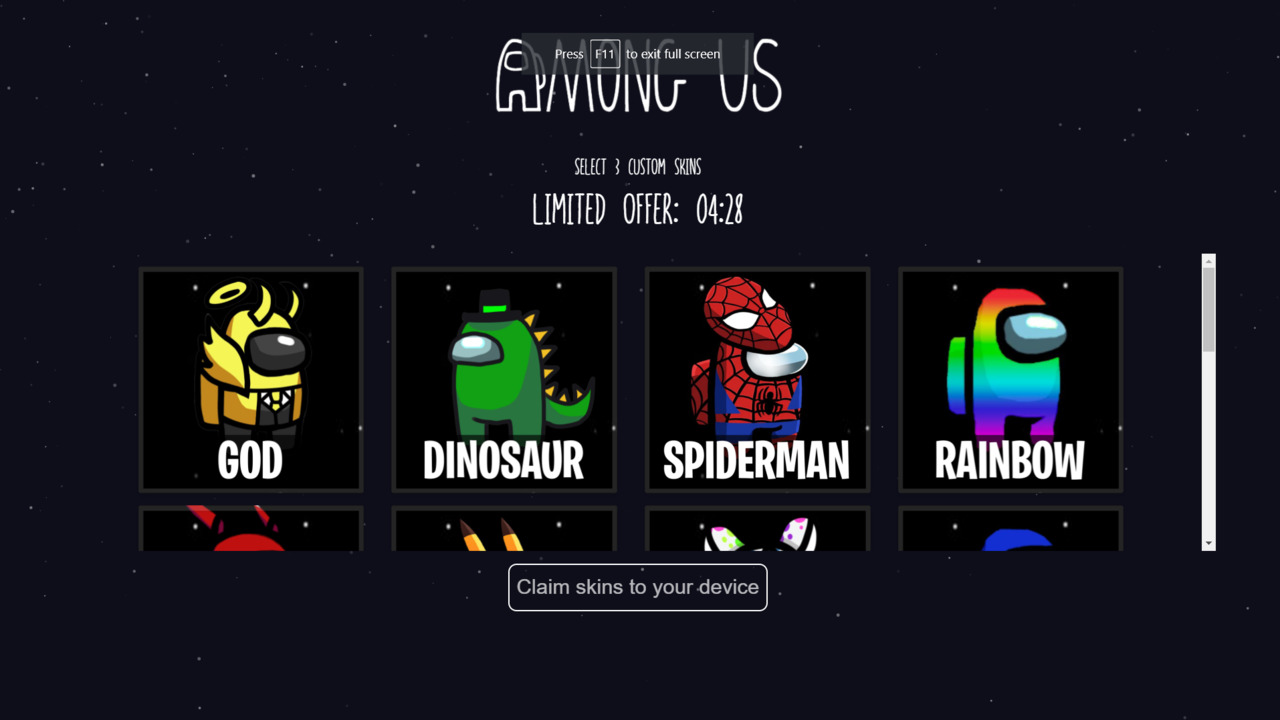
No! Amongus.dev is not affiliated with Among Us or Innersloth at all and is just trying to capitalize on the game’s popularity. It’s one of the first results that pops up when searching for custom Among Us skins, and it takes full advantage of that. It’s a scam website. It asks you to select three cool skins and then makes a very fake attempt to verify that you’re a real human and not a bot. This is completely scripted and will always fail, prompting you to complete a survey to unlock your skins. These surveys are designed to make money for the owners of the website and you will never get those skins you just chose. Do not, under any circumstances, try to get custom skins from Amongus.dev. It will not work.
Creating Custom Skins
You can make your own custom Among Us skins if you know how to use Photoshop. It’s pretty complicated and you’re limited based on the game’s existing sprite sheet, but it can be done if you’re creative enough. Follow these steps to create your own Among Us skins, hats, and pets.
- Open Unity Assets Bundle Extractor.
- Select File>Open and navigate to your Among Us_Data folder in your install directory.(C:\Program Files (x86)\Steam\steamapps\common\Among Us\Among Us_Data)
- When asked to choose a Type Directory, just scroll to the bottom of the list and select the most recent option.
- Check all three boxes (Affected Bundles, Affected Asset Files, and the directory).
- Click “Select” at the bottom of the screen and navigate to your Among Us_Data folder (C:\Program Files (x86)\Steam\steamapps\common\Among Us\Among Us_Data).
- Click “OK.”
- Sort the list by type and scroll down until you reach the Texture2D section.
- Find the texture you want to edit. They all have straightforward names, so just look for what you want to change. Hats are called Hats, Pets are called Pets, and so on.
- Select the texture you want to edit and click “Plugins.” Then, click “Export to PNG.”
- Edit the texture file in Photoshop or another photo editing software. The game’s sprites are tied closely to the shapes of the items, especially with hats, so try not to create anything that deviates too far from the default options.
- Click the “Plugins” button again in UABE, but this time select “Edit.”
- Click “Load” and find your newly modified texture. If it asks for a quality setting, leave it at basic.
- Select File>Save and export your modified sharedassets0.assets file. You cannot save and replace your existing sharedasset0.assets file while the program is open, so save the new file to an easy to find location like your desktop.
- Close UABE and then copy and paste your modified sharedassets0.assets file into your Among Us_Data folder. Be sure to overwrite the old one if it asks.
- Start the game and enjoy your custom skins!
For more information on creating custom Among Us skins, check out this comprehensive guide on GameBanana.
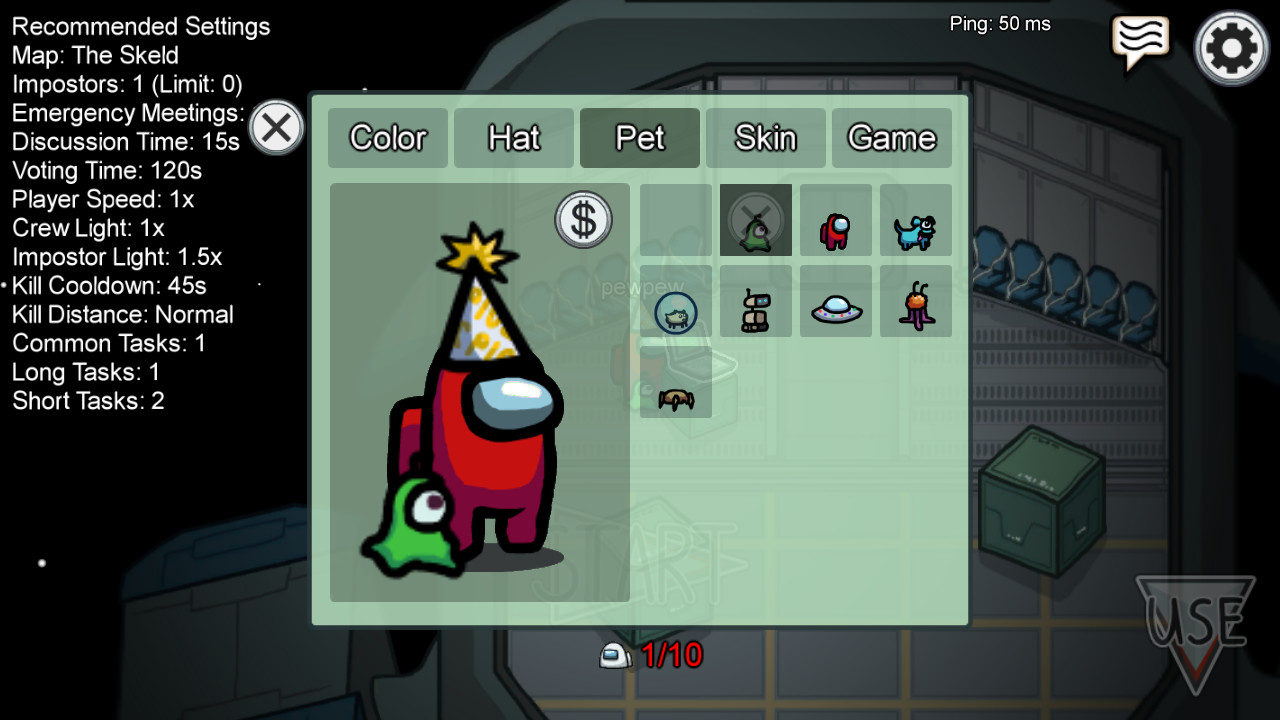
The Best Among Us Custom Skins
These are some of the best custom Among Us skins, hats, and pets you can download and install right now.
- Anime Hat Pack
- Danganronpa Skin/Hat Pack
- Studio Trigger Hat Pack
- Kirby Skins
- Persona Skins/Hat Pack
- Puffle Pet Pack
- Solaire of Astora Hat
Among Us is available now on PC and mobile devices. The game is free to play on mobile and is priced at $5 on Steam, but PC players can play for free using an emulator.