In addition to collecting epic spacesuits and helmets, you can dress your character in different Apparel items like outfits and hats. However, your spacesuit and helmet will always be visible by default, even if you don’t need to wear them in breathable areas or settlements, leading to some awkward moments. If you like to see your character outside your spacesuit and helmet, you’ll be happy to know you can remove these pieces of equipment. Here’s how to hide your spacesuit and helmet in Starfield to show off your drip.
How to Hide Helmet and Spacesuit in Starfield
Here’s how to Hide Your Spacesuit and Helment in Starfield:
- Open your Character Menu.
- Navigate to your Inventory.
- Select Spacesuits item category.
- Toggle the “Hide Spacesuit in Settlements” setting to hide your Spacesuit.
- Go back to your Inventory.
- Select the Helmets item category.
- Toggle the “Hide Helmet in Breathable Areas” setting to hide your Helmet.
You can toggle one or both of these settings as you see fit. Notice the difference in terminology between the Spacesuit and Helmet, which will tell you in which circumstances your equipment will be shown and when it will be hidden.
How to Hide Your Spacesuit in Starfield
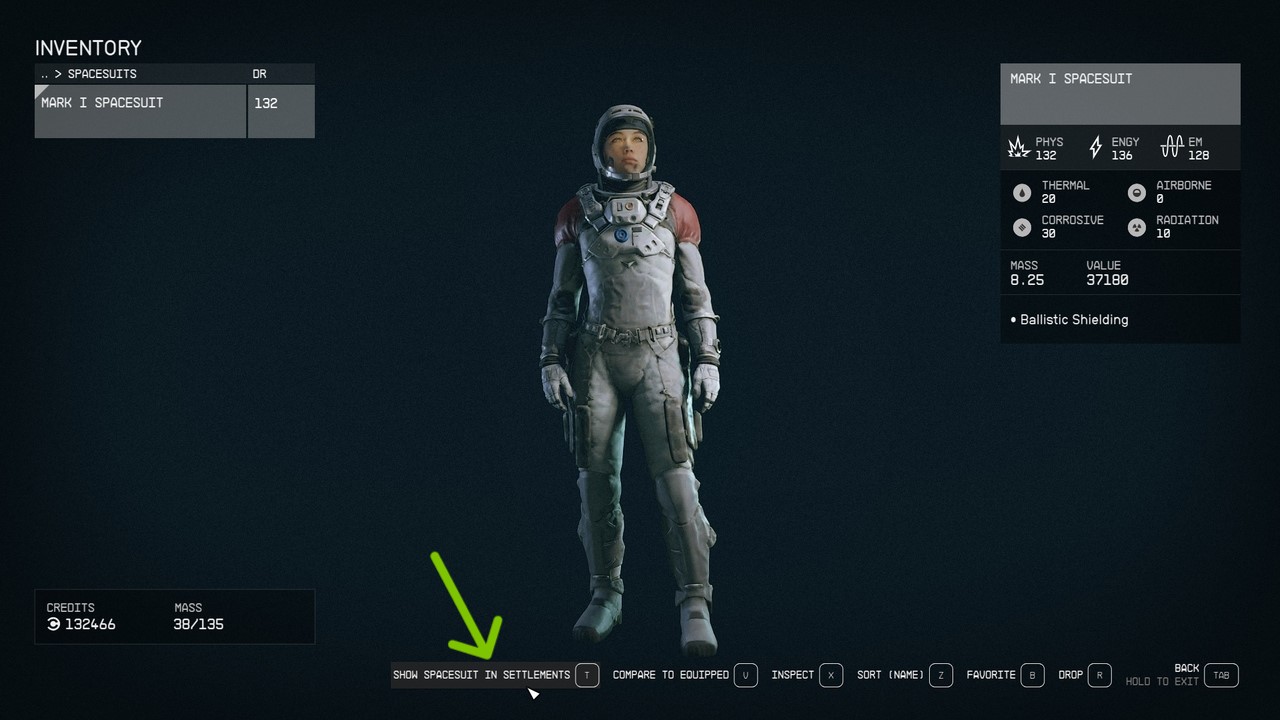
You can toggle your Spacesuit’s visibility by using the Hide Spacesuit in Settlements or Show Spacesuit in Settlements setting. You can find this setting in the Spacesuit item categories in your character’s inventory, as marked by the green arrow in the above picture.
Related: How to Recruit New Crew Members in Starfield
How to Hide Your Helmet in Starfield
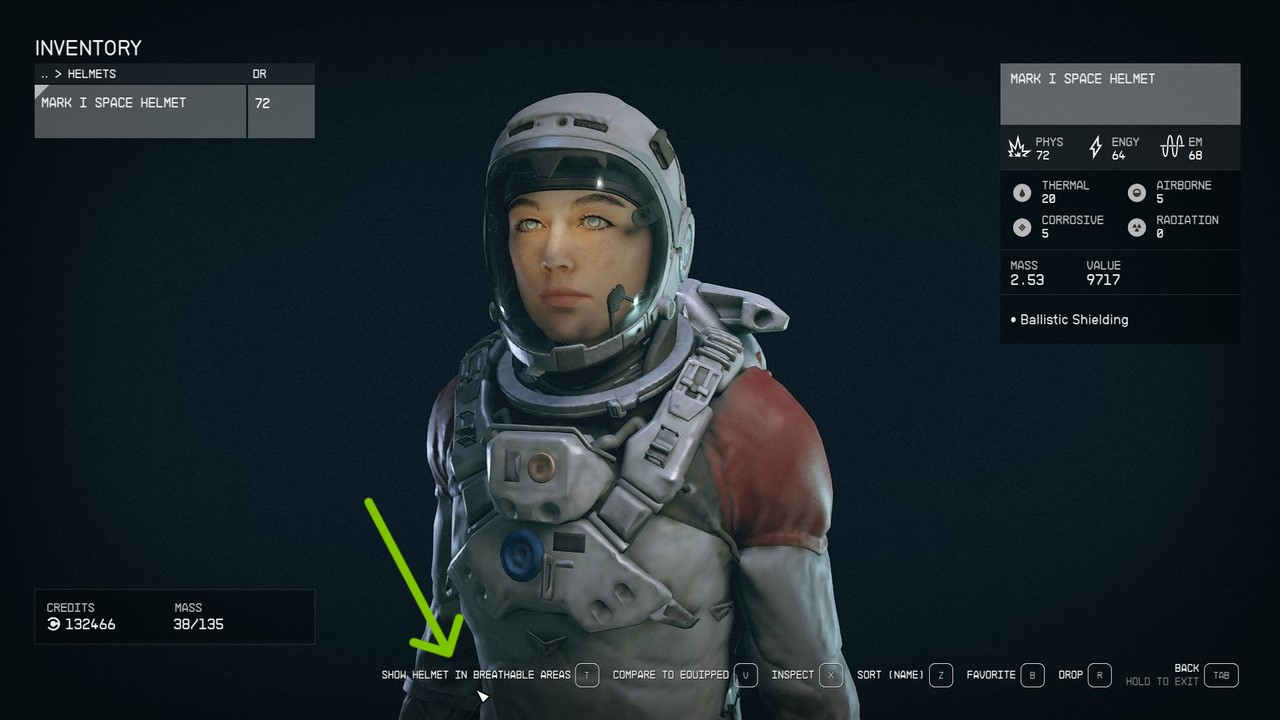
You can toggle your Helmet’s visibility by using the Hide Helmet in Breathable Areas or Show Helmet in Breathable Areas setting. You can find this setting in the Spacesuit item categories in your character’s inventory, as marked by the green arrow in the above picture.
Author’s Note: I wrote this guide while playing Starfield on PC and Xbox Series S.








