Star Wars Jedi: Survivor is packed to the brim with a host of settings and one of these is the Arachnophobia mode which people are wanting to know how to turn on. This is of no surprise as it will be a great help for many players. The article will take you through everything you need to know about how to turn on the Arachnophobia mode in Star Wars Jedi: Survivor.
Turning on the Arachnophobia Mode in Star Wars Jedi: Survivor
In order to turn on the Arachnophobia mode you will have to open the settings menu of the game — this is indicated by a cogwheel. Navigate to the “Accessibility” tab and then scroll down the list until you reach the “Gameplay” section. The option is second from the bottom and states “Arachnophobia Safe Mode”. Press/click this to turn it on.
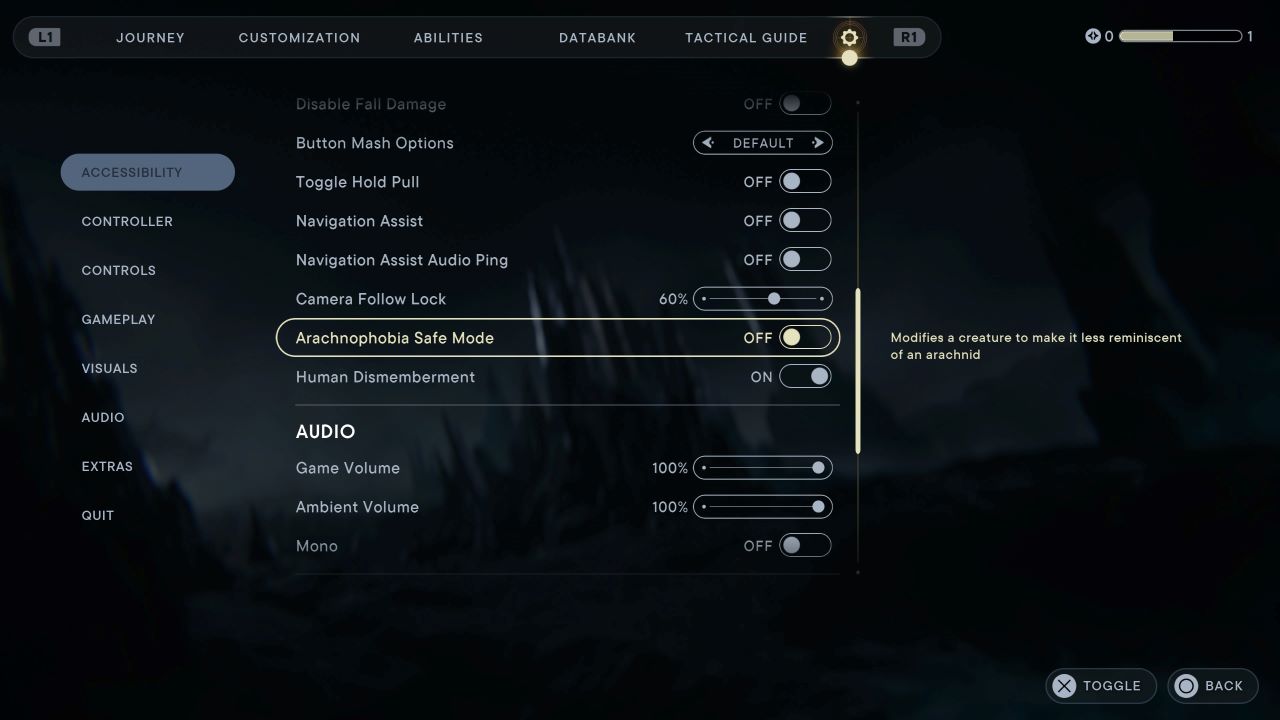
Related: How Many Planets Are There in Star Wars Jedi: Survivor?
You do not have to be at any particular point in the game to do this as you can always access it from the settings menu. I personally know how much of a benefit this will be for those with arachnophobia; accessibility settings like these have been on the rise in recent years and it is most welcome. There were plenty of spiders in the original game so arachnophobes may have had a tough time venturing through.
What Does the Arachnophobia Mode in Jedi: Survivor Do?
Anytime there would have been creatures in Jedi: Survivor which looked like a spider, this setting makes sure they look a lot less like them. It means that you can proceed safely through the game without having to be scared out of your mind — at least from spiders.
Related: How to Get a Red Lightsaber in Star Wars Jedi: Survivor
We would recommend having this mode turned on from the start if you do suffer from Arachnophobia. It will make your overall experience even more enjoyable so be sure you have the setting sorted out early. The accessibility tab is one of the first you will encounter in the settings menu so it is quite difficult to miss it.












Published: Apr 28, 2023 09:57 am