Are you wondering how to turn on Contextual Tap in Warzone 2? Have you ever had issues with interacting with an object but accidentally reloaded your weapon instead? If so, there is a setting that can help with that! Contextual Tap changes the behavior of buttons based on being tapped or held down. Contextual tap is an available setting in Warzone 2, but you may have missed it because Activision renamed it to a different name. Here is everything you need to know about turning on Contextual Tap in Warzone 2.
How to Turn on Contextual Tap in Warzone 2
There are a ton of settings, like FOV, that you may not be aware of, but they could positively impact your gameplay. As mentioned before, the Contextual Tap setting is now called something completely different and is buried in the settings menu. We will explain what it is called now, where to find it, and how it works.
What is Contextual Tap
Contextual Tap changes the behavior of your interact and reload functions. You can pick between four different options based on your personal preference and style of play. As a side note: there are also other settings you can configure for your equipment behavior, sprint behavior, and weapon mount behavior, but we will not go through those settings in this guide. We just wanted to inform you that they exist like Contextual Tap.
Where to Find the Settings in Warzone 2
You will find the contextual tap settings using these instructions:
- Open the Settings menu
- Navigate to the Controller menu
- Tap on the Controller tab
- Scroll down to the Gameplay section
- Find Interact/Reload Behavior
- Pick one of Four options:
- Tap to Reload: Tap to reload, hold to interact
- Tap to Interact: Tap to interact, hold to reload
- Prioritize Interact: If reload and interact are available simultaneously, tap to interact, hold to reload
- Prioritize Reload: If reload and interact are available simultaneously, tap to reload, hold to interact
Prioritize Interact will change your button settings to Interact when tapped and Reload when held. This allows you to quickly loot items from drops in Strongholds without accidentally reloading, which could potentially earn you an embarrassing death without that sweet, sweet loot.
Call of Duty: Warzone 2 is available for PC, PlayStation 4, PlayStation 5, Xbox One, and Xbox Series X|S.


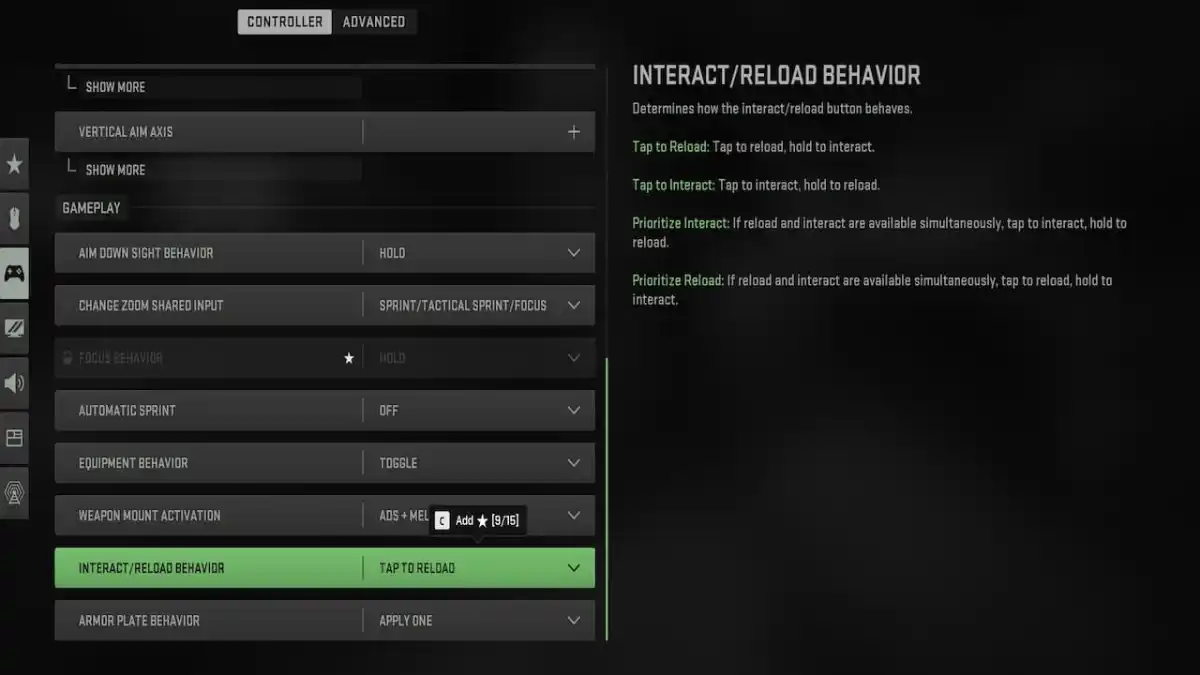









Published: Nov 16, 2022 06:53 pm