Adding grenades and mines to your character’s arsenal can be a game-changing strategy, especially when facing a large group of enemies. However, the process of equipping and using these explosive weapons may not be as straightforward as other weapons in the game. Despite the initial confusion, mastering the use of grenades and mines is actually quite simple. Here’s how to use grenades and mines in Starfield so you can have yourself a blast!
How to Equip Grenades in Starfield
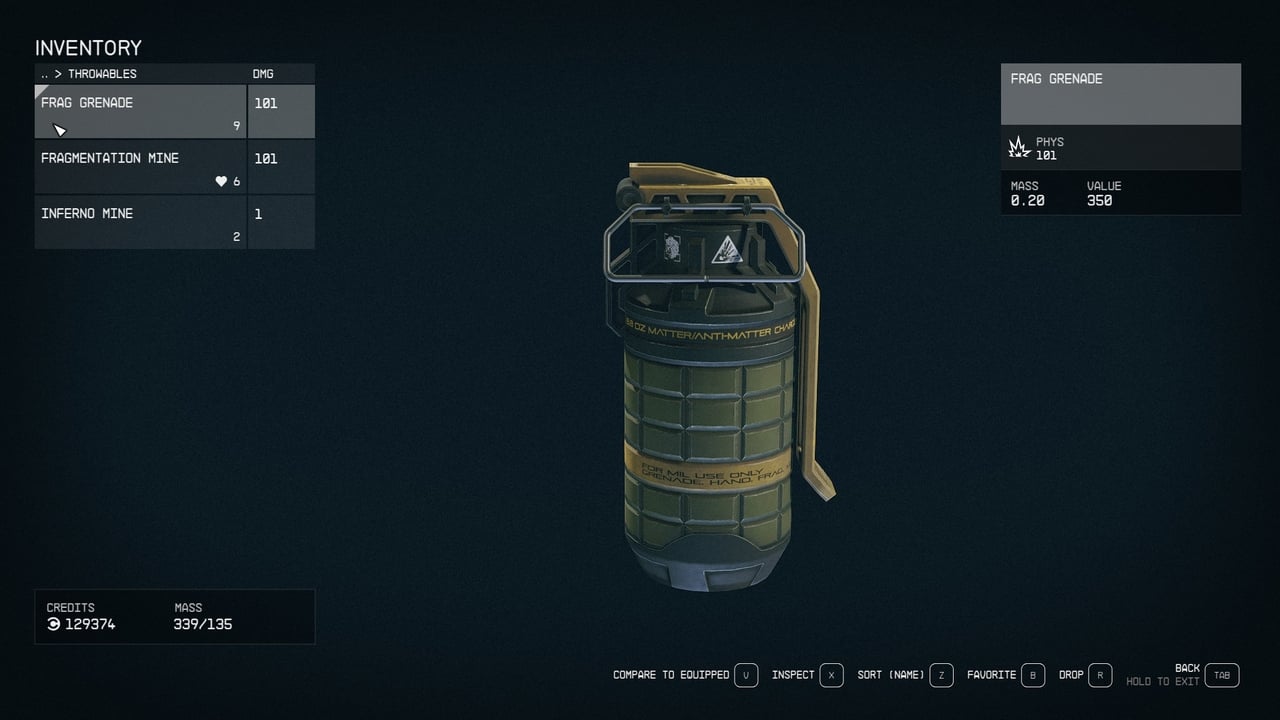
Here’s how to equip Grenades and Mines in Starfield:
- Open your Character Menu
- Navigate to Your Inventory
- Scroll down to the Throwables section
- Once inside the Throwables menu, you can equip a Grenade or Mine by pressing the A or Left Mouse buttons for controller and keyboard respectively.
- Verify that the Grenade or Mine is equipped by verifying it has a White Triangle.
After equipping a mine or grenade, you can use it by pressing the LB button on a controller or the G Key on your keyboard.

You can tell how many grenades or mines you have left by looking for the icon below your health bar, as shown in the picture above.
Related: How to Hide Your Spacesuit and Helmet in Starfield
Unfortunately, there is no indicator to tell you how far you will throw a Grenade, and the amount of time you hold down the button doesn’t seem to affect anything. In addition, there is no indicator when pressing the button to lay a Mine that shows you where it will be placed or how far your character will throw it. Instead, your character will lob it in the air and land directly before you.
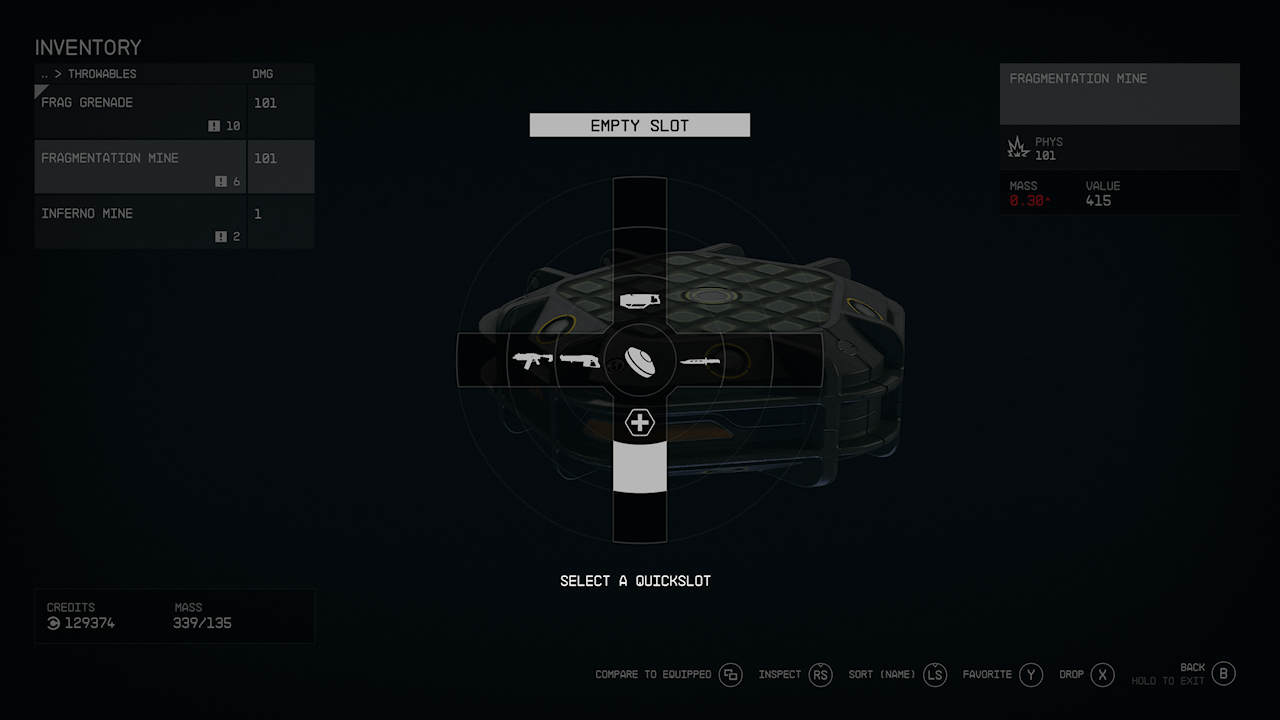
I also recommend setting your Grenades or Mines as a favorite so you can quickly access them without having to unequip one for the other. You can set items as your favorite by pressing the Y key on a controller or the B key on your keyboard while in the explosives menu when you follow the steps above. Once you are ready to use it, you can press a button on the Directional Pad of your controller or the Numbered Keys on your keyboard (based on where you set it as a favorite).
For instance, I found myself having Grenades equipped and then setting Mines as a favorite. That way, I could easily throw Grenades in the heat of a battle without using the Quick-Key menu. Conversely, this allowed me to place a Mine using Quick-Keys since I usually had more time to decide where I wanted to place a mine.
Author’s Note: I wrote this guide while playing Starfield on Xbox Series S.








