Victoria 3 is an extremely in-depth game, and the user interface is no different as it takes up the entire border of your screen. The user interface may seem overwhelming initially, but it will make sense after reading this guide. You will learn how everything is connected and what part of the UI should always be your primary focus. I have provided everything you need to know on how to use the user interface in Victoria 3.
How to Use the User Interface in Victoria 3
The user interface in Victoria 3 may seem overwhelming initially, but once you understand how everything is connected, it will make sense to you. I will begin on the top left of the screen and work clockwise when explaining what each piece of the UI means. Each screenshot will have the particular UI highlighted by a colored box, giving you a reference point.
Rank Icon
![]()
The ranking icon lists every country currently in the game and their current ranking based on specific data sets. You can sort these rankings by Prestige, GDP, Standard of Living, and Population.
Flag Icon
![]()
Country Information
Country information provides valuable information about your country as a whole. For example, you can easily see your Ranking, GDP, Population, and Literacy. Other important aspects of this screen are your Government, Influence Levels, and Infamy with other countries.
Diplomacy Tab
The diplomacy tab shows other countries’ attitudes and relations towards you. You can also see information about any active wars or diplomatic plays. Finally, you will see your diplomatic status as rivals, puppets, trade agreements, alliances, and dominions.
Modifiers
The modifiers tab shows how other things modify certain aspects of the game. That’s a funny way to put it, but as an example, you can see the exact efficiency increase of a farm due to a specific building.
Resource Bar
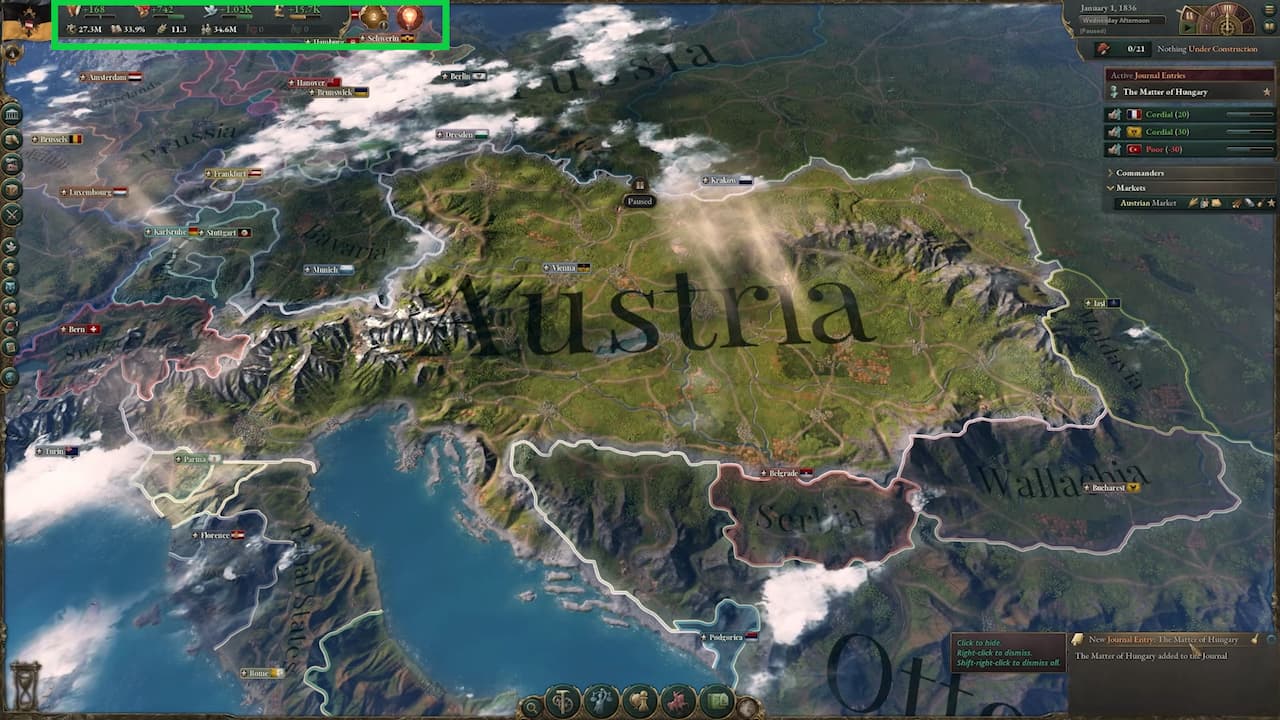
Bureaucracy
The bureaucracy resource measures how well your government can run your country. Bureaucracy is not a resource you can stockpile but is generated by your country’s government administration buildings.
Authority
Authority is the power you have over your country. Authority dictates the amount of control you have over your country. Consumption taxes, decrees, and influence over interest groups are the three most important reasons you want a high authority. Laws and techs solely generate the authority resource.
Influence
he ability to affect other countries and how they look at you. The influence resource affects the number of diplomatic plays, interests, and war goals you can use at any given time.
Money
This shows you everything you need to know about your country’s money, like its positive and negative balances, reserves, and investment pool.
Toggle Switch
The toggle switch displays additional stats on the bottom right-hand corner of your resource bar. These stats include your nation’s Gross Domestic Product, Literacy Rate, Standard of Living, Population, Radicals, and Loyalists. I recommend keeping this toggled on so you can easily see these totals.
Current Situation Icon
The current situation icon is a circle with a number in it. This icon is located to the right of your resource bar and the left of the light bulb icon. The current situation icon shows you essential information about active events in your nation.
Other Notifications Icon
The other notifications icon is a lightbulb that shows you essential information like not having technology researching, a revolution about to happen, or if your army is taking heavy losses.
Calendar Widget
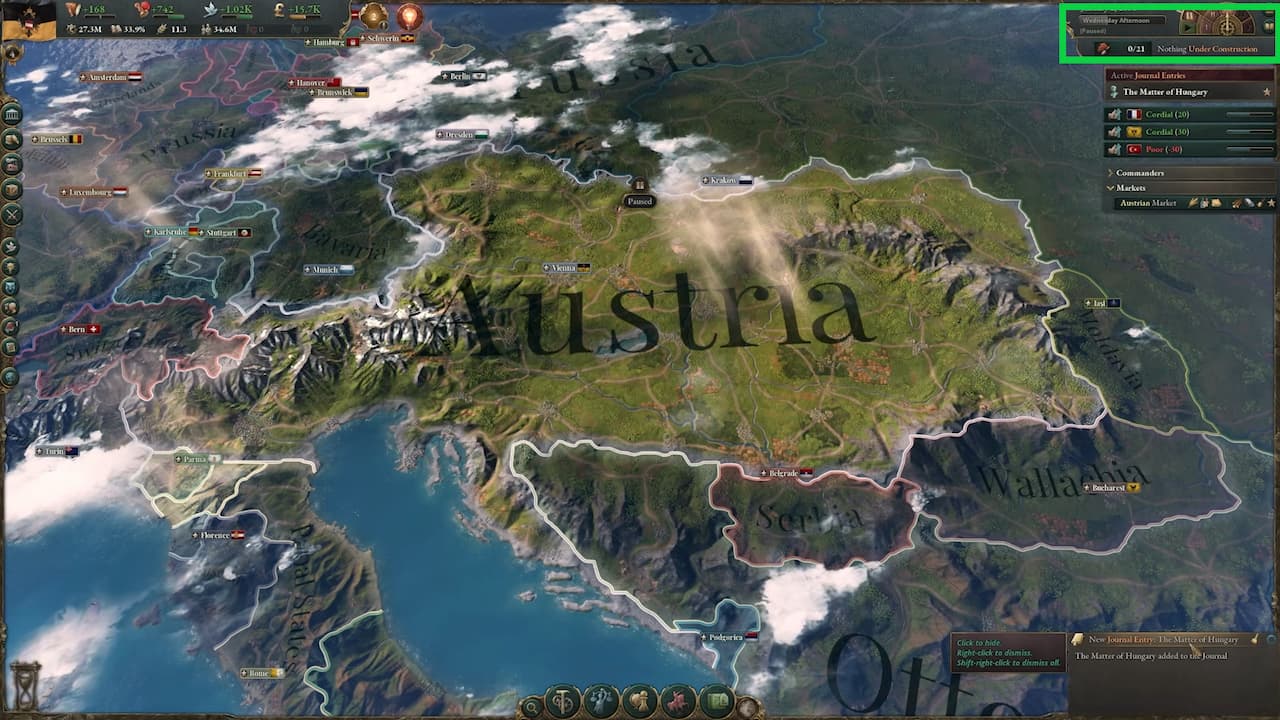
The calendar and clock widget shows you what your current date is. It also allows you to pause/unpause the game or change its speed. The hamburger icon allows you to access the game’s menu. Another handy function is the Vickypedia which you can access by clicking on the folded book icon. Use the Vickypedia when you need to know how something works or how to fix an issue.
The Construction resource tracker is located directly underneath the calendar widget. You can click on the tracker to navigate to the Construction sub-tab in the Buildings menu.
The Pin Bar
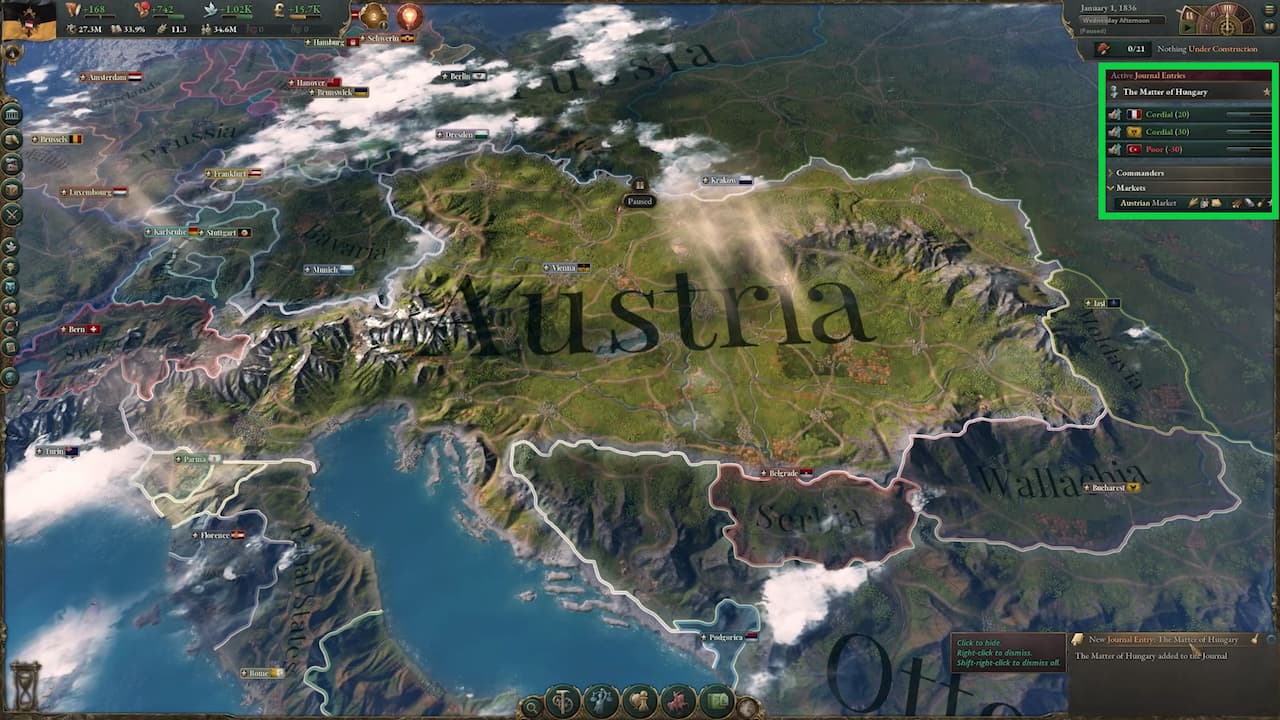
The pin bar allows you to pin essential menus directly below the calendar widget. You can pin a menu by clicking on the star icon next to the menu header. For example, you can pin menus like your diplomacy, commanders, market, or specific journal entries.
Journal Entries
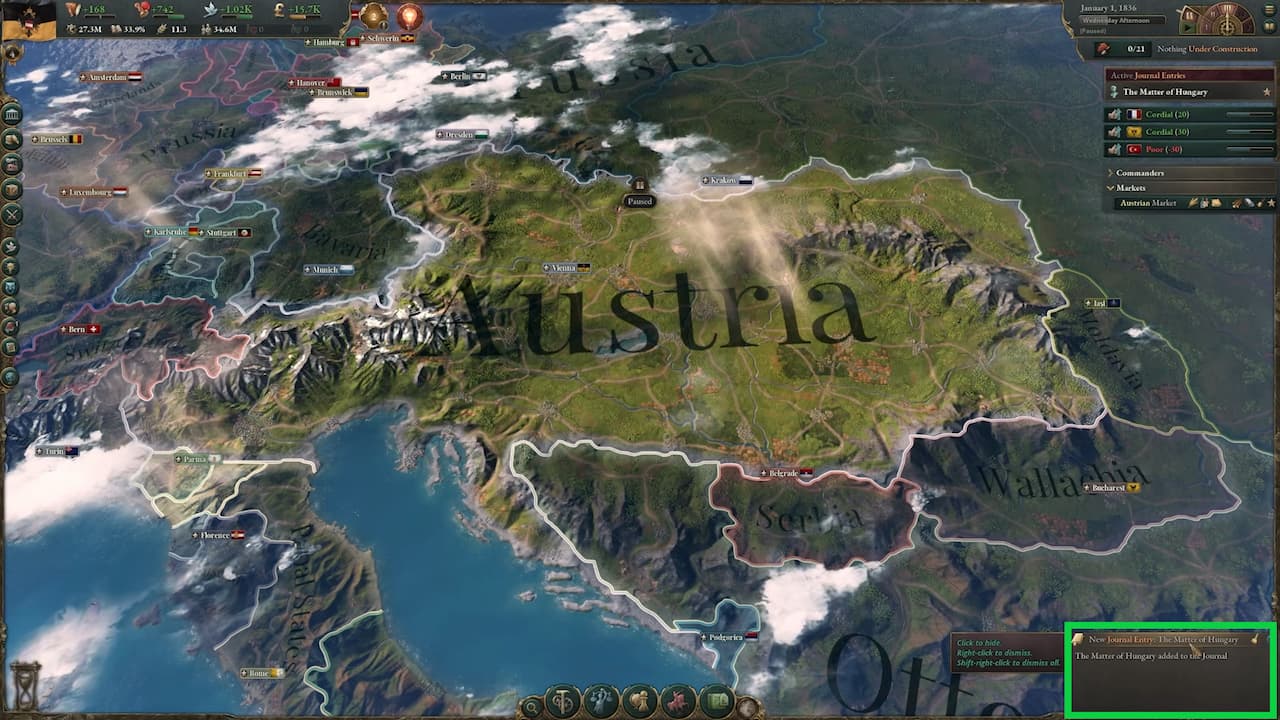
The Journal Entries system will continually update with information about your country and the rest of the world. This is constantly being updated as the game progresses.
Lenses

Lenses allow you to see important things about your country and the world. They also let you navigate to specific screens to perform actions very quickly. Lenses are what you will be using for the majority of your game.
Location Finder
You can search for countries, states, and regions if you are unsure where they are or if you need to find specific information about them.
Production Lens
It shows your country’s production buildings, agriculture, and resources. It also shows you what you can build in each region. So if you need to build something specific, like grain, you can use this tool to see where you can build it.
Political Lens
This lens allows you to look at your construction sectors and government administrations. It also lets you create decrees, which sway your regions with specific objectives like promoting specific resources. Decrees are significant at the early stages of your game and when you are in a small country. You can also see your interest groups and how they influence your country.
Diplomatic Lens
The diplomatic lens shows your regional, diplomatic plays, and diplomatic actions. In addition, this lens allows you to access the various diplomatic menus to see your world standing and make diplomatic moves easily.
Military Lens
This lens lets you see where you can build barracks and naval bases. In addition, it allows you to activate conscriptions and recruit generals and admirals.
Trade Lens
The trade lens lets you build construction centers and ports and move your market capital. You can also import and export specific items very quickly. The trade lens shows how many available convoys are and how profitable a trade route will be for a specific resource. I do not recommend that you trade your essential goods as it raises the price in your country’s market, lowering your standard of living.
Map
The map lens allows you to filter your map to see important information like your national GDP, where your headquarters are, or how strong your military is.
Minor Tabs

Diplomacy
The diplomacy tab gives you an overview of everything related to your diplomatic standings, essential things like your interests, and any diplomatic plays.
Technology
Your country’s technology is divided into Production, Military, and Society trees. You can pick which tech to research. Remember that you can only research one tech at a time. The one research cap is for every tree, not each individual tree. The technology spread stat is essential because the more countries know a tech you do not, the quicker you can learn it.
Culture
The culture tab gives you the breakdown of your culture based on its civil law and information about your state religion. For example, you can see if your cultures are discriminated against, their political strength, and their overall population count. In addition, you can see what is required to form a Nation. For instance, If you play Austria, you will see what you need to do to form Germany.
Population
This tab gives you a breakdown of every member of your population. Information provided is your total population, those who are politically active and inactive, and your overall standard of living. You can use this to see what you need to do to improve your standard of living.
Journal
The journal provides you with entries that are available for you to complete. An event will pop up once you have completed an entry. These are not required, but they significantly progress your country. The journal also shows the available options for the decision system.
Outliner
The outliner tab shows you your interest groups and their political clout. It also shows which attributes they have enabled. The outliner menu also shows all of your states. Click on them to be taken to the overview menu. You can pin this to the side so you can see it at all times.
Map List
The map list provides you with the same information as your ranking menu. In addition, you can view the rankings of every country based on sortable data.
Major Tabs

Buildings
The buildings tab lists all of the buildings and resources your country has. The tab is divided into the urban, rural, development, and construction sub-tabs. The buildings tab is helpful as it shows you what a particular building is making and what you can do to influence it.
Market
The market tab lets you view everything about your markets, like supply and demand. You can filter this by your different types of luxury or military goods. This tab also shows you your active trade routes, how much you are making, the types of goods you need so you can import, and the types of goods you don’t need so you can export.
Military
The military tab shows information about your armory, garrison, and navy. In addition, it provides you with options to activate them if you go to war with another nation.
We have the fix if you run into the General Error when launching Victoria 3.
Victoria 3 is currently available for PC through Steam.


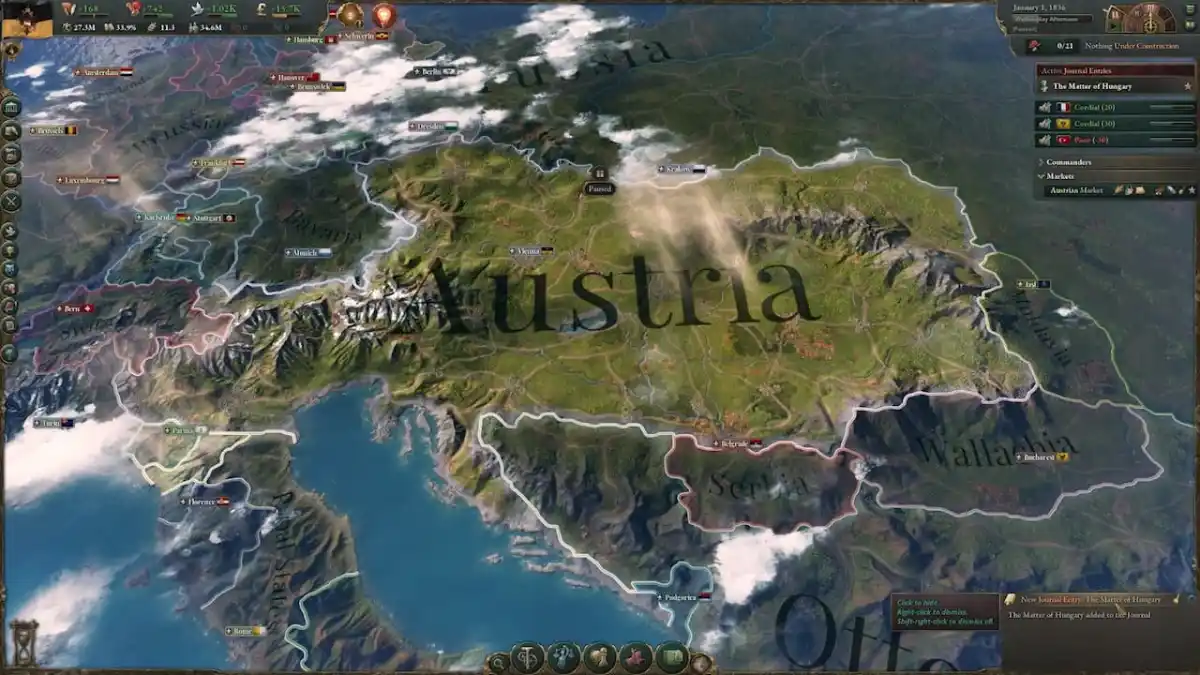









Published: Oct 27, 2022 10:03 am